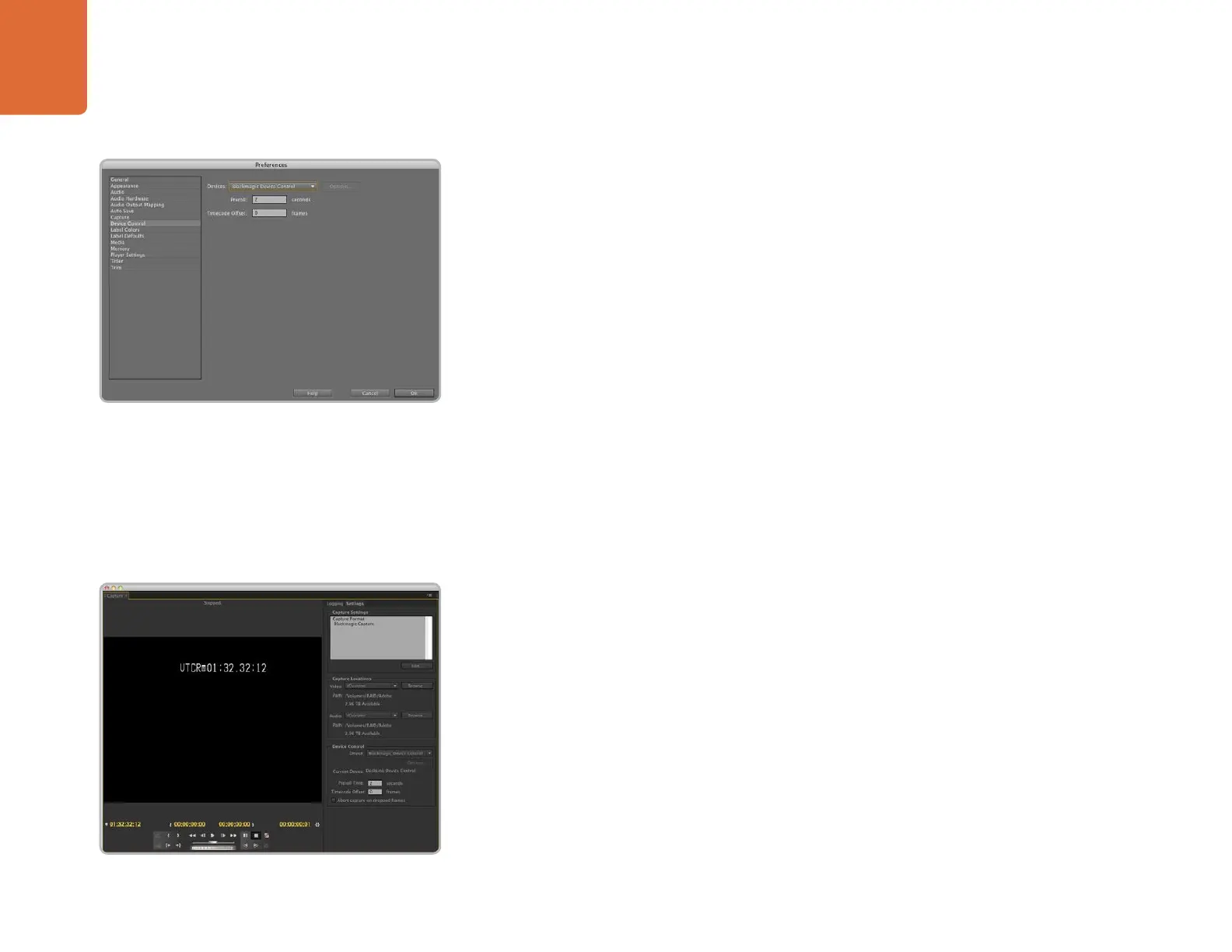Third Party Applications
38
Device Control
DeckLink includes RS-422 device control for connection to decks.
Blackmagic Device
Control
is automatically chosen when a new project is created and the capture format is
set to Blackmagic Capture. The choice of device control can also be configured through
Premiere Pro > Preferences > Device Control.
The Options button is disabled as the settings are automatically detected and configured when you choose
Blackmagic Device Control.
Player Settings
The default player should be switched from Adobe Player to Blackmagic Playback. The choice of player
settings can be configured through
Premiere Pro > Preferences > Player Settings.
Playback
As a quick test to make sure everything is connected correctly, use the Premiere Pro test media (Bars and
Tone or Universal Counter Leader). Drag your test media from within the Premiere Pro project and drop it
on to the timeline. You should now see the image on both your computer desktop and the output of your
DeckLink. If you can’t see any video on your Blackmagic output, check the connections again and ensure
you have the correct output settings configured in the Blackmagic Design system preference. SDI, HDMI
and analog outputs are always active.
Capture
To capture choose:
File > Capture [F5]
To immediately capture, click the red record button [G]. If you wish to log the clip, enter the desired In and
Out points using either the
Set In and Set Out buttons, or manually by typing the timecode and clicking
Log Clip. The empty clip will now appear in the Project window. Repeat this until you have logged all of
the clips you wish to batch capture.
To change the capture format, click on the
Settings tab and then the Edit button. Ensure the Capture
Format is set to
Blackmagic Capture, click on the Settings button and then change the Blackmagic
Capture Settings as desired.
Device Control
Capture
