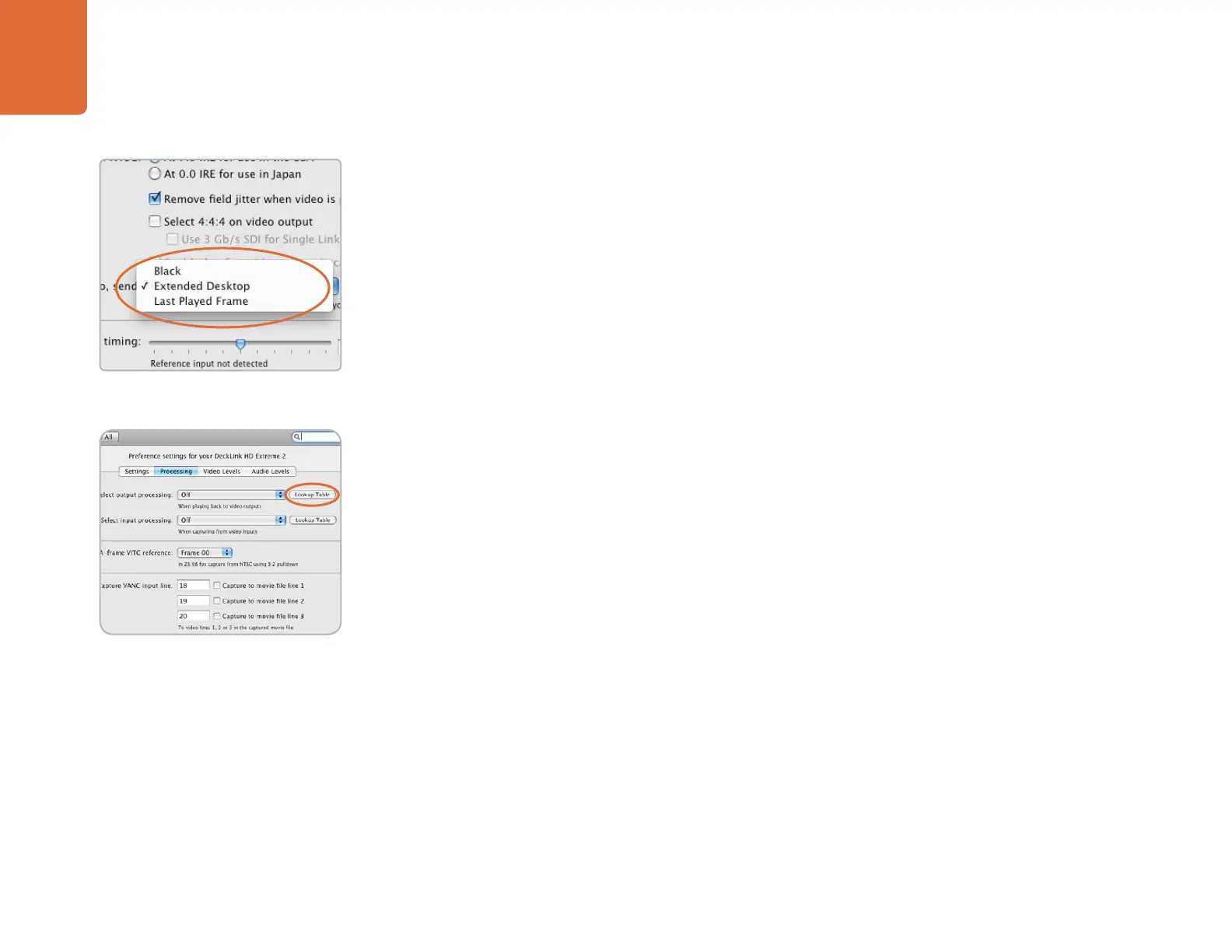Previous DeckLink Cards– Installation & Setup
71
Lookup Tables (LUT’s) in DeckLink HD Extreme 2 for Mac OS X
DeckLink HD Extreme 2 can use 1D or 3D LUT’s during playback. Lookup tables can be used for standard
definition and high definition video as well as 2K film.
1D LUT’s are useful for altering the brightness of an image but do not affect color. They are often used when
working with log video so that the image can be displayed on screen as normal linear video. Built-in 1D
LUT’s are provided for log to linear conversion when playing video captured from Panasonic Cinegamma
™
and Viper Filmstream
™
cameras.
3D LUT’s provide the ability to increase and decrease the amount of color in each color channel,
independently from brightness. This allows for precise color grading to ensure a video monitor matches
the color printed to tape or film.
How to use Lookup Tables in DeckLink
When the System Preferences are opened to access the DeckLink lookup table settings, your broadcast
monitor will usually stop showing any video being played and instead will show black. It is possible to
replace black, with the last played frame of video, so that adjustments to lookup tables can immediately be
seen on the frame of video.
To use this feature, open the System Preferences and click on Blackmagic Design. Under the Settings
tab, look for, “When not playing video, send ... to all the video outputs.” This setting is usually set to
Black. Switch it to “Last Played Frame” and then restart the computer.
After the computer has restarted, use your preferred video software application to play some video and
then open the System Preferences in Mac OS X. The last played frame of video should remain on your
broadcast monitor. Click on the Blackmagic Design icon in System Preferences and then click on the
Processing tab. A Lookup Table button is available for output processing and this can be used even when
all other processing functions are set to “Off”. Click on the output Lookup Table button and then activate
the Enable Lookup Tables checkbox.
The lookup table interface in DeckLink can be adjusted using a method similar to that used for
image adjustment with the Curves feature in Adobe Photoshop
™
. The horizontal axis of each graph
represents the original color input values and the vertical axis represents the new colour output
values. When first opened, each lookup table displays a straight diagonal line because the color
values have not yet been changed.
Changes made to the lookup tables can immediately be seen on all SDI, analog and HDMI outputs of
the DeckLink card. Changes are saved to the Blackmagic preferences by clicking the OK button. Lookup
tables can be reset to original values by clicking the Reset Unity button. Lookup table processing can be
disabled by deselecting the Enable Lookup Tables checkbox.
Enable Last Played Frame.
Click on the Lookup Table button.
