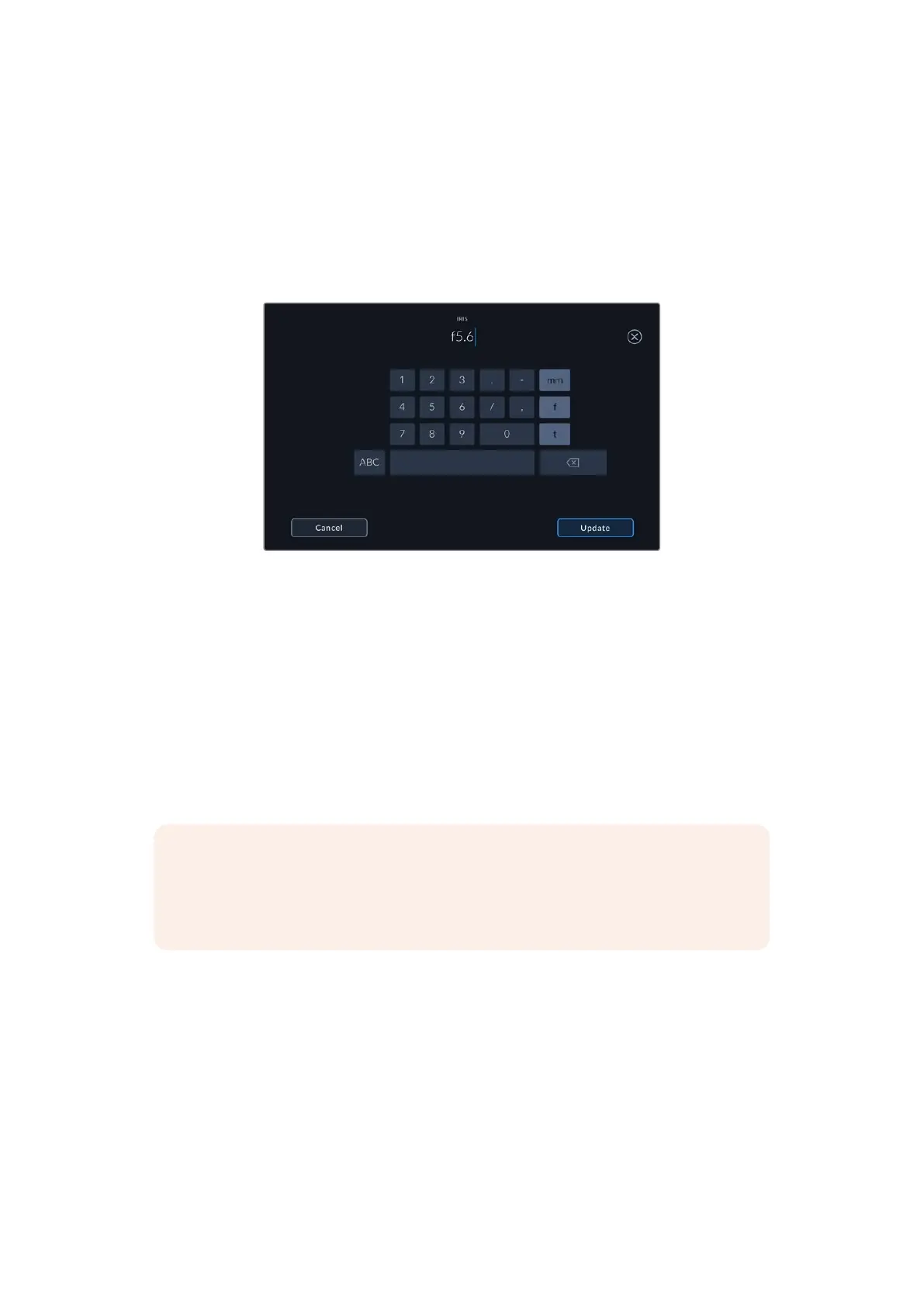Lens Type
Shows the lens model. Tap this setting to enter the data manually. HyperDeck Extreme has an
internal database stored for many commonly used lenses, so it will suggest names automatically
as you type. This makes entering data much faster.
Iris
Shows the iris aperture setting at the start of your clip. This information can be displayed in f- or
T-stops depending on the lens used. Tap this setting to enter data.
Enter the iris setting using the keyboard
Focal length
Shows the focal length setting of the lens at the start of the recorded clip and is shown in
millimeters. Tap this setting to enter the focal length manually.
Distance
Shows the focus distance settings of the lens for the recorded clip in millimeters. Tap to enter
this data manually.
Filter
Shows the current lens filters used. Tap this setting to enter data manually. You can make
multiple entries separated by commas.
NOTE You can clear lens data at any time by tapping the ‘reset lens data’ icon in the
‘lens data’ menu. If you have manually entered any information into these fields, you
will need to reset the lens data the next time you mount a lens, otherwise the manually
entered value will remain.
50Entering Metadata
