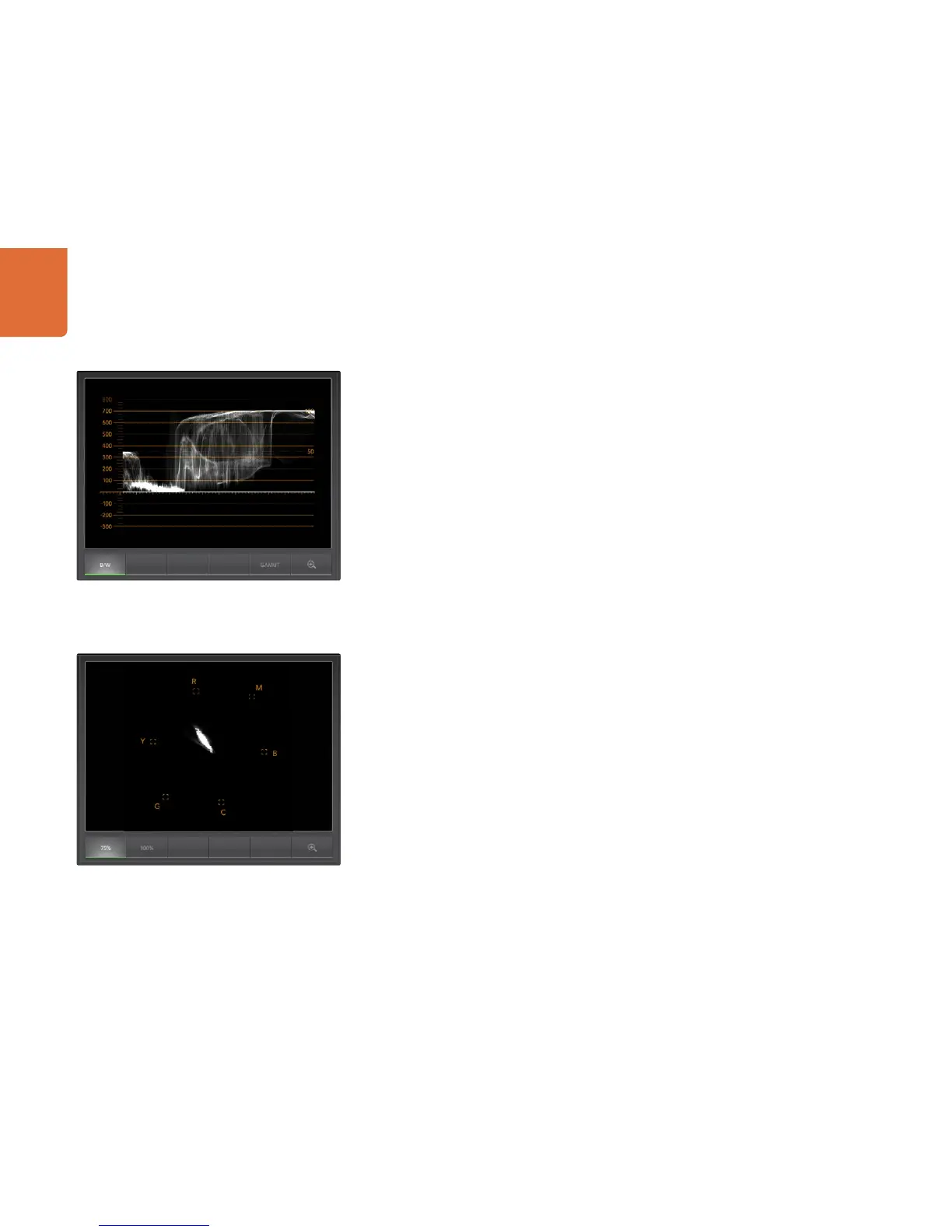Using Blackmagic UltraScope
101
2. Waveform Display
The Waveform Display is similar to traditional composite waveform monitors seen in many broadcast
studios.
On Mac OS X, B/W is always selected to show the luminance view which provides a digitally encoded
waveform similar to traditional luminance waveform monitors. The luminance view is very useful when
adjusting luma (brightness) levels in an image. Turn on the GAMUT function, and any illegal luma levels
will be highlighted in bright red, so they are easy to see. Instructions for setting luma limits can be found in
the Error Logging Display section of this manual. Traditional luminance waveform monitors only supported
composite analog standard definition video. However UltraScope’s luminance view works in high definition
as well as standard definition, so you have a consistent and easy way to adjust luma levels even when
monitoring high definition digital video formats!
3. Vectorscope Display
The Vectorscope Display uses a vector view to show the colors in a video signal. You can see color bar
video levels by using the color boxes in the graticule. All you need to do is select 75% or 100% color bars,
depending on the standard of color bar test signals used in your facility!
Some people think you can use a vectorscope to check for illegal levels. However this is not correct and the
Parade Display should be used, and set to RGB, for checking for illegal colors. The reason you cannot use a
vectorscope to check for illegal levels is that both chroma and luminance values are required. For example,
colors near the white or black points in video cannot be as saturated as the much stronger colors, which
can be used in the mid-grays. Because Vectorscope Display only shows colors, and not luminance values, it
cannot be used to check for illegal colors.
Vectorscope Display is the best tool for checking color levels from older, analog videotape where you need
to adjust chroma levels. Just play back the color-bar segment of the videotape, and then adjust the chroma
and hue settings, to set the colors of the video within the square boxes in the graticule.
Vectorscope Display lets you see if your video is correctly white-balanced or if there is a color tint. If your
video has a color tint, the Vectorscope display will drift off-center, and you might see two center dots.
Normally the blanking in the video signal will create a dot in the center of the vector scope, and this is
because the blanking in the video is black video without any color. Blanking provides a useful reference
point to help recognize areas of black video without any color information.
If your video has a color tint, you should see the blacks move off-color and off-center. The degree of shift
represents the amount of color tint in your video and you can see the shift in both the white and black
details of your video. This makes Vectorscope Display valuable for removing color tint and regaining correct
white balance.
Waveform Display on Mac OS X always shows Luminance view.
Vectorscope Display
