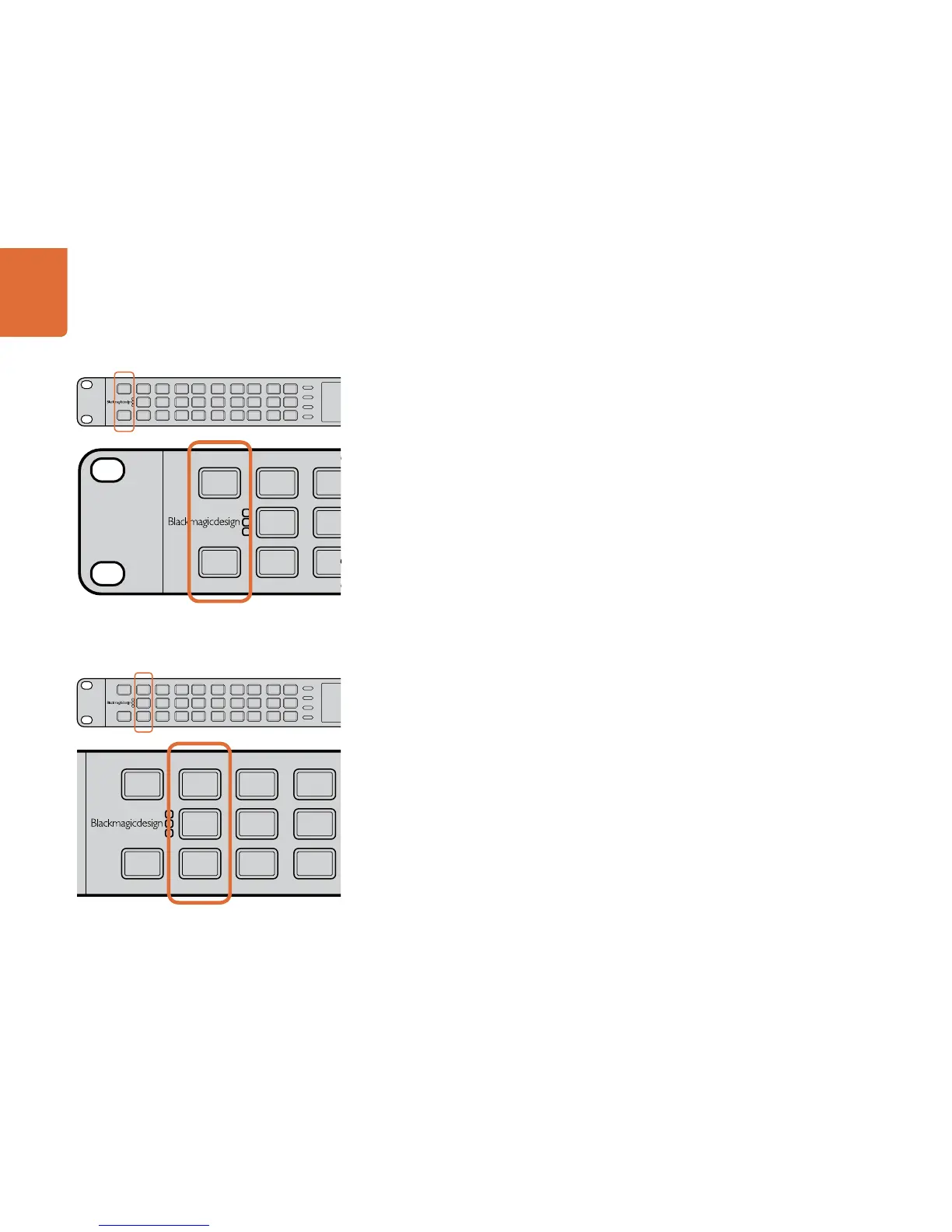Understanding the Control Panel
25
Input/Output Selection
The IN/OUT section allows you to select whether the front panel is displaying settings related to the Input
signal or the Output signal. When selected, the button is lit BLUE and the buttons on the front panel will
indicate the current settings for that selected mode. It’s easy to glance at the panel and determine your
current settings, such as the current format, frame rate and aspect ratio conversion in use. The LCD will show
the video signal related to the IN or OUT – great for confidence checking.
Video Selection
The buttons in the Video section define the type of video in use.
When IN is selected in the IN/OUT section, the Video section buttons will indicate the current
input type in use, SDI, HDMI or analog. You can change the video type by pressing the button
corresponding to the input type you want to use. The type of analog video output, composite or
component, can be selected in the Video Setup Menu.
- SDI – Press to select the SDI video input as the video input to the processor.
- HDMI – Press to select the HDMI input as the video input to the processor.
- ANLG – Press to select the analog video input. A menu will appear on the LCD allowing you
to select composite or component as the analog input type to the processor.
When OUT is selected in the IN/OUT section, all buttons in the Video section will be lit
BLUE, which indicates that all output types are active simultaneously, SDI, HDMI and analog.
If you press the ANLG button, the composite/component menu will appear allowing you to define
the analog output type you wish to use.
IN
OUT
SDI
VIDEO
VIDEO
HDMI
ANLG
