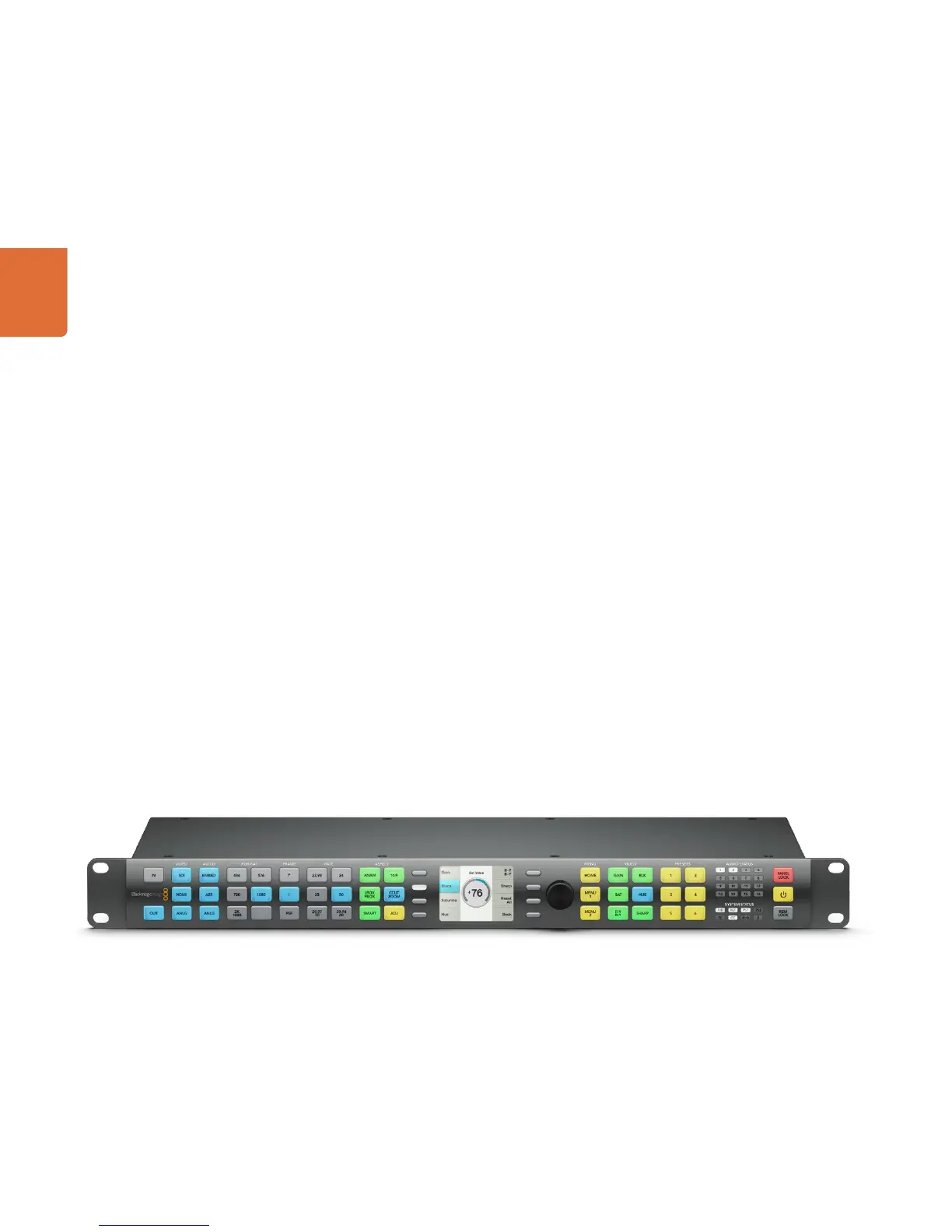Understanding the Control Panel
24
Teranex Processor Control Panel Layout
When you use the Teranex Processor as a stand alone format converter and frame synchronizer, the
control panel provides intuitive and quick access to critical functions and status. The selection buttons
are easy to read multicolored LEDs, which allows you to easily view the current system status. Selection
of video & audio sources, output formats and the desired output aspect ratio are all accomplished via
the front panel buttons.
The LCD display is used as a video display and for menu navigation. This allows for confidence monitoring
of the input or output signals, with a text overlay showing the format and frame rate of the monitored signal.
Control Panel LED Color Code
When you select the IN or OUT button on the front panel, the remaining sections of the control panel
will display your current input or output settings, respectively, providing an intuitive look at the current
settings in use.
Two colors are used for the control panel buttons, blue and green.
Blue buttons will indicate the current settings of the processor. For example, the portion shown of the
front panel shown here indicates that the output (OUT) signal is being routed to the SDI, HDMI, and
analog video output connectors, audio is being routed via the embedded, AES and analog outputs,
and the current output format is 1080i50.
When you make a new selection, such as a new output format selection, green buttons will light to indicate
your pending choices and indicate that the Processor is in “update” mode. The changes will not be made
until you confirm the new settings via the LCD menu. If you change your mind, press the cancel button on
the LCD menu. If you make a button choice that is not permitted, other buttons will flash green momentarily,
indicating the choices that are available for the selection.
