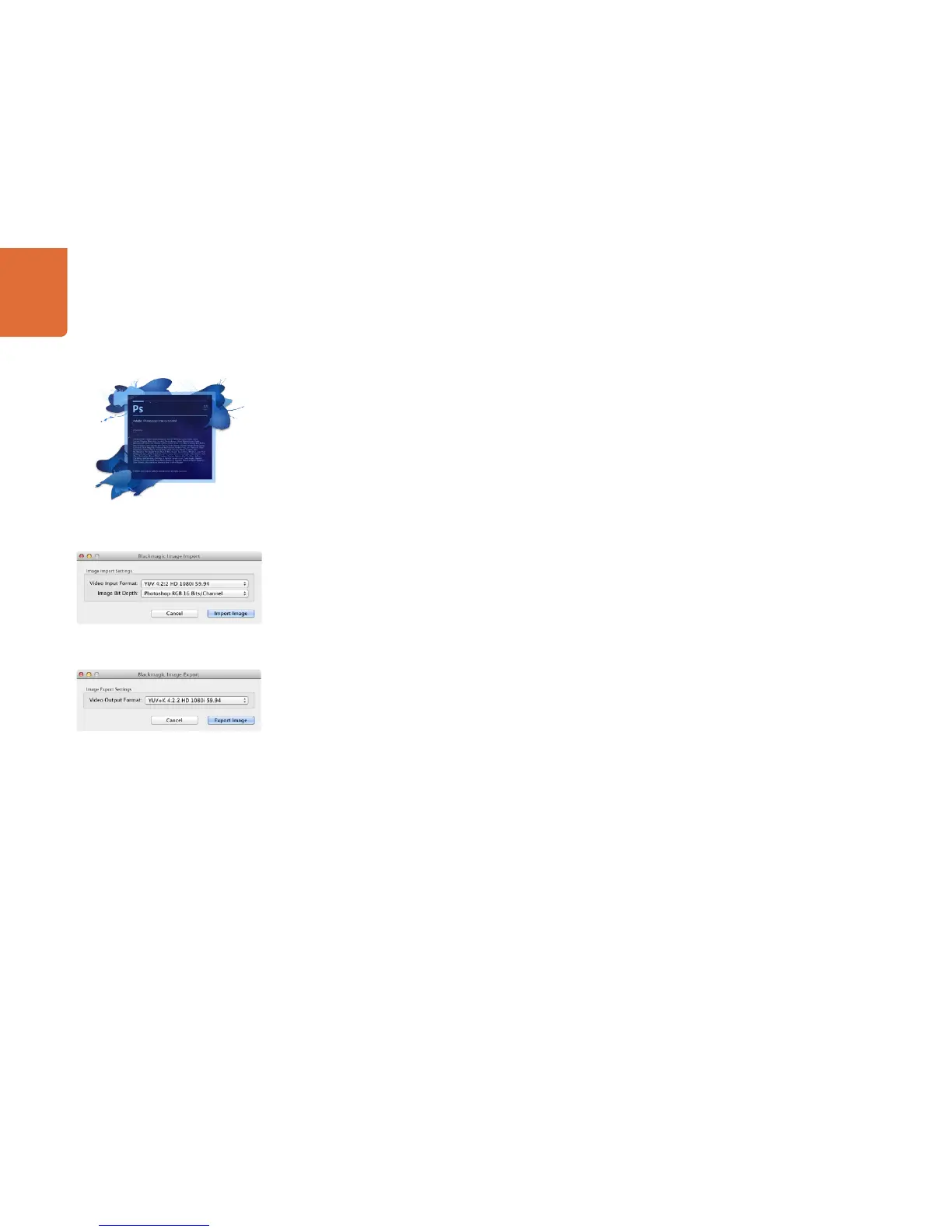Using your Favourite Editing Software
85
Adobe Photoshop CS6
How to grab and output video frames
Import an image into Photoshop
Step 1. From Photoshop select File > Import > Blackmagic Image Capture
Step 2. Select the “Video Input Format” and the “Image Bit Depth” and then click Capture Image
Export an image from Photoshop
Step 1. Select File > Export > Blackmagic Image Export
Step 2. Select Video Output Format and then click Output Image
Once you have set the options in the “Import” or “Export” windows, each subsequent Import and Export
will not display the window, so you can grab and output frames much faster. However if you would like to
change your import or export formats, hold the Option key, when selecting import or export.
Adobe Photoshop
Image Capture
Image Export
