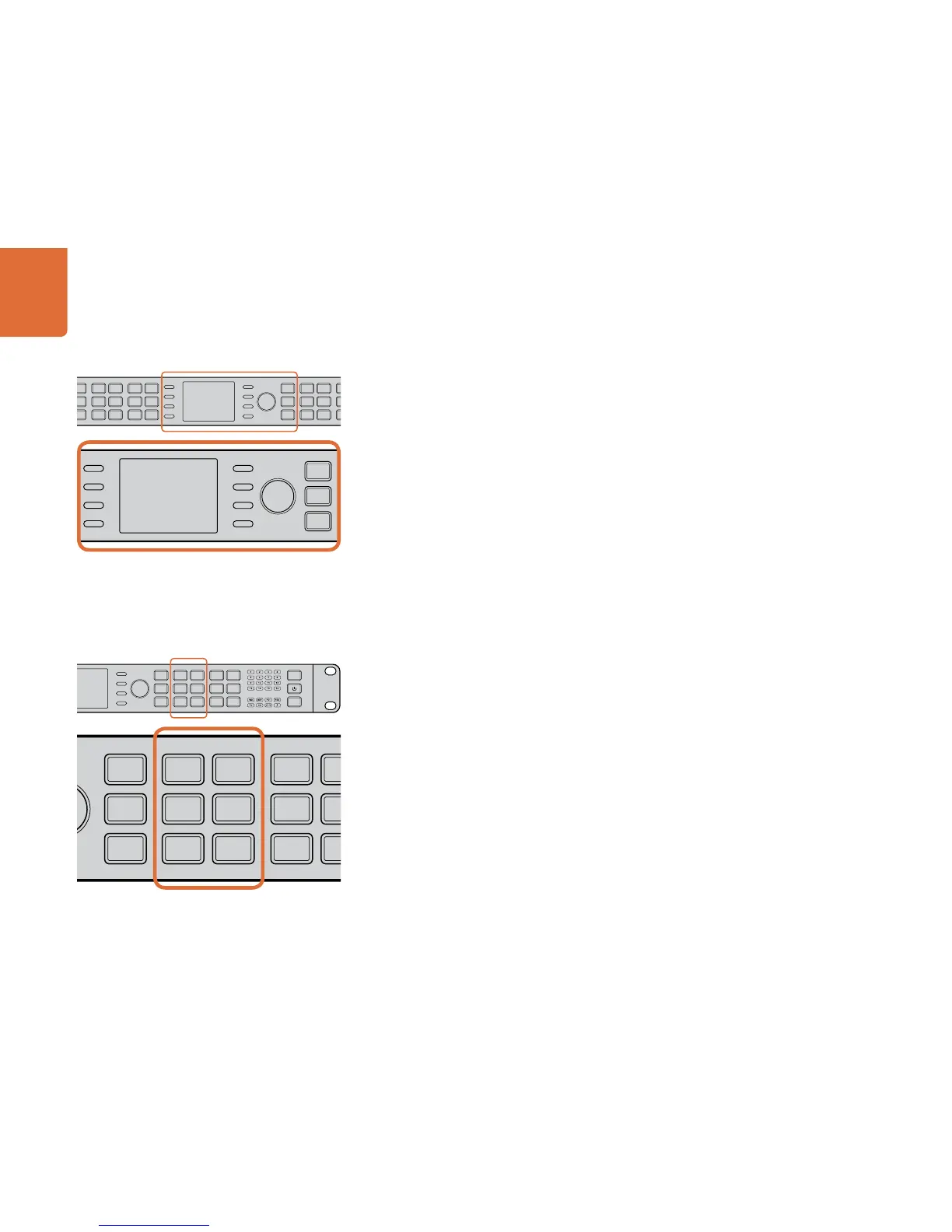Understanding the Control Panel
35
LCD User Interface and Menu Controls
LCD User Interface
The LCD user interface utilizes a menu displayed on an LCD with 8 associated “soft buttons”. The menu
tree employs a hierarchical structure offering multiple layers of parameter selection. The 8 buttons are
called “soft buttons” because their function will change based on the current menu tree page. In some
menus, they will take you to the next menu in the menu tree; in other cases they are used for parameter
selection.
The rotary encoder knob to the right of the LCD is used to adjust parameter values by turning it clockwise to
increment or counterclockwise to decrement. In menu parameters where a “default” value exists, you can
press the encoder to quickly reset the parameter to its default value.
MENU Buttons
The HOME button toggles the control panel LCD display between active video and the main menu of
the menu tree.
The MENU 1 and MENU 2 buttons may be used to save specific menu pages for instant recall, which
can be useful when a specific parameter must be accessed repeatedly. To store a menu page, navigate
to the desired menu tree page, then press and hold the MENU 1 or MENU 2 buttons for 3 seconds
to save the current menu page. The button will be illuminated to indicate that a menu tree page has
been assigned to it and, when the button is pressed, the LCD will switch directly to the stored menu
tree page.
Video Proc Amp
The following Proc Amp controls are available and will take you directly to the corresponding LCD
menu tree page:
GAIN Luminance Gain
BLK Black Level
SAT Chroma Saturation
HUE Chroma Hue
R-Y/B-Y Color Difference value
SHARP Sharpness setting
