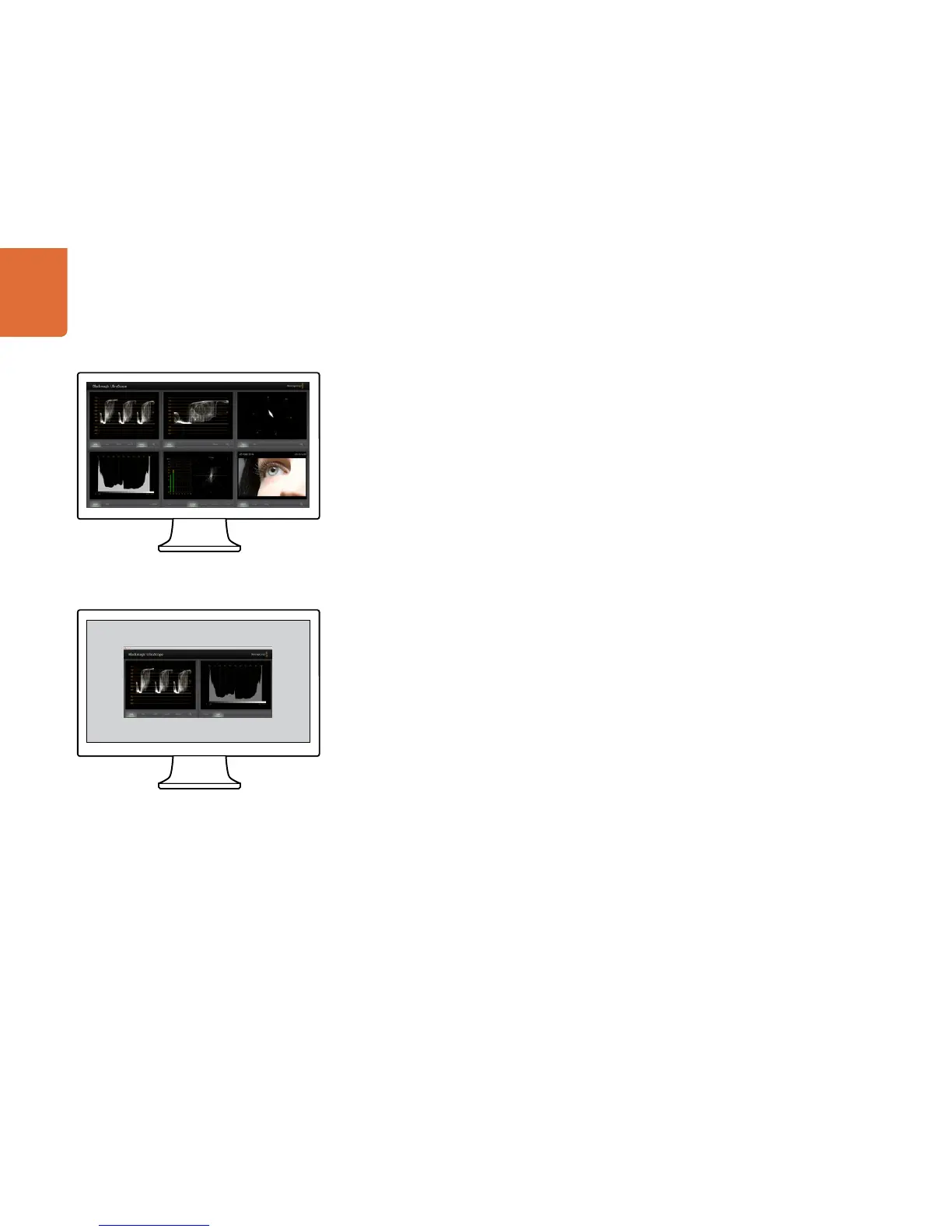Using Blackmagic UltraScope
99
Understanding Blackmagic UltraScope Views
Blackmagic UltraScope has two different views available depending on your workflow needs and screen
resolution. You have the choice of viewing six displays in “Full Screen” view, or for more compact viewing,
choose any 2 displays in “2-up” view.
The display view can be selected from the
View menu.
Choose
Full Screen to enter “Full Screen” view. If this option is unchecked, “2-up” view will be displayed.
You can quickly switch between Full Screen view and 2-up view by using the hot key CMD-F on Mac OS X.
In “2-up” view, select the desired left and right scopes by opening the
View menu or by right-clicking
anywhere in the UltraScope window. Make your selections from the
Left View and Right View menu
options. If you attempt to choose the same scopes for both the
Left View and Right View, the existing
scopes will swap sides.
Screen Resolution Requirements for Display Views
Full Screen view: 1920 x 1200 pixels or 1920 x 1080 pixels. If your monitor doesn’t support these
resolutions, then Full Screen view will not be available.
2-up view: minimum resolution of 1280 x 800 pixels.
Full Screen view
2-Up view
