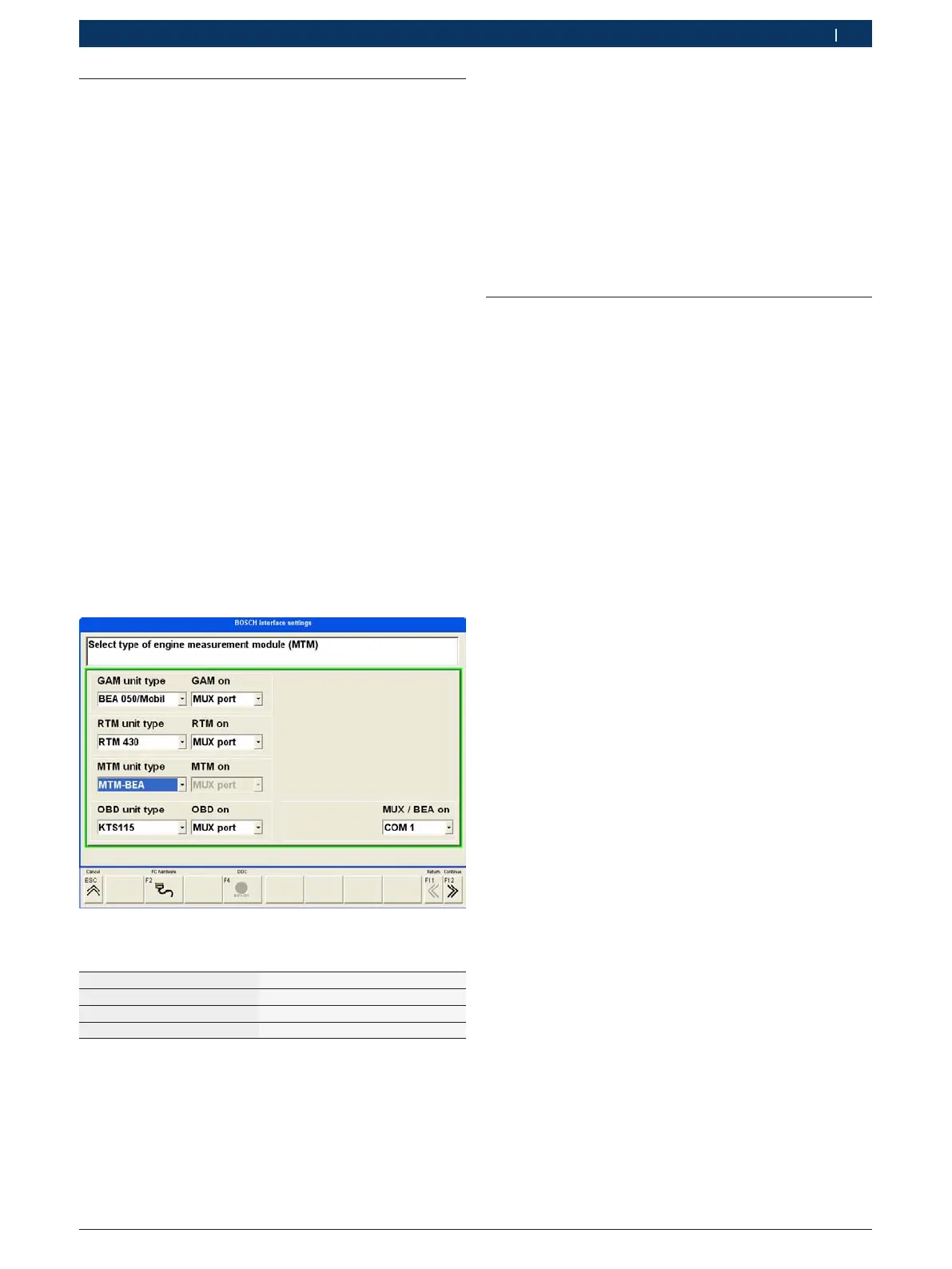| 1 689 989 027 2009-03-26| Robert Bosch GmbH
Commissioning | BEA 460 | 27BEA 460 | 27 | 27 en
4.3 ESA installation and serial configura-
tion
1. Detach the Bluetooth serial adapter.
2. Connect the BEA 460 by way of a serial connecting
cable (1 684 465 371) to the PC/Laptop.
i Use the USB serial converter 1 684 465 508 (special
accessory) if the PC/Laptop is provided with just
one USB interface and no serial interface.
i Heed the switch-on sequence: Always switch on the
BEA 460 first and then the PC/Laptop.
3. Switch on the BEA 460.
? The On/Off switch lights (red).
4. Switch on the PC/Laptop.
5. Perform ESA software installation on the PC/Laptop
(refer to ESA program description 1 689 979 659).
6. Start the ESA software.
? The "Interface settings" input window appears.
i The "Interface settings" input window appears fol-
lowing installation of the ESA software and when the
ESA software is started for the first time.
7. Set the BEA 460 configuration.
The following settings are to be made for the BEA 460:
GAM device type BEA x50/460
MTM device type MTM-BEA
MUX device type Serial
MUX / BEA to COMX
*)
*)
Select the corresponding serial COM interface.
i If an RTM 430 is connected to the BEA 460 and
KTS 115 is internally installed in the BEA 460, both
interfaces must be set to MUX port.
8. Press <F12> twice.
? The interface settings are stored and the ESA
software is closed.
9. Perform PC/Laptop re-start and start the ESA soft-
ware again.
? The BEA 460 is ready for operation.
4.4 Firmware update with KTS 115
4.4.1 Update via Bluetooth link
The firmware update via Bluetooth is started automati-
cally. The distance between the BEA 460 and the PC/
Laptop should not be more than 2 meters and the Blue-
tooth adapters must be in direct sight of one another.
4.4.2 Update via serial connecting cable
1. Remove the Bluetooth serial adapter.
2. Connect the BEA 460 by way of a serial connecting
cable (1 684 465 371) to the PC/Laptop.
i Use the USB serial converter 1 684 465 508 (special
accessory) if just one USB interface and no serial
interface is available at the PC/Laptop.
3. Start the ESA software.
? Call up the "Interface settings" input window.
4. Set the BEA 460 serial configuration (refer to Fig. in
Section 4.3).
5. Confirm the interface settings with <F12>.
? The ESA is re-started.
? The firmware update is performed automatically.
6. Following successful firmware update, remove the
serial connecting cable and re-connect the Bluetooth
serial adapter to the BEA 460.
7. Re-establish the Bluetooth setting in the "Interface
settings" input window (refer to Fig. in Section 4.2).
8. Confirm the interface settings with <F12>.
? The ESA is re-started.
? The BEA 460 is ready for operation.
