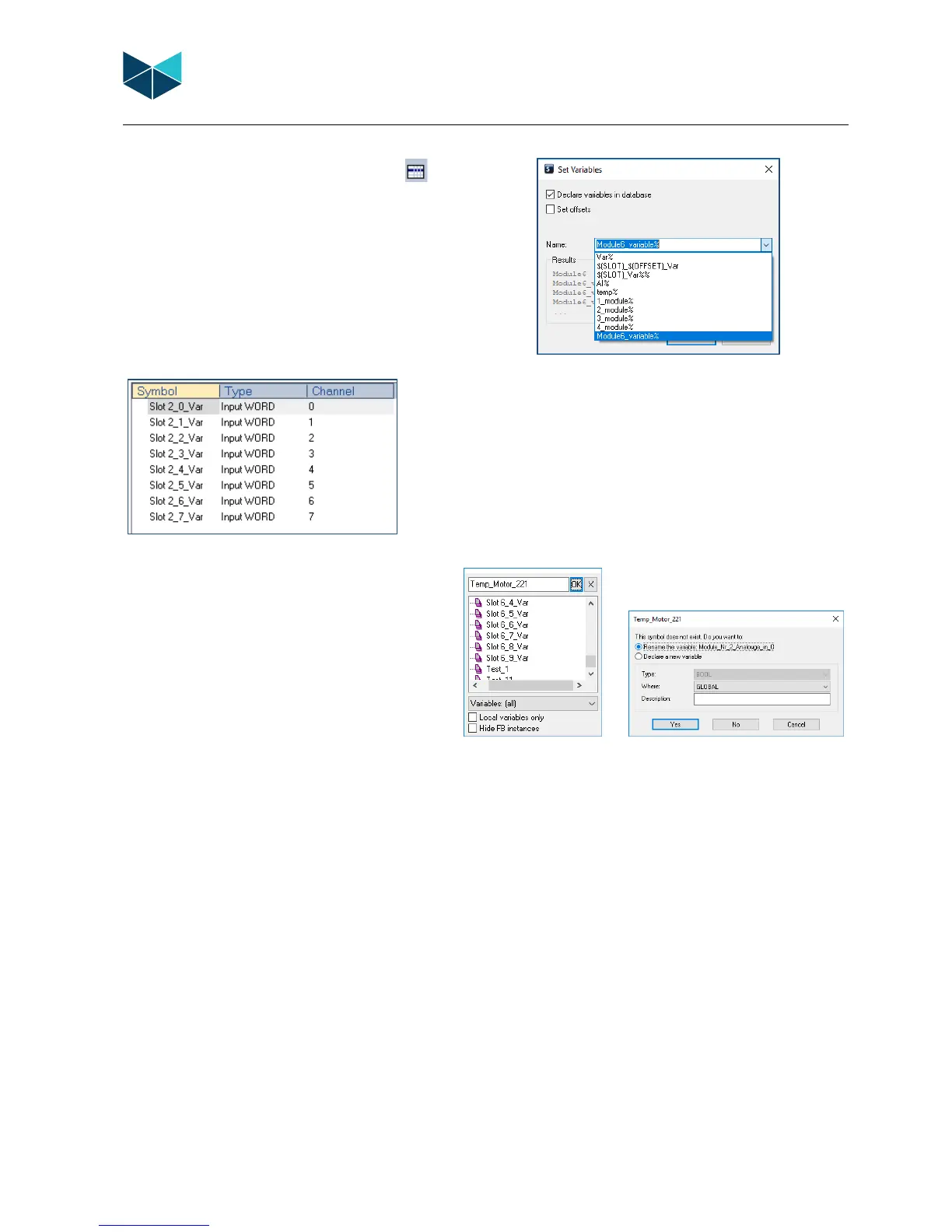RTU32M Series User Guide
Brodersen A/S, Islevdalvej 187, DK-2610 Roedovre, Denmark, Tel: +45 45 35 26 27, Fax: +45 45 35 26 29, Email: sales@Brodersen.com
August 2018
6.4.5 Add variables to a module
In the left pane of the I/O module window, the Icon ‘Set
Variables In Module’ opens the variables editor. Remember to check
‘Declare variables in database’ if the variables are to be used as
Global Variables.
Use of syntaxes allows flexibility to engineer your own variable names.
Use the Drop Down list to select a suitable syntax, or make your own.
For example, if the syntax $(SLOT)_$(OFFSET)_VAR is selected, the
variables will be as shown below for an 8 channel analogue input
module.
As another example, the syntax could be:
Module_Nr_$(SLOT)_Analogue_In_$(OFFSET)
This would create eight variables as shown below;
‘Module_Nr_2_Analogue_In_1’
‘Module_Nr_2_Analogue_In_2’
‘Module_Nr_2_Analogue_In_3’
…….
‘Module_Nr_2_Analogue_In_7’
‘Module_Nr_2_Analogue_In_8’
6.4.6 Rename auto generated variables
In cases where variable names can’t be easily generated
through a syntax, they can be created/edited manually by
placing the mouse cursor on the variable and using
DoubleClick to access the variables editor.
The user can then rename of the variable or create a new
variable.
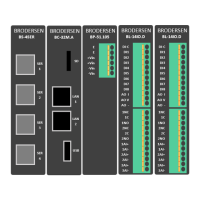