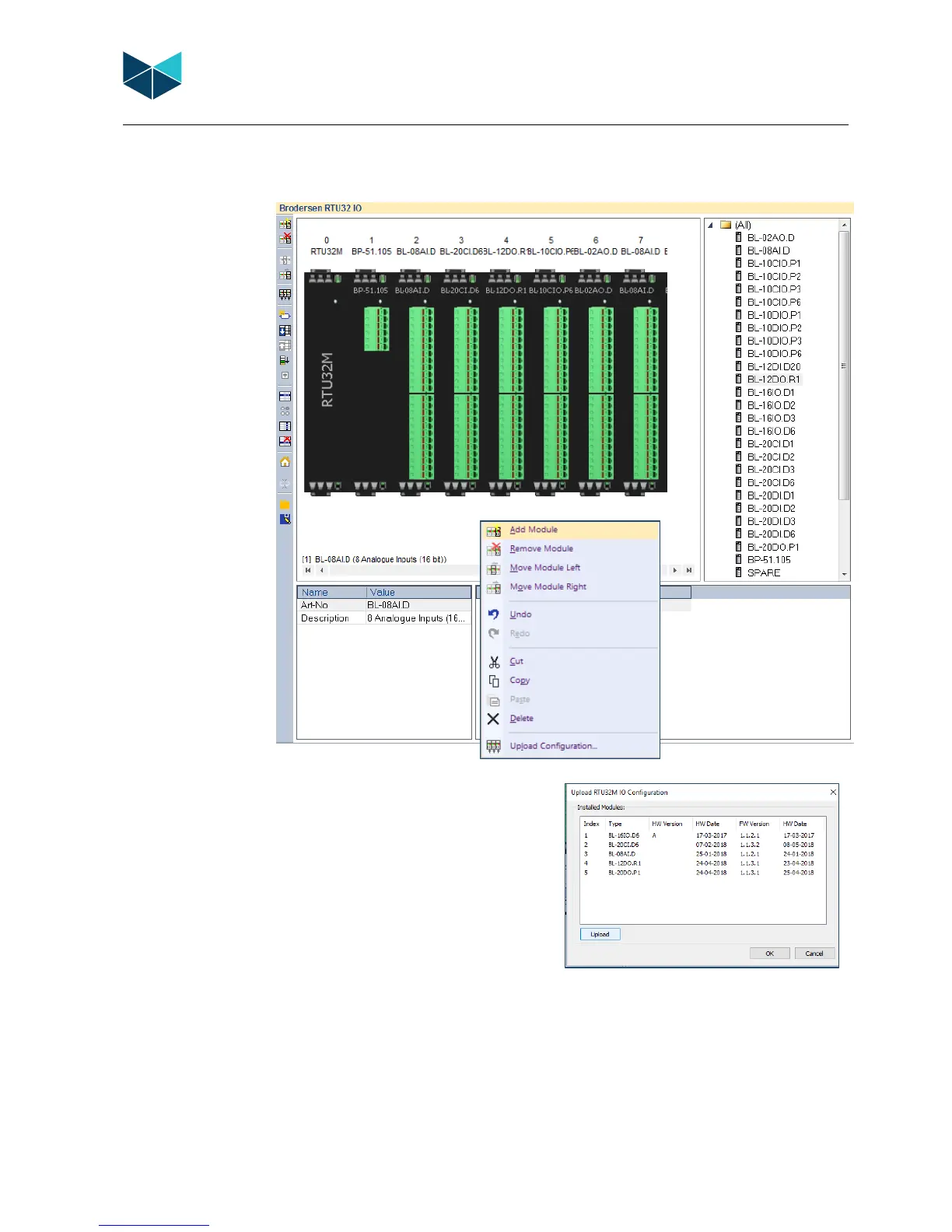RTU32M Series User Guide
Brodersen A/S, Islevdalvej 187, DK-2610 Roedovre, Denmark, Tel: +45 45 35 26 27, Fax: +45 45 35 26 29, Email: sales@Brodersen.com
August 2018
6.4.1 Managing BL Series I/O Modules
The Module Configurator allows creation and editing of the I/O module setup using a mix of toolbar icons and drag and drop menu
items.
6.4.2 Inserting a module
Modules can be inserted in several ways.
• Drag and drop a module from the module list.
• Right click in the I/O module window and select ADD Module
• Copy existing I/O using Windows copy/paste commands.
• Right click in the I/O module window and select ‘Upload
Configuration’ (uploads modules from the online RTU).
6.4.3 Moving a module
Modules can be moved left or right by placing the mouse cursor on the module – then press and hold the left mouse button to drag the
module to the desired position, or press the right mouse button and select ‘Move Module Left’ or ‘Move Module Right’.
6.4.4 Remove a module in Worksuite
Modules can Removed/Deleted by placing the mouse cursor on the module - then press Delete on your keyboard, or press the right
mouse button and select ‘Remove Module’.
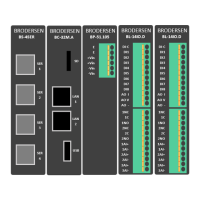