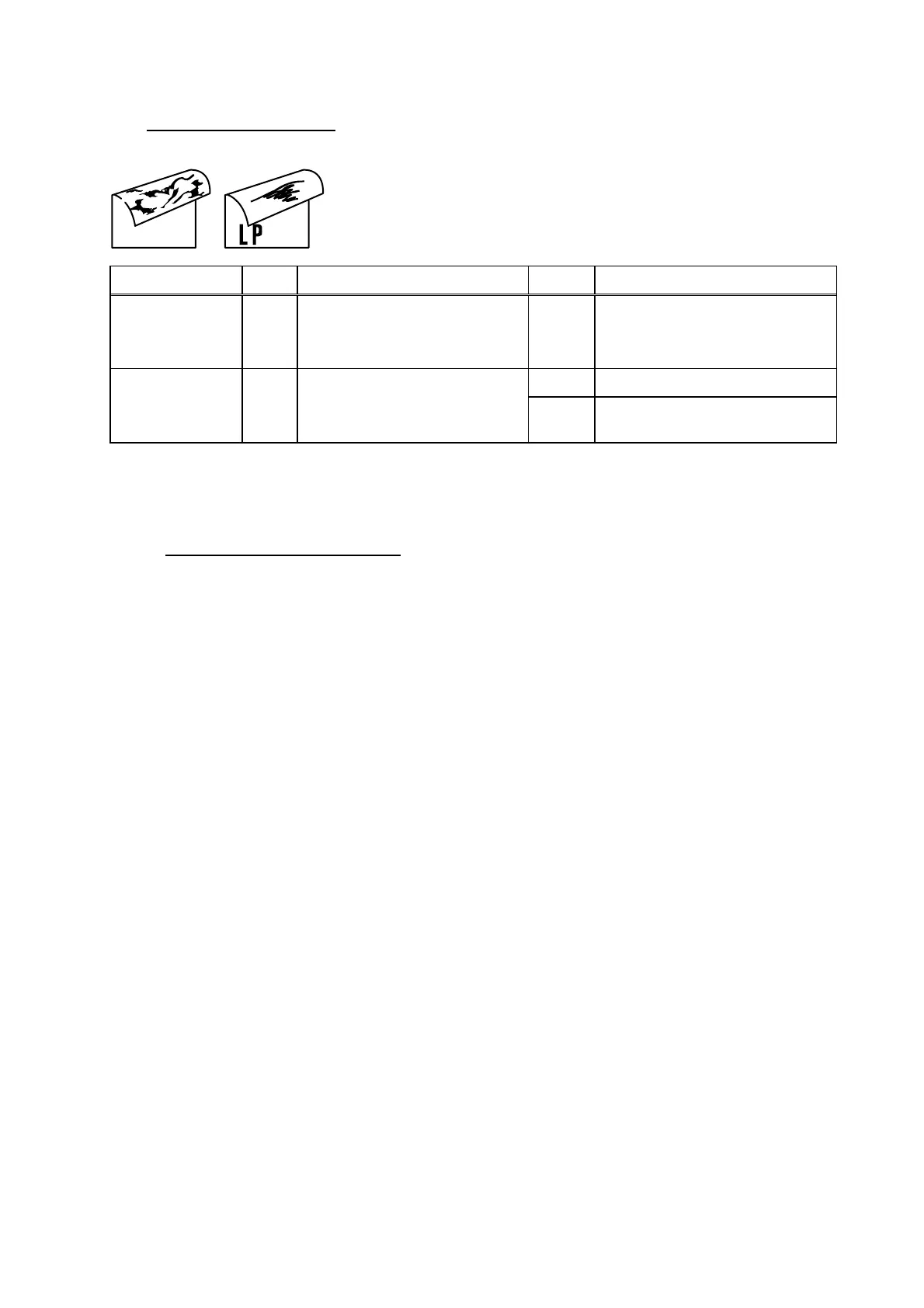HL-5240/5250DN/5270DN/5280DW SERVICE MANUAL
Confidential
4-43
(I-5) Dirt on the back of paper
Possible cause Step Check Result Remedy
Fuser unit dirty 1 Is the pressure roller dirty?
Is any other area in the printer
dirty?
Yes
Clean the pressure roller
referring to the following
procedure.
Yes Replace the drum unit Dirt in the drum
unit
2 Is the transfer roller dirty?
Is the problem solved after
replacing the drum unit?
No Replace the high-voltage power
supply PCB.
NOTE:
This problem may disappear after printing approximately 10 pages of completely blank sheets.
How to clean the pressure roller
Clean the pressure roller as follows;
(HL-5240/5250DN)
(1) Set five or more sheets of paper in the paper tray.
(2) Open the front cover, and turn on the power switch while holding down the Go button.
(3) All LEDs light up, and keep the Go button pressed down until the Status LED goes off.
Then, release the Go button and make sure that all LEDs are off.
(4) Press the Go button once and make sure that Toner, Drum and Paper LEDs light up.
(5) Press the Go button twice and wait for two seconds. Then, the printer starts printing the
grid pattern continuously.
(6) Close the front cover, and print approximately five pages.
(7) Press the Job Cancel button after printing.
(HL-5270DN/5280DW)
(1) Set five or more sheets of paper in the paper tray.
(2) Open the front cover, and turn on the power switch while holding down the Go button.
(3) “USERS MODE” message appears on the LCD panel.
(4) Release the Go button and make sure that all LEDs are off.
(5) Press the Go button once and make sure that “USERS MODE” message appears on the
LCD panel with the orange backlight.
(6) Press the Go button twice and wait for two seconds. Then, the printer starts printing the
grid pattern continuously.
(7) Close the front cover, and print approximately five pages.
(8) Press the Job Cancel button after printing.
