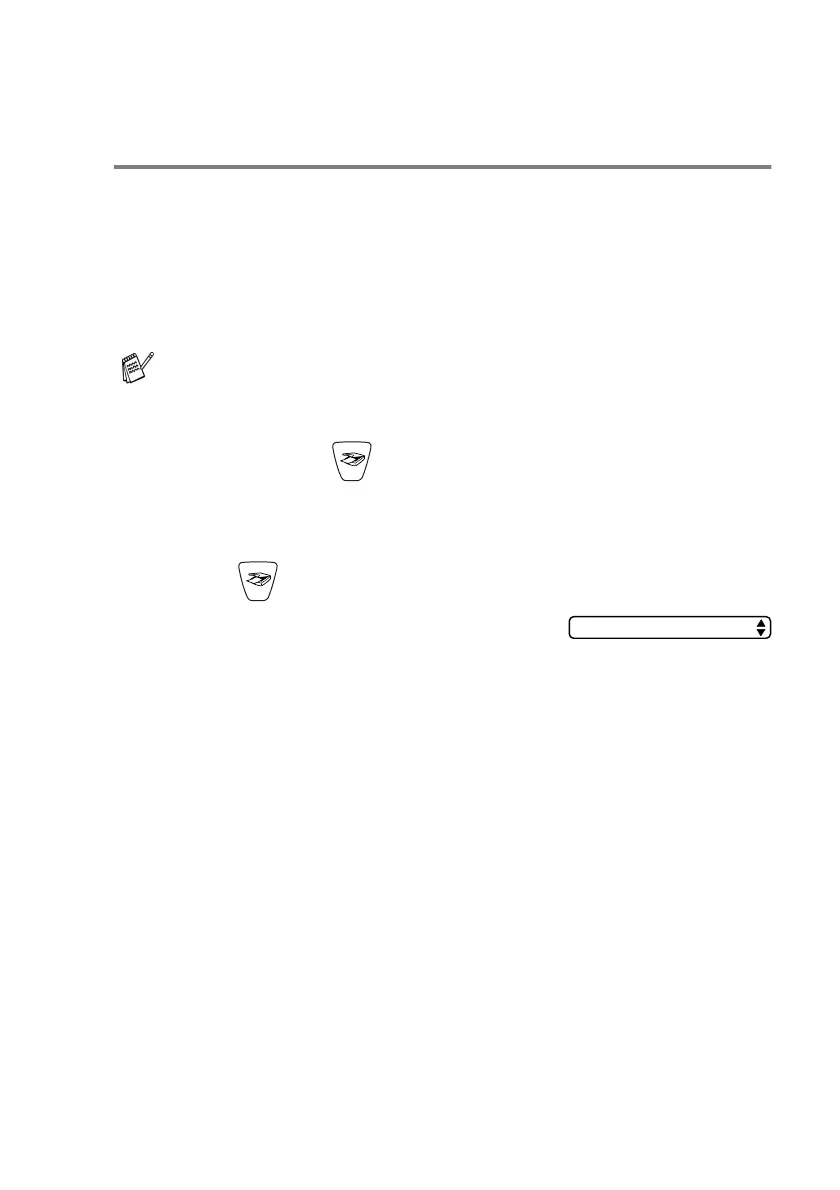NETWORK SCANNING 7 - 5
Using the Scan key
Scan to E-mail (PC)
When you select Scan to E-mail (PC) your document will be scanned
and sent directly to the PC you designated on your network. The
ControlCenter2.0 will activate the default E-mail application on the
designated PC for addressing to the recipient. You can scan a black
and white or color document and it will be sent with the E-mail from
the PC as an attachment.
You can change the (
Scan
) configuration. (See E-mail on
page 3-9.)
1
Load your document.
2
Press (
Scan
).
3
Press
▲
or
▼
to select
Scan to E-Mail
.
Press
Menu/Set
.
4
Press
▲
or
▼
to select
PC
.
Press
Menu/Set
.
—OR—
If there are no other selections, go to Step 5.
5
Press
▲
or
▼
to select the destination PC you want to use for
E-mailing your document.
Press
Menu/Set
.
If the LCD prompts you to enter a Pin number, enter the 4-digit
Pin number for the destination PC on the control panel.
Press
Black Start
or
Color Start
.
The machine will start the scanning process.
For Network Scanning the ControlCenter2.0 selections are used
only for configuring the Scan button. You will not be able to
initiate a network scan from the ControlCenter2.0.
Scan to E-Mail
