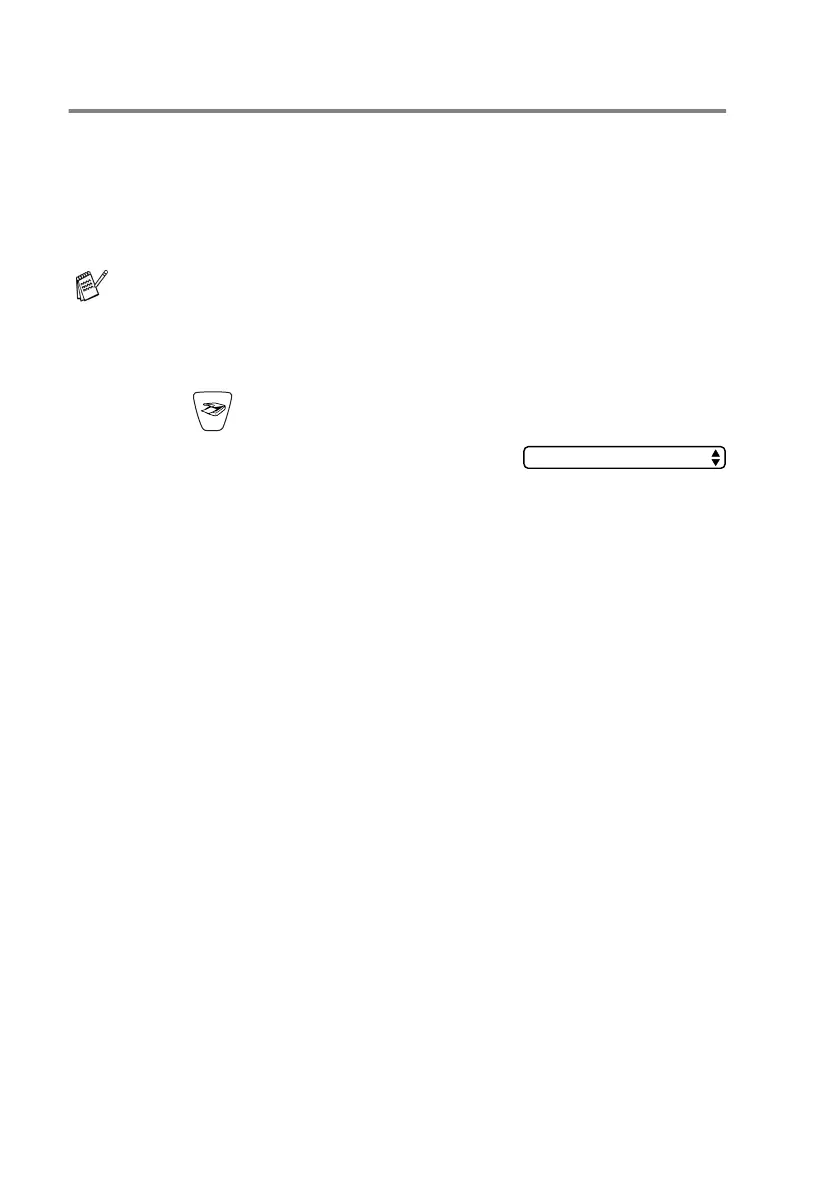7 - 6 NETWORK SCANNING
Scan to Image
When you select Scan to Image your document will be scanned and
sent directly to the PC you designated on your network. The
ControlCenter2.0 will activate the default graphics application on the
designated PC. You can change the Scan configuration. (See Image
(example: Microsoft Paint)
on page 3-6.)
1
Load your document.
2
Press (
Scan
).
3
Press
▲
or
▼
to select
Scan to Image
.
Press
Menu/Set
.
4
Press
▲
or
▼
to select the destination PC you want to send to.
Press
Menu/Set
.
If the LCD prompts you to enter a Pin number, enter the 4-digit
Pin number for the destination PC on the control panel.
Press
Black Start
or
Color Start
.
The machine will start the scanning process.
For Network Scanning the ControlCenter2.0 selections are used
only for configuring the Scan button. You will not be able to
initiate a network scan from the ControlCenter2.0.
Scan to Image
