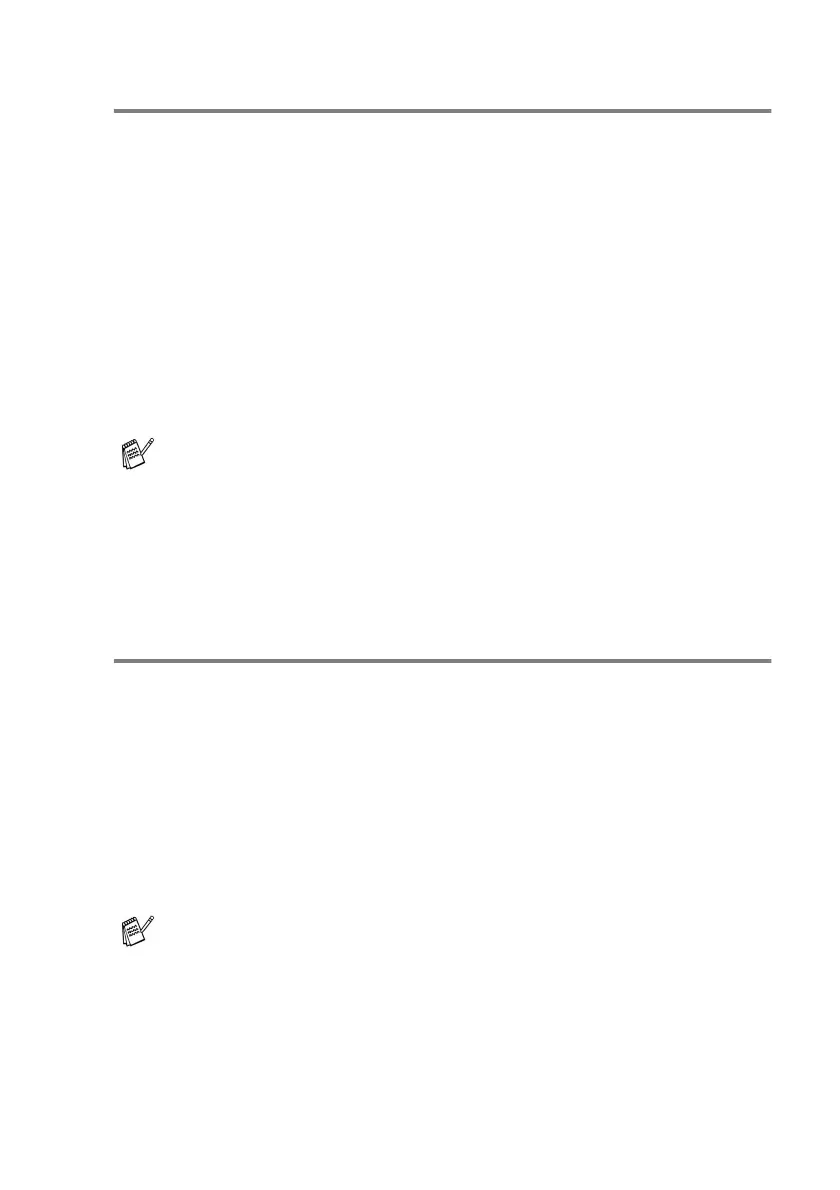USING THE CONTROLCENTER2.0 3 - 5
PC-FAX
These buttons are for sending or receiving faxes using the Brother
PC-FAX application.
■
Send — enables you to scan a page or document and
automatically send the image as a fax from the PC using the
Brother PC-FAX software. (See PC-FAX sending on page 5-1.)
■
Receive — enables you to receive a PC-FAX by clicking this
button. After running the PC-FAX receive software, this button
changes to View Received to open the application and see the
received fax. (See Setting up PC-FAX receiving (MFC-420CN,
MFC-620CN, MFC-5440CN, MFC-5840CN and MFC-3340CN
only)
on page 5-19.)
■
Address Book — enables you to open Brother PC-FAX address
book. (See Brother Address Book on page 5-7.)
■
Setup — enables you to configure the PC-FAX sending settings.
(See Sending setup on page 5-3.)
DEVICE SETTING
You can configure the machine settings or check the ink levels.
■
Remote Setup — enables you to open the Remote Setup
Program
.
(See
MFC Remote Setup (not available for MFC-210C)
on page 4-1.)
■
Quick-Dial — enables you to open the Set Quick-Dial window of
the Remote Setup. (See
MFC Remote Setup (not available for
MFC-210C)
on page 4-1
.
)
■
Ink Level — enables you to check the ink status.
When the machine is connected to a network, you cannot use
this function.
When the machine is connected to a network, you cannot use
this function.
