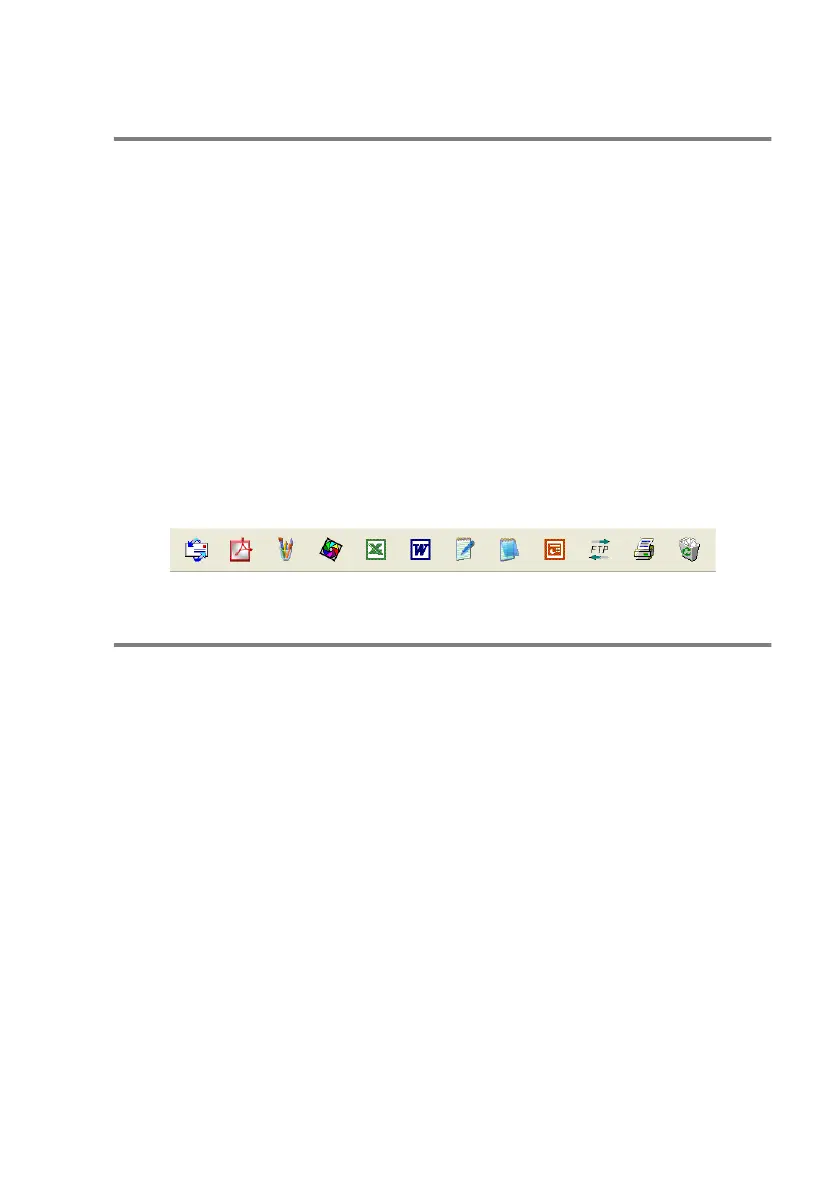HOW TO SCAN USING WINDOWS
®
2 - 29
ScanSoft
®
OmniPage
®
OCR lets you convert
image text into text you can edit
ScanSoft
®
PaperPort
®
9.0SE can quickly convert the text on a
ScanSoft
®
PaperPort
®
9.0SE item (which is really just a picture of the
text) into text that you can edit with a word processing application.
PaperPort
®
9.0SE uses the optical character recognition application
ScanSoft
®
OmniPage
®
OCR, which comes with PaperPort
®
9.0SE.
—
OR
—
PaperPort
®
9.0SE can use your preferred OCR application if it is
already on your computer. You can convert the entire item, or by
using the Copy Text command, you can select only a portion of the
text to convert.
Dragging an item onto a word-processing link icon starts
PaperPort
®
’s built-in OCR application, or you can use your own
OCR application.
You can Import items from other applications
In addition to scanning items, you can bring items into PaperPort
®
9.0SE in a variety of ways and convert them to PaperPort
®
9.0SE
(MAX) files in several different ways:
■
Print to the Desktop View from another application, such as
Microsoft
®
Excel.
■
Import files saved in other file formats, such as Windows
®
Bitmap
(BMP) or Tagged Image File Format (TIFF).
