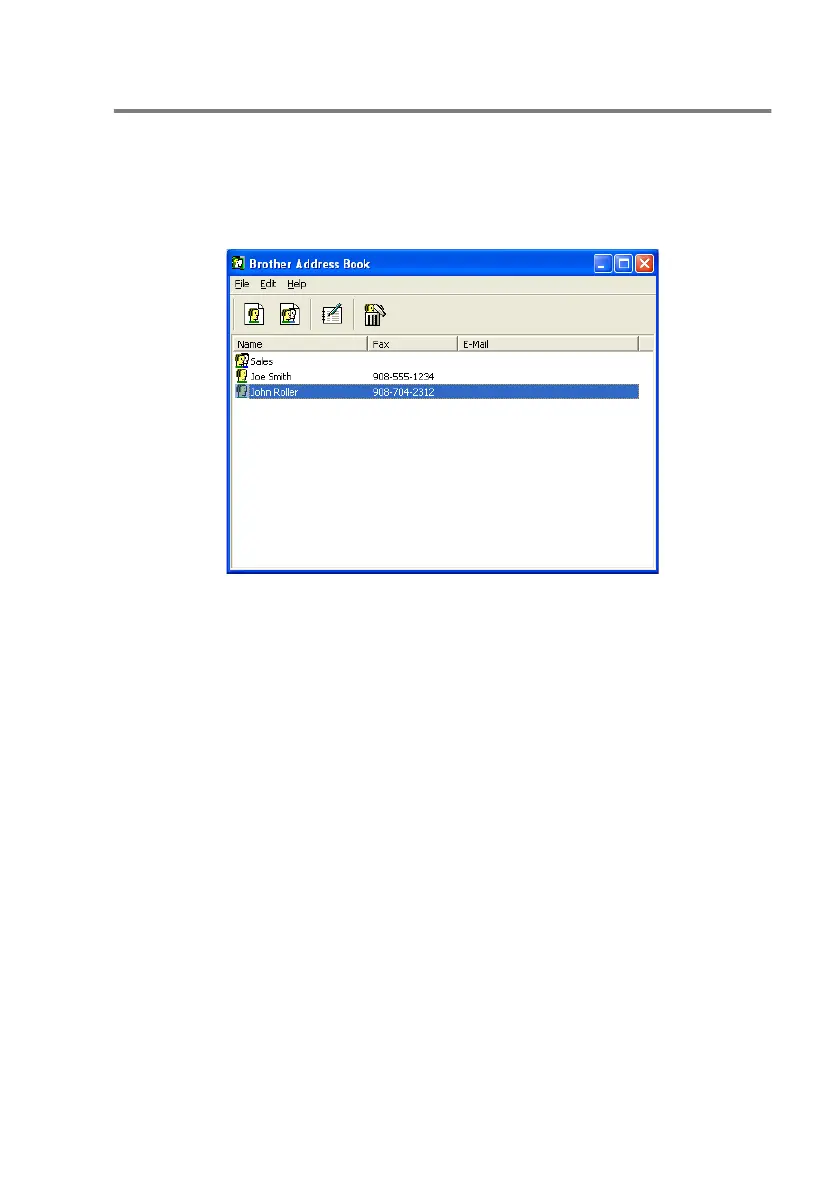USING BROTHER PC-FAX SOFTWARE 5 - 7
Brother Address Book
From the Start menu, select Programs, Brother,
MFL-Pro Suite MFC-XXXX (Where XXXX is your model name), and
then click PC-FAX Address Book.
The Brother Address Book dialog box will appear:
