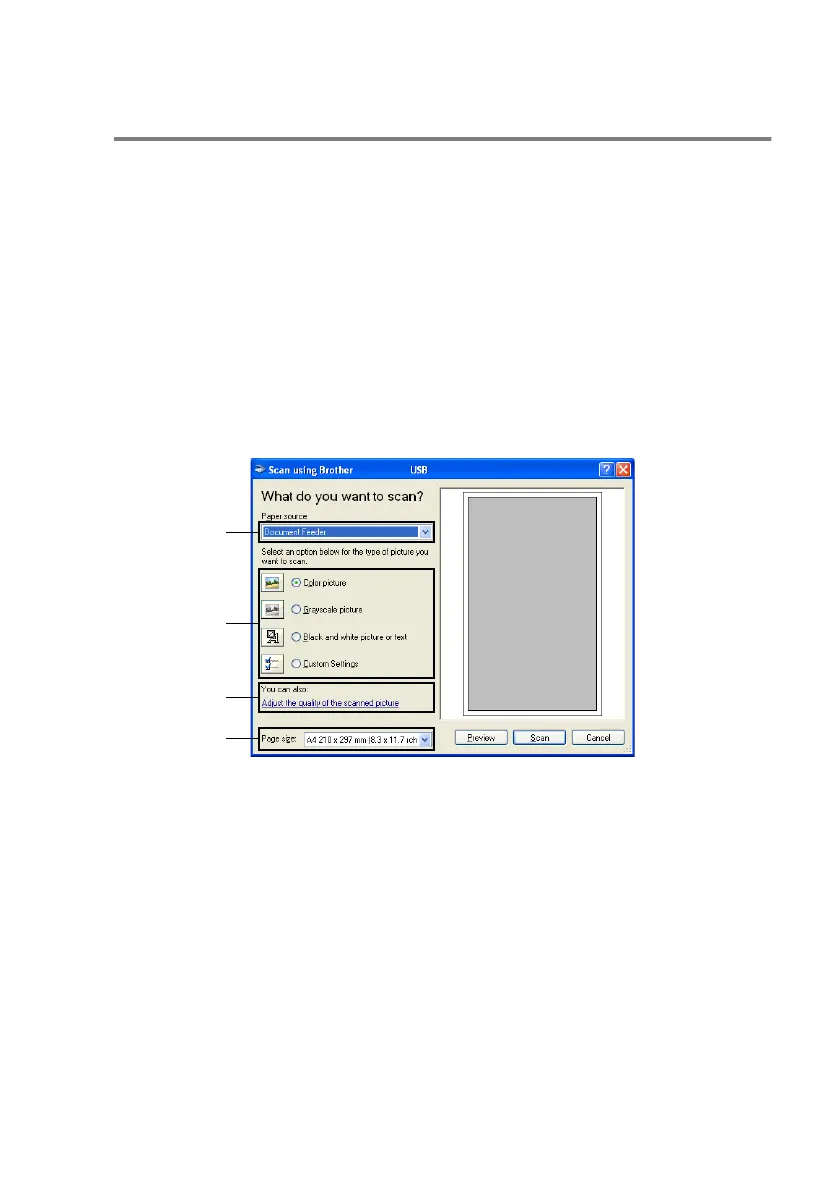HOW TO SCAN USING WINDOWS
®
2 - 5
Scanning a document into the PC
(not available for MFC-3240C and MFC-3340CN)
There are two ways in which you can scan a whole page. You can
either use the ADF (automatic document feeder) or the Flatbed
scanner glass.
If you would like to scan and then crop a portion of the page after
pre-scanning the document, you will need to use the scanner glass
(Flatbed). (See
Pre-Scanning to crop a portion you want to scan
on
page 2-13.)
Scanning a document using the ADF
1
Load your document.
2
Select the Document Feeder from the Paper source
drop-down list box (A).
3
Select the picture type (B).
4
Select the Paper size from the drop-down list box (D).
A
B
C
D
