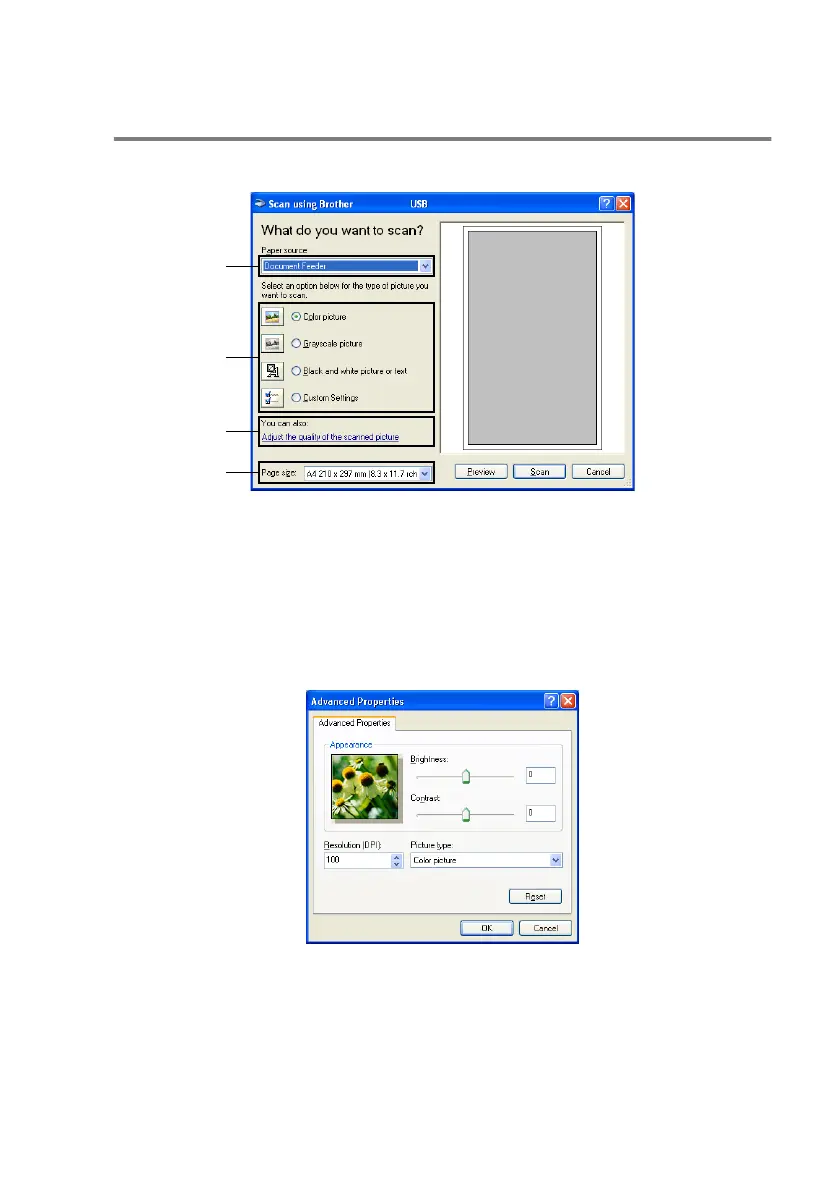HOW TO SCAN USING WINDOWS
®
2 - 3
Scanning a document into the PC
(MFC-3240C and MFC-3340CN only)
1
Load your document.
2
Select the picture type (B).
3
Select the Paper size from the drop-down list box (D).
4
If you require advanced settings, click on Adjust the quality of
the scanned picture (C). You can select Brightness,
Contrast, Resolution and Picture Type from the Advanced
Properties. Click the OK button after you choose your settings.
5
To start scanning your document, click the Scan button in the
Scan dialog box.
A
B
C
D
