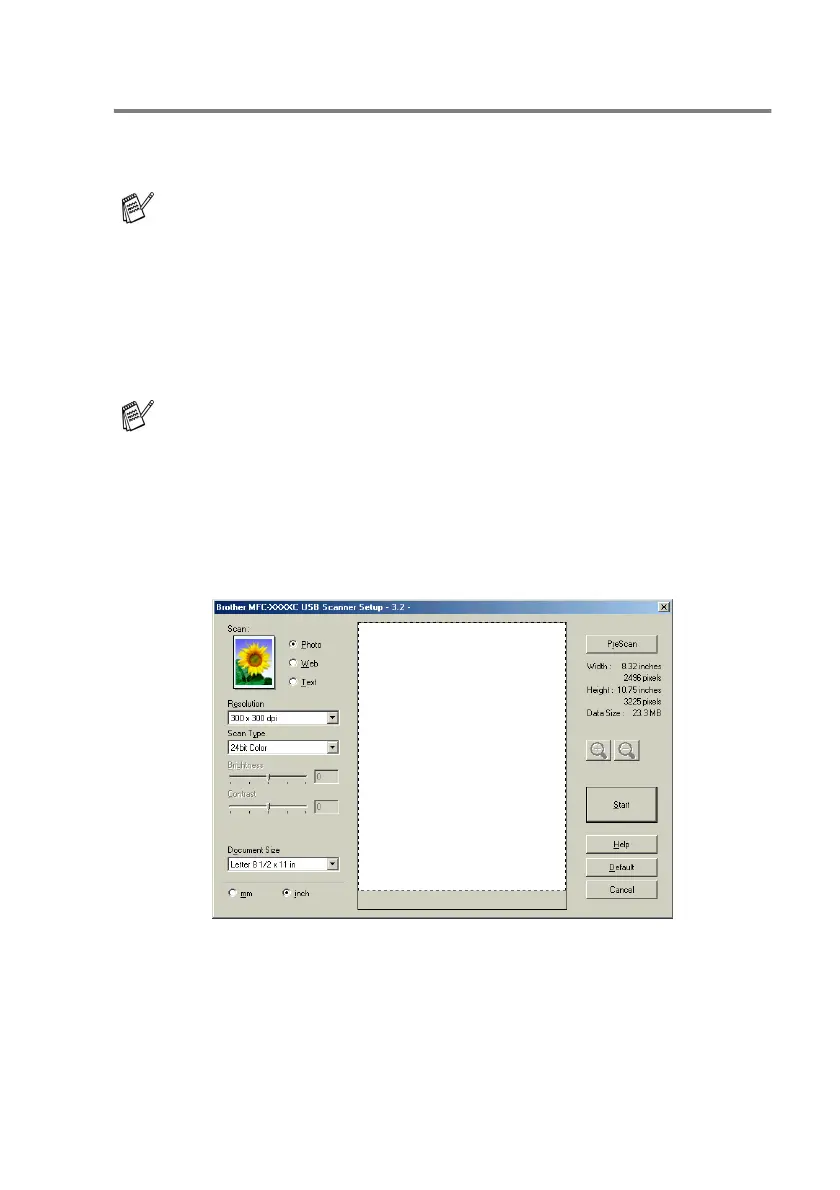HOW TO SCAN USING WINDOWS
®
2 - 11
How to access the Scanner
1
Open the software application (ScanSoft
®
PaperPort
®
9.0SE) to
scan a document.
2
Select Scan from the File drop-down menu or select the Scan
button. The Scan panel appears in the left panel.
3
Select Brother MFC-XXXX USB or
Brother MFC-
XXXX
LAN
from the Scanner drop-down list box. (Where XXXX is your
model name.)
4
Click Scan.
The Scanner Setup dialog box will appear:
The instructions for scanning in this Guide are for when you use
ScanSoft
®
PaperPort
®
9.0SE.
If the MFC is connected via:
USB-use Brother MFC-XXXX USB
LAN-use Brother MFC-XXXX LAN
(Where XXXX is your model name.)
