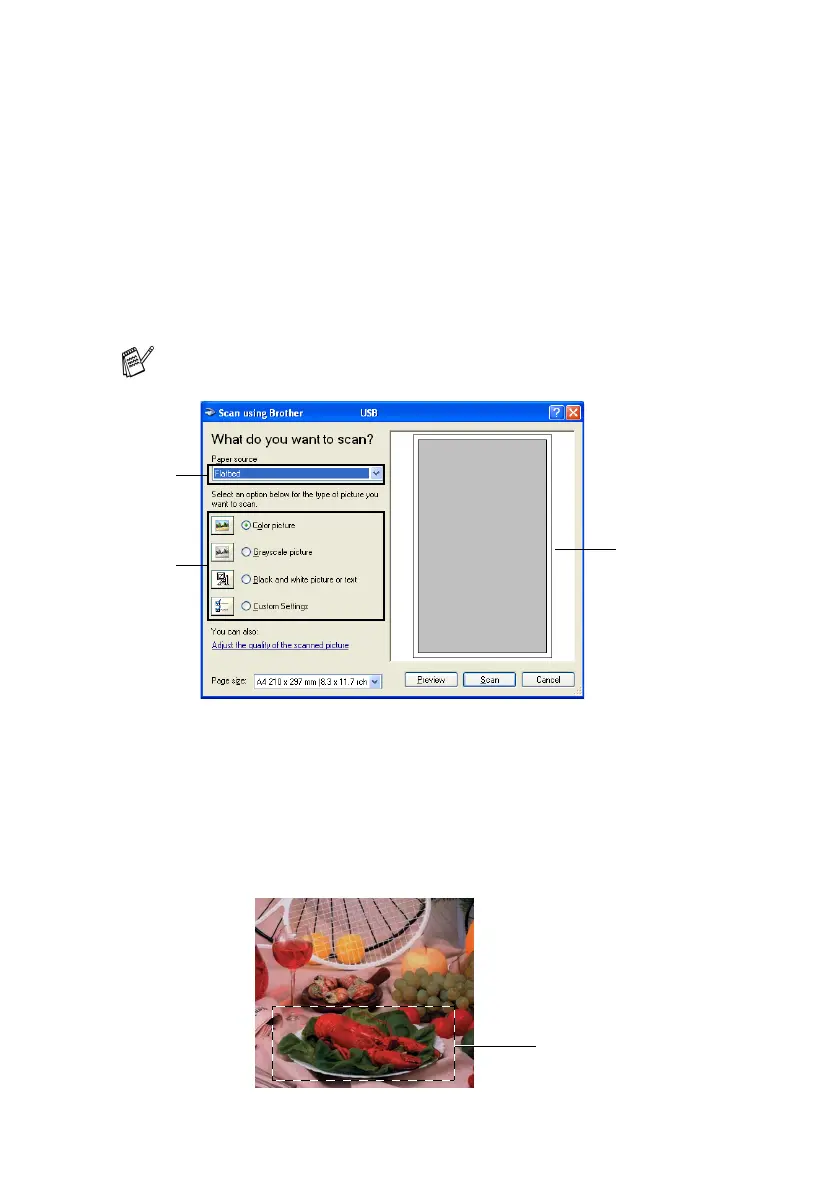HOW TO SCAN USING WINDOWS
®
2 - 7
Pre-Scanning to crop a portion you want to scan using the
scanner glass (not available for MFC-3240C and
MFC-3340CN)
The Preview button is used to preview an image for cropping any
unwanted portions from the image. When you are satisfied with the
preview, click the Scan button from the scanner window to scan the
image.
1
Place the document face down on the scanner glass.
2
Select Flatbed in the Paper source pull-down box (A).
3
Select the picture type (B).
4
In the Scan dialog box, click the Preview button. The entire
document will be scanned into the PC and will appear in the
scanning area.
5
Select the portion you want to scan by clicking the left mouse
button and dragging it over the area.
If your machine has no ADF, you do not need to select this box.
A
B
Scanning area
Scanning area
