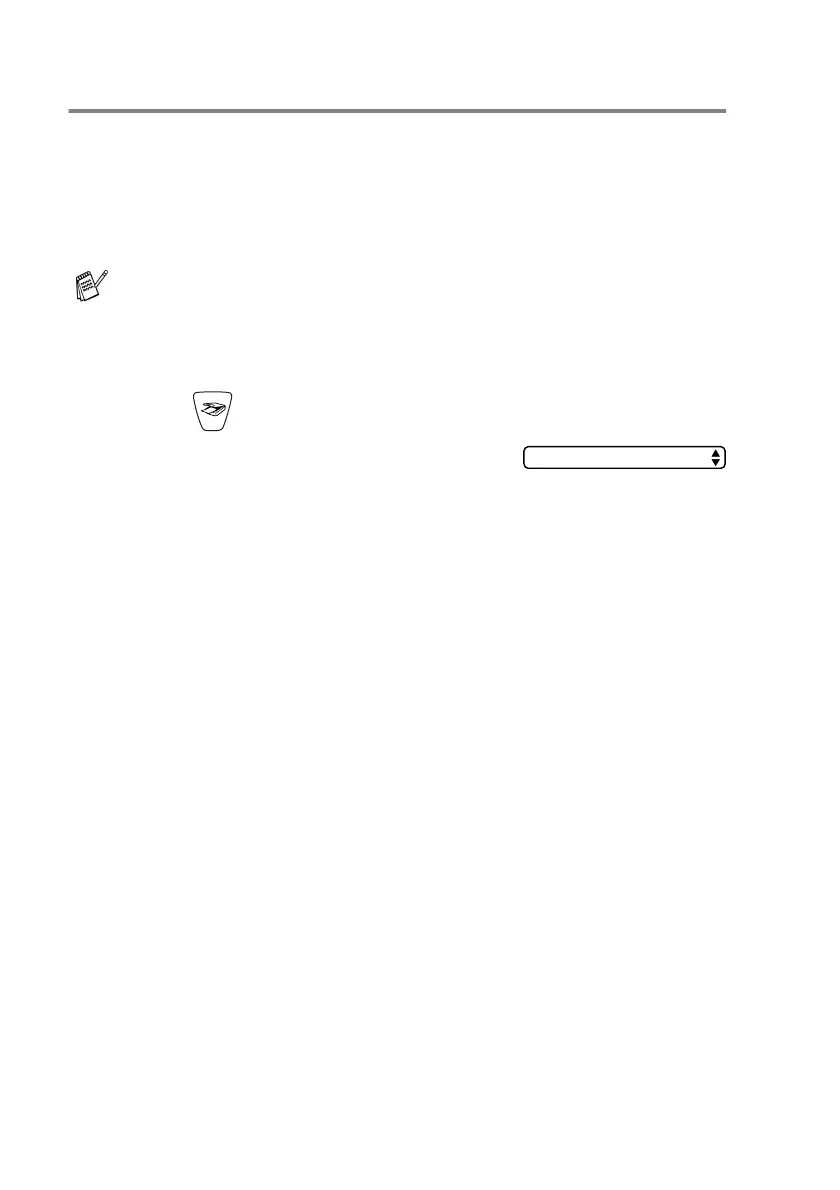7 - 8 NETWORK SCANNING
Scan to File
When you select Scan to File you can scan a black and white or color
document and send it directly to a PC you designate on your
network. The file will be saved in the folder and file format that you
have configured in the ControlCenter2.0 on the designated PC. You
can change the Scan configuration. (See
File
on page 3-11.)
1
Load your document.
2
Press (
Scan
).
3
Press
▲
or
▼
to select
Scan to File
.
Press
Menu/Set
.
4
Press
▲
or
▼
to select the destination PC you want to send to.
Press
Menu/Set
.
If the LCD prompts you to enter a Pin number, enter the 4-digit
Pin number for the destination PC on the control panel.
Press
Black Start
or
Color Start
.
The machine will start the scanning process.
For Network Scanning the ControlCenter2.0 selections are used
only for configuring the Scan button. You will not be able to
initiate a network scan from the ControlCenter2.0.
Scan to File
