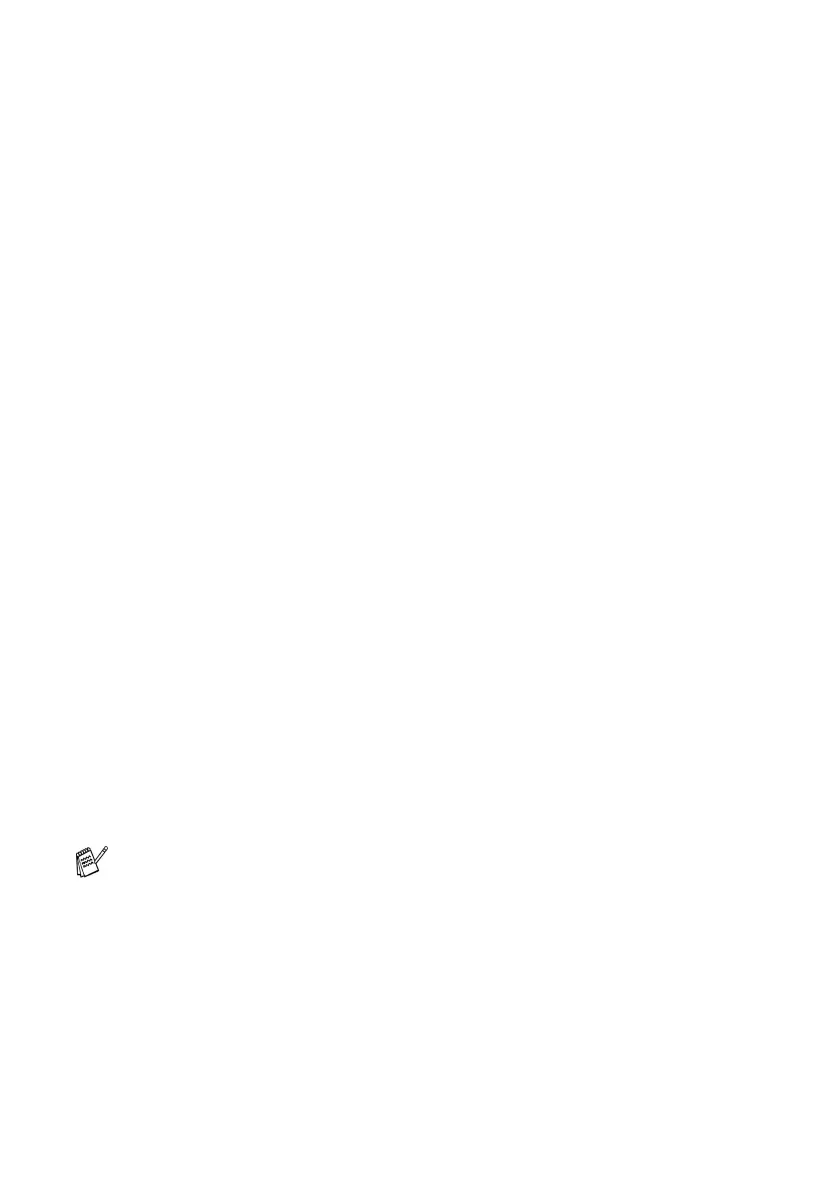2 - 18 HOW TO SCAN USING WINDOWS
®
Document Size
Set the size to one of the following:
■
A4 210 x 297 mm
■
JIS B5 182 x 257 mm
■
Letter 8 1/2 x 11 in
■
Legal 8 1/2 x 14 in
■
A5 148 x 210 mm
■
Executive 7 1/4 x 10 1/2 in
■
Business Card
■
Photo 4 x 6 in
■
Index Card 5 x 8 in
■
Photo L 89 x 127 mm
■
Photo 2L 127 x 178 mm
■
Post Card 1 100 x 148 mm
■
Post Card 2 148 x 200 mm
■
Custom (User adjustable from 0.35 x 0.35 in. to 8.5 x 14 in or
8.9 x 8.9 mm to 215.9 x 355.6 mm.)
If your machine is a flatbed type (except MFC-3240C and
MFC-3340CN), you can scan business cards. To scan business
cards, select the business card size, and then place the business
card face down at the center of the scanner glass.
When scanning photographs or other images for use in a word
processor or other graphics application, you should try different
settings for the contrast and resolution modes to see which best suits
your needs.
With MFC-3240C and MFC-3340CN, the Business Card is not
available for scanning.
