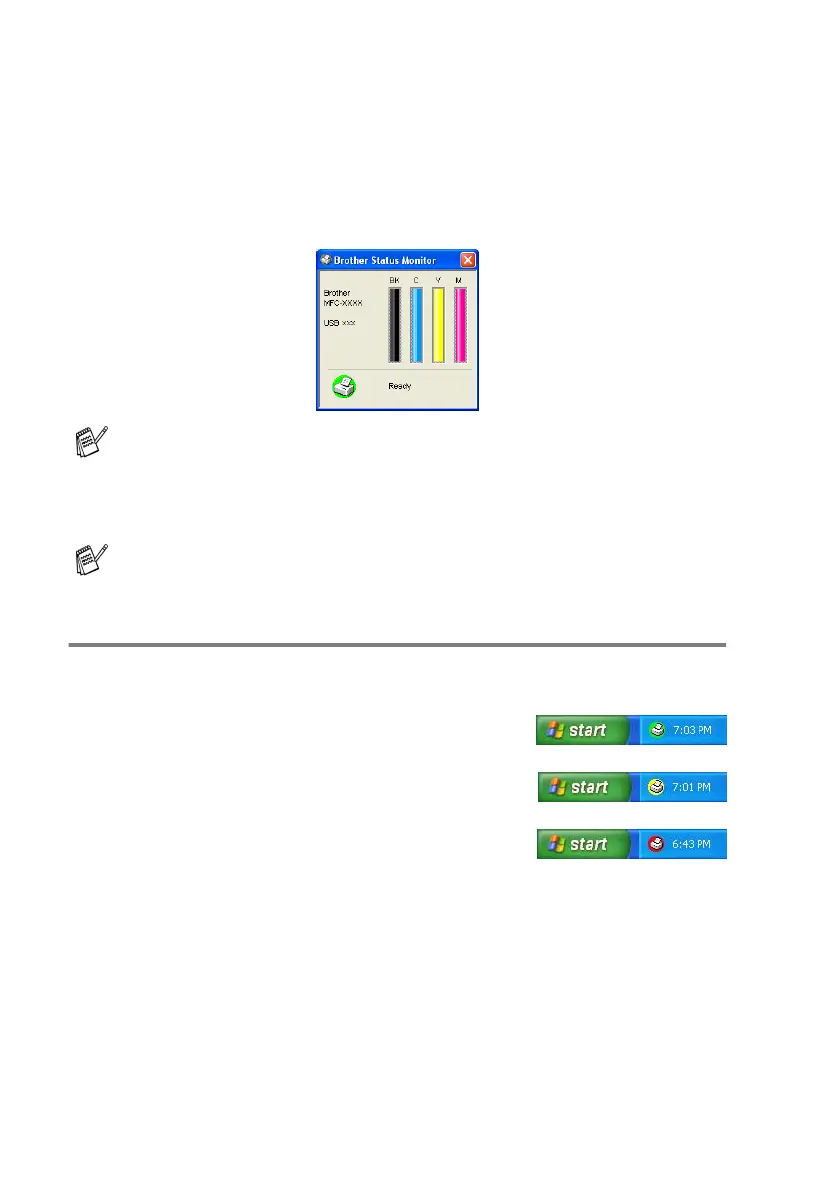1 - 4 USING THE MACHINE AS A PRINTER
Status Monitor (Windows
®
only)
The Status Monitor utility is a configurable software tool that allows
you to monitor the status of one or more devices, allowing you to get
immediate notification of errors such as paper empty, paper jam or
ink empty.
Watching the machine’s status
Once you start up your computer, the resident icon will appear on the
task bar.
Green icon means the normal stand-by
condition.
Yellow icon means the warning.
Red icon means a printing error has occured.
There are three ways to display the status monitor on your
computer—in the task bar, in the task tray or on the desktop.
You can check the device status at anytime by double-clicking
the icon in the tasktray or selecting the Status Monitor located
in the Start/All Programs/Brother/MFL-Pro Suite MFC-XXXX
on your computer.
For more information about using the Status Monitor software,
right click the Status Monitor icon and choose Help.
