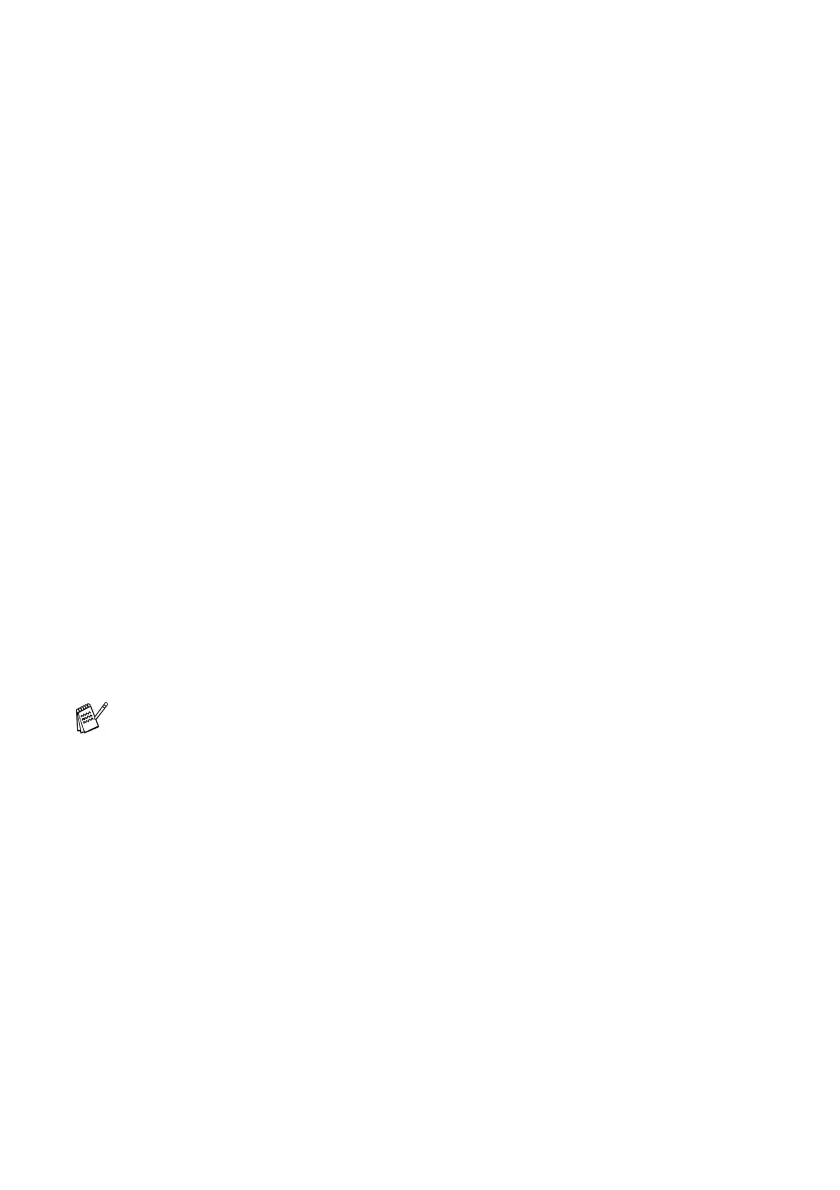4 - 2 USING MFC REMOTE SETUP
OK button
When you click OK, the process of uploading the data to the machine
begins. The MFC Remote Setup program is closed if an error
message is displayed, enter the correct data again and then click
OK.
Cancel button
The Cancel button clears your changes and exits the MFC Remote
Setup application without uploading any data to the machine.
Apply button
The Apply button uploads the data to the machine, but stays in the
Remote Setup application so you can make more changes.
Print button
The Print button prints the selected items on the machine. You
cannot print the MFC Remote Setup changes until you click the
Apply button to upload the new data to the machine. Then you can
click the Print button to get an up-to-date printout.
Export button
Click the Export button to save your current settings to a file.
Import button
Click the Import button to read the settings from your saved file into
the MFC Remote Setup screen.
You can use the Export and Import buttons to save and use
several sets of settings for your machine.
