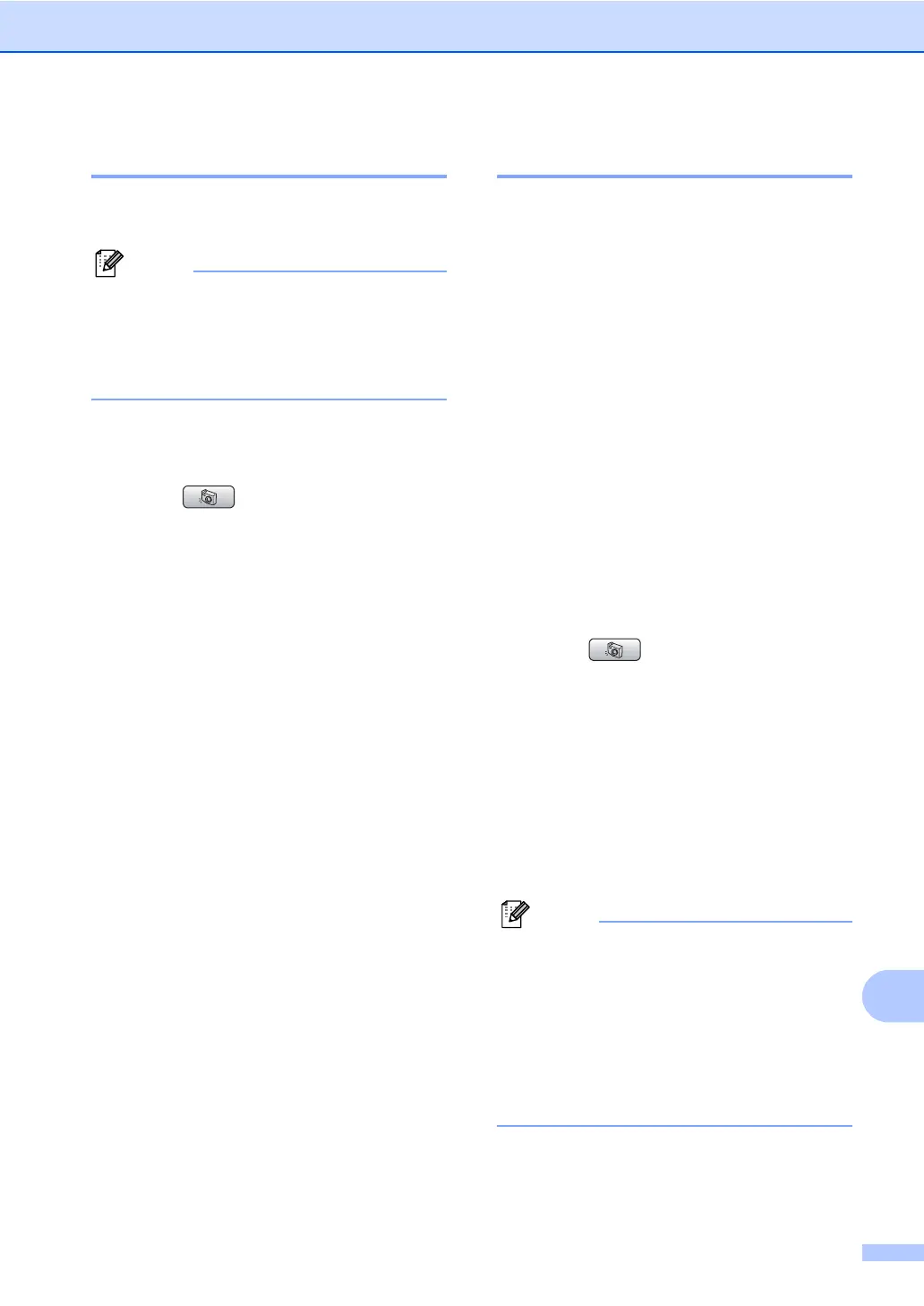PhotoCapture Center
®
: Printing photos from a memory card or USB Flash memory drive
105
14
Trimming 14
You can trim your photo and print a part of the
image.
Note
If your photo is very small or an irregular
shape you may not be able to trim the
photo. The LCD will display
Image Too Small. or
Image Too Long..
a Make sure you have put a memory card
or USB Flash memory drive in the
proper slot.
Press (PhotoCapture).
b Press a or b to choose Trimming.
Press OK.
c Press d or c to choose your photo.
Press OK.
d Adjust the red frame on your photo.
The part inside of the red frame will be
printed.
Press l or # to enlarge or reduce the
frame size.
Press each arrow key to move the
position of the frame.
Press 0 to rotate the frame.
Press OK when you have finished
the frame setting.
e Press a or b to increase or decrease the
number of copies.
f Do one of the following:
Press OK and change the print
settings. (See page 106.)
If you do not want to change any
settings, press Color Start to print.
DPOF printing 14
DPOF stands for Digital Print Order Format.
Major digital camera manufacturers (Canon
Inc., Eastman Kodak Company, Fuji Photo
Film Co. Ltd., Matsushita Electric Industrial
Co. Ltd. and Sony Corporation) created this
standard to make it easier to print images
from a digital camera.
If your digital camera supports DPOF
printing, you will be able to choose on the
digital camera display the images and
number of copies you want to print.
When the memory card (CompactFlash
®
,
Memory Stick
®
, Memory Stick Pro™,
SecureDigital with DPOF information is put
into your machine, you can print the chosen
image easily.
a Make sure you have put a memory card
in the proper slot.
Press (PhotoCapture). The
machine will ask you if you want to use
DPOF setting.
b Press 1 to choose Yes.
c Do one of the following:
Change the print settings. (See
page 106.)
If you do not want to change any
settings, press Color Start to print.
Note
An Invalid DPOF File error can occur if the
print order that was created on the camera
has been corrupted. Delete and recreate
the print order using your camera to
correct this problem.
For instructions on how to delete or
recreate the print order, refer to your
camera manufacturer’s support website or
accompanying documentation.
