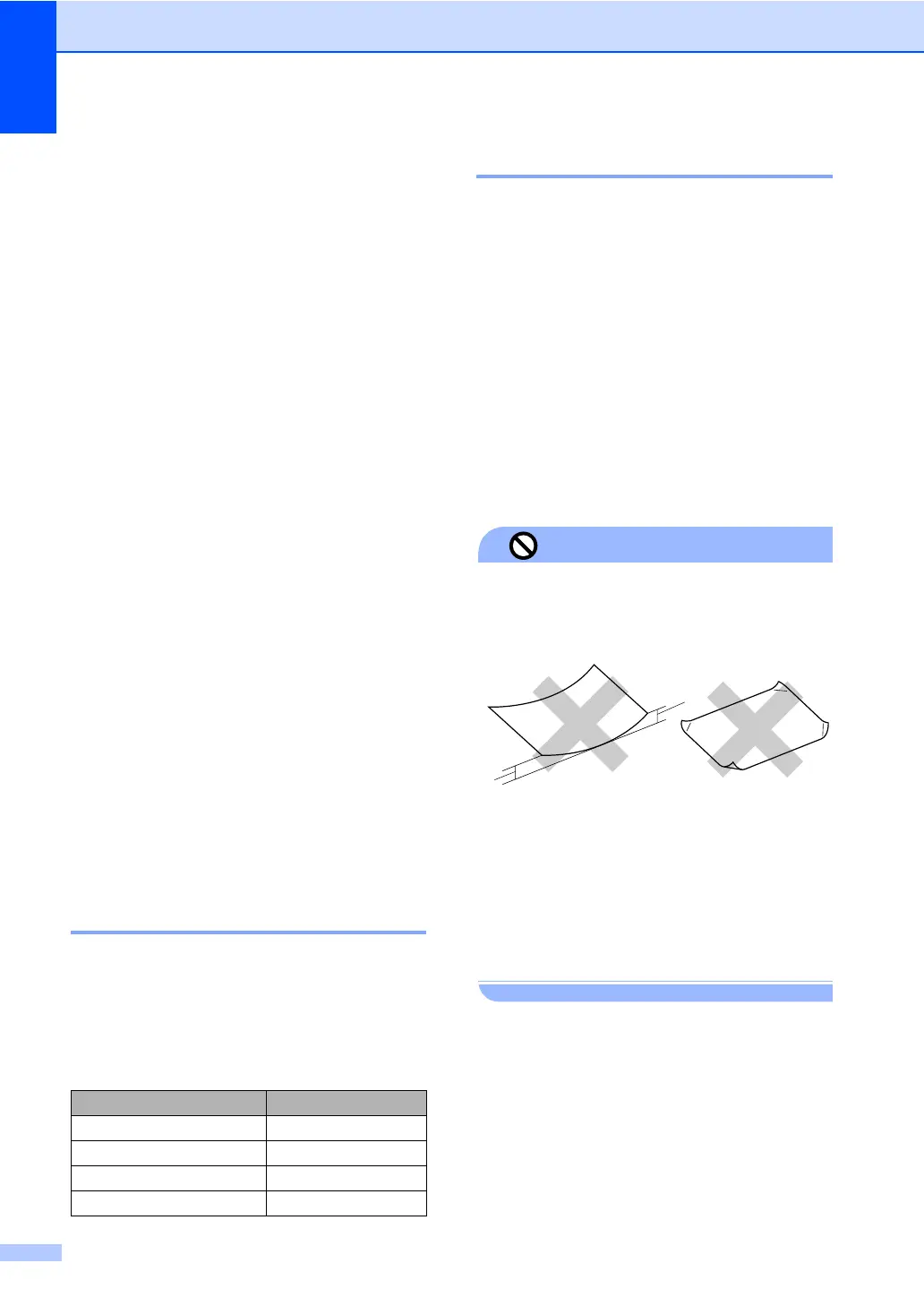Chapter 2
12
Acceptable paper and
other media
2
The print quality can be affected by the type
of paper you are using in the machine.
To get the best print quality for the settings
you have chosen, always set the Paper Type
to match the type of paper you load.
You can use plain paper, inkjet paper (coated
paper), glossy paper, transparencies and
envelopes.
We recommend testing various paper types
before buying large quantities.
For best results, use Brother paper.
When you print on inkjet paper (coated
paper), transparencies and photo paper,
be sure to choose the proper media in the
‘Basic’ tab of the printer driver or in the
Paper Type setting of the menu. (See
Paper Type on page 23)
When you print on Brother photo paper,
load the instruction sheet included with the
photo paper in the paper tray first, and
then put the photo paper on top of the
instruction sheet.
When you use transparencies or photo
paper, remove each sheet at once to
prevent smudging or paper jams.
Avoid touching the printed surface of the
paper immediately after printing; the
surface may not be completely dry and
may stain your fingers.
Recommended media 2
To get the best print quality, we suggest using
Brother paper. (See table below.)
We recommend using ‘3M Transparency
Film’ when you print on transparencies.
Handling and using media 2
Store paper in its original packaging, and
keep it sealed. Keep the paper flat and away
from moisture, direct sunlight and heat.
The coated side of photo paper is shiny.
Avoid touching the shiny (coated) side.
Load photo paper with the shiny side
facing down.
Avoid touching either side of transparencies
because they absorb water and perspiration
easily, and this may cause decreased
output quality. Transparencies designed for
laser printers/copiers may stain your next
document. Use only transparencies
recommended for inkjet printing.
Improper Setup
DO NOT use the following kinds of paper:
• Damaged, curled, wrinkled, or
irregularly shaped paper
1 0.08 in. (2 mm) or longer
• Extremely shiny or highly textured paper
• Paper already printed on by a printer
• Paper that cannot be arranged uniformly
when stacked
• Paper made with a short grain
Paper capacity of the output paper
tray 2
Up to 50 sheets of 20 lb Letter or 80 g/m
2
A4
paper.
Transparencies or photo paper must be
picked up from the output paper tray one
page at a time to avoid smudging.
Brother paper
Paper Type Item
Letter Plain BP60PL (USA only)
Letter Glossy Photo BP61GLL
Letter Inkjet (Matte) BP60ML (USA only)
4 × 6 in. Glossy Photo BP61GLP
1
1
