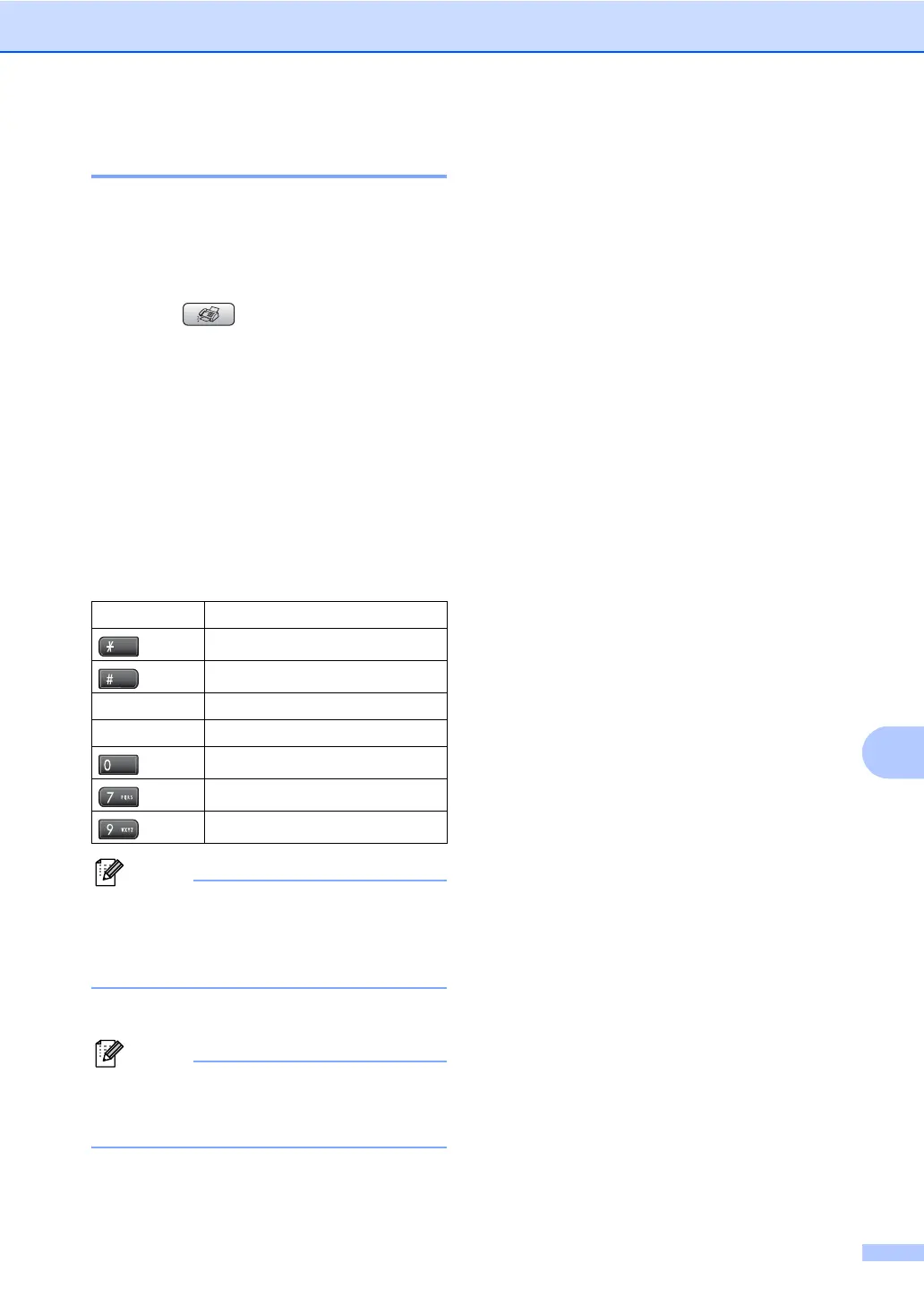Advanced fax operations (Black & White only)
77
10
How to preview an outgoing fax
10
You can preview a fax message before you
send it. You must set the Real Time
Transmission and Polling RX to off before
you use this feature.
a Press (Fax).
b Load the document.
c Enter the fax number using the dial pad
or Speed Dial.
d Press Fax Preview.
The machine starts scanning the
document and the outgoing fax appears
on the LCD. When the fax is open the
control panel keys will perform the
operations shown below.
Note
If you preview a color fax before it is sent,
you will only be able to send it in black &
white. To send a color fax do not press the
Fax Preview key.
e Press Black Start.
Note
The fax message in the memory will be
sent and then erased when you press
Black Start.
PC Fax Receive 10
If you turn on the PC-Fax Receive feature
your machine will store received faxes in
memory and send them to your PC
automatically. You can then use your PC to
view and store these faxes.
Even if you have turned off your PC (at night
or on the weekend, for example), your
machine will receive and store your faxes in
its memory. The number of received faxes
that are stored in the memory will appear at
the bottom left side of the LCD.
When you start your PC and the PC-FAX
Receiving software runs, your machine
transfers your faxes to your PC automatically.
To transfer the received faxes to your PC you
must have the PC-FAX Receiving software
running on your PC. (For details, see PC-FAX
receiving in the Software User’s Guide on the
CD-ROM.)
If you choose Backup Print:On the
machine will also print the fax.
a Press Menu.
b Press a or b to choose Fax.
Press OK.
c Press a or b to choose
Advanced Fax Operation.
Press OK.
d Press a or b to choose
Fwd/Page/Store.
Press OK.
e Press a or b to choose
PC Fax Receive.
Press OK.
f Press a or b to choose <USB> or the PC
you want to receive.
Press OK.
g Press a or b to choose
Backup Print:On or
Backup Print:Off.
Press OK.
Key Description
Enlarge the fax.
Reduce the fax.
a or b Scroll vertically.
d or c Scroll horizontally.
Rotate the fax clockwise.
Go back to the previous page.
Go to the next page.
