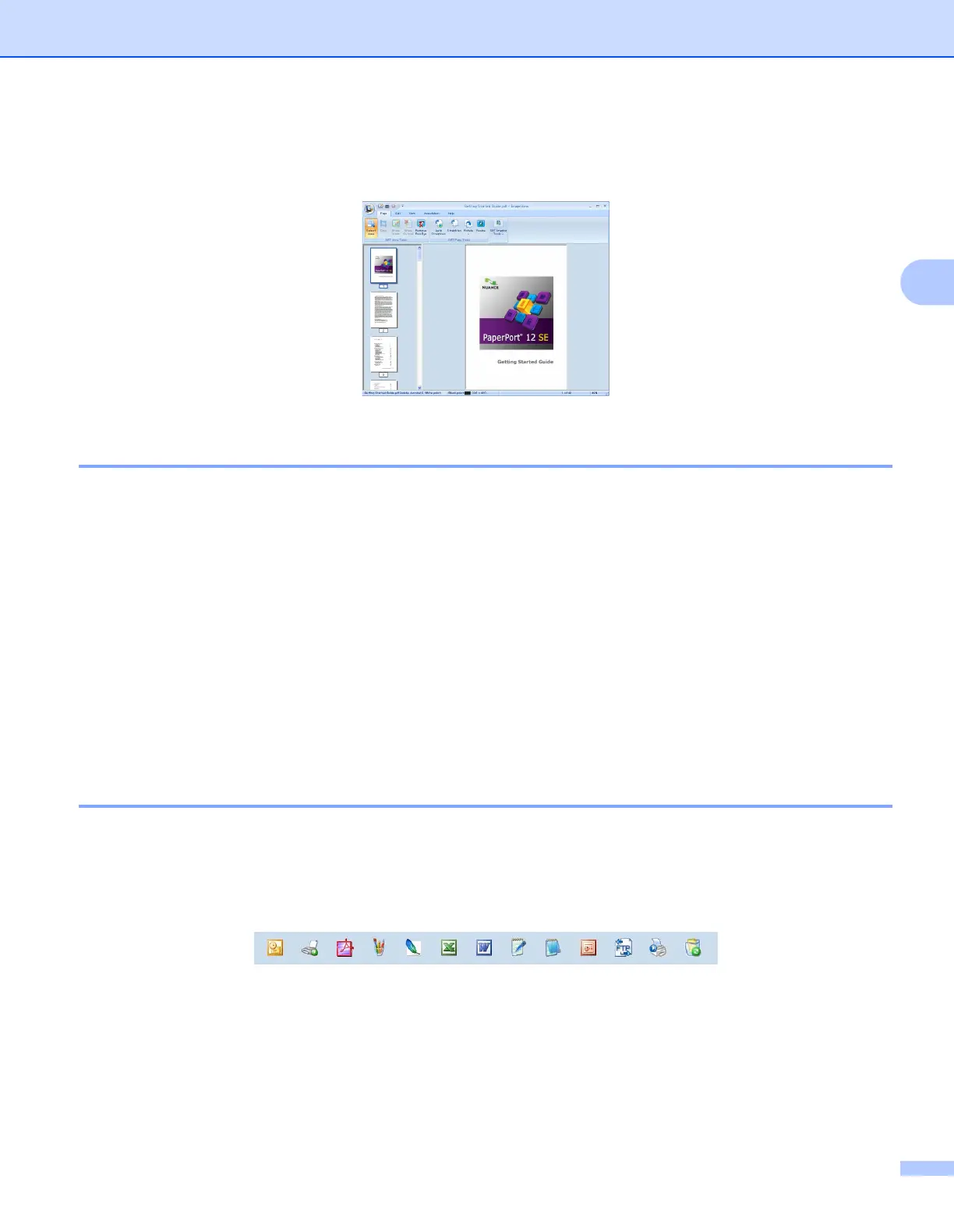Scanning
58
3
As long as you have the appropriate application on your PC to display it, you can also open a
non-PaperPort™ SE item by double-clicking it.
Organizing your items in folders 3
PaperPort™ 12SE has an easy-to-use filing system for organizing your items. The filing system consists of
folders and items that you choose to view in Desktop. An item can be a PaperPort™ 12SE item or a
non-PaperPort™ 12SE item:
Folders are arranged in a ‘tree’ structure in the Folder View. You use this section to choose folders and
view their items in Desktop.
You can simply drag and drop an item onto a folder. When the folder is highlighted, release the mouse
button and the item is stored in that folder.
Folders can be ‘nested’—that is, stored in other folders.
When you double-click a folder, its contents (both PaperPort™ 12SE MAX files and non PaperPort™
12SE files) appear in Desktop.
You can also use Windows
®
Explorer to manage the folders and items shown in Desktop.
Quick links to other applications 3
ScanSoft™ PaperPort™ 12SE automatically recognizes many other applications on your PC and creates a
‘working link’ to them.
The bar at the bottom of the PaperPort™ 12SE desktop shows which programs you can use with PaperPort™
12SE.
To send an item from PaperPort™ 12SE to another program, simply drag and drop the item from the
PaperPort™ 12SE desktop to the program icon on the Send To bar. PaperPort™ 12SE automatically
converts the item to the preferred format.
If PaperPort™ 12SE does not automatically recognize one of the applications on your PC, you can manually
create a link using the New Link button on the Tools ribbon.
