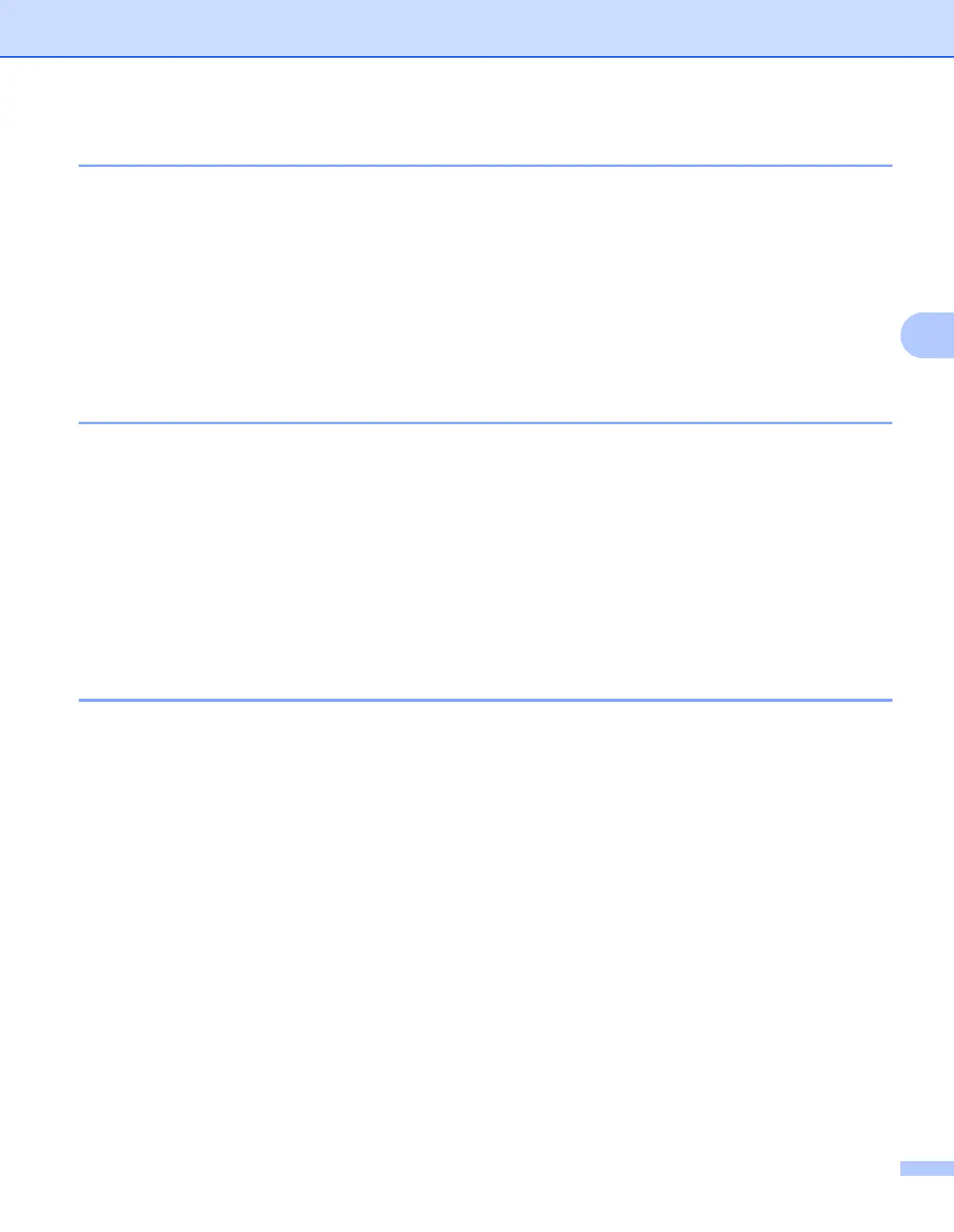ControlCenter4
78
4
Opening the scanned image in an application 4
The Image button lets you scan an image directly into your graphics application for image editing.
a Select the Scan tab.
b If you want to change the scan settings, right-click the Image button and then change settings. If you
want to preview and configure the scanned image, check Pre Scan. Click OK.
c Click Image.
d The image will appear in the application you have chosen.
Using the OCR feature 4
The OCR button lets you scan a document and convert it into text. This text can be edited using your favorite
word processing software.
a Select the Scan tab.
b If you want to change the scan settings, right-click the OCR button and then change settings. If you want
to preview and configure the scanned image, check Pre Scan. Click OK.
c Click OCR.
d Your default word processing application will open and display the converted text data.
Attaching the scanned data to E-mail 4
The E-mail button lets you scan a document to your default E-mail application, so you can send the scanned
job as an attachment.
a Select the Scan tab.
b If you want to change the scan settings, right-click the E-mail button and then change settings. If you
want to preview and configure the scanned image, check Pre Scan. Click OK.
c Click E-mail.
d Your default E-mail application will open and the image will be attached to a new, blank email.
