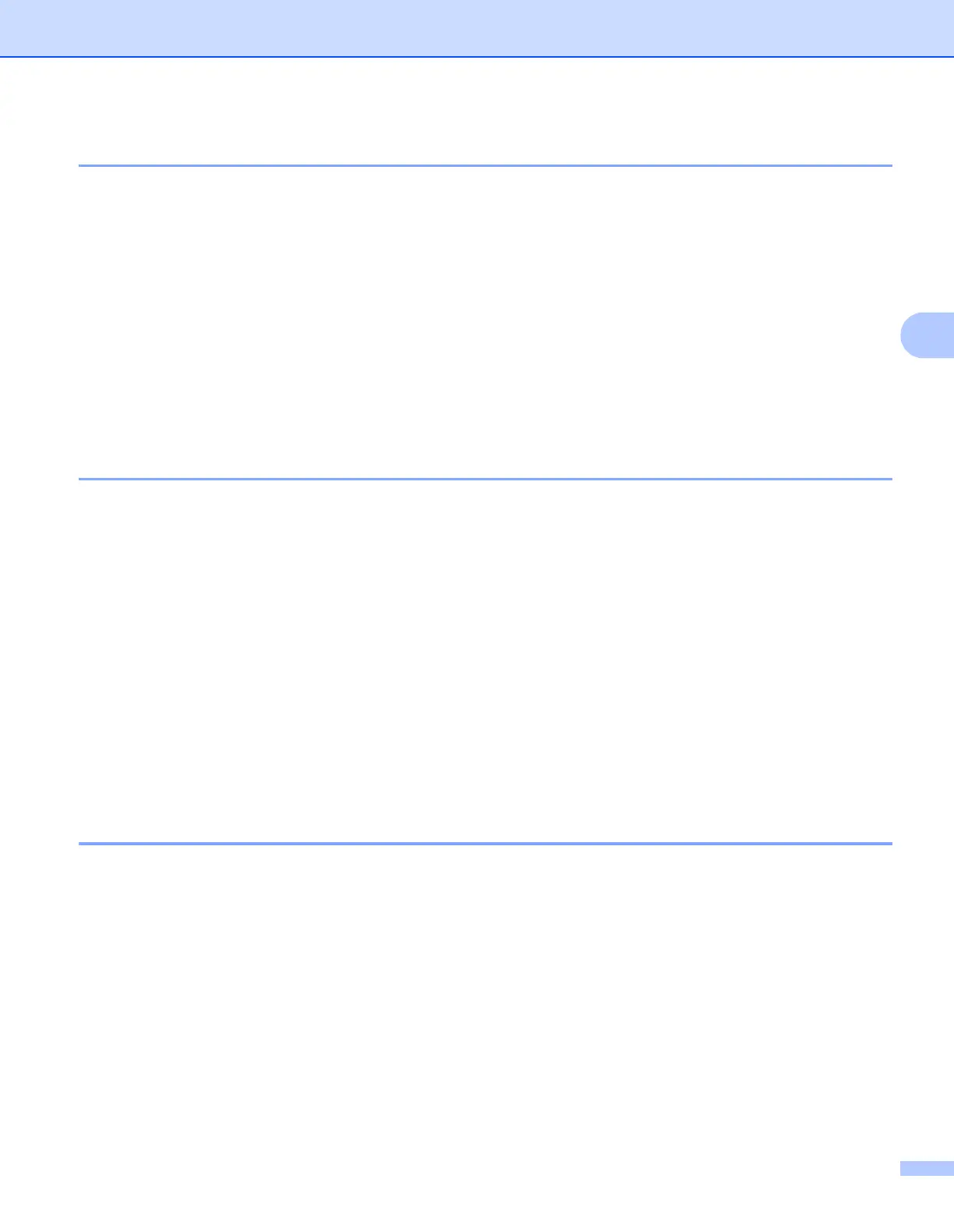ControlCenter4
69
4
Sending an image file from your computer 4
The Send Image File button lets you send an image file as a fax from your computer using the Brother
PC-FAX software.
a Select the PC-FAX tab.
b Click Send Image File.
c Click on the folder tree to browse for the folder where the image you want to send is located. Then select
the file you want to send.
d Click the Send button.
e The PC-FAX sending dialog will appear. Enter a fax number and then click Start.
Sending a scanned image 4
The Send Scanned Image button lets you scan a page or document and automatically send the image as a
fax from your computer using the Brother PC-FAX software.
a Select the PC-FAX tab.
b Click Send Scanned Image.
c Configure the settings in the PC Scan setting area.
d Click the Scan button.
e Confirm and edit (if necessary) the scanned image in the image viewer.
f Click Send.
g The PC-FAX sending dialog will appear. Enter a fax number and then click Start.
Viewing and printing received PC-FAX data 4
The Received PC-FAX button lets you view and print received fax data using the Brother PC-FAX software.
Before you use the PC-FAX Receive function, you must select the PC-FAX Receive option from the control
panel menu of the Brother machine. (See Enabling PC-FAX Receiving software on your machine
on page 106.)
a Select the PC-FAX tab.
b Click Received PC-FAX.
c The PC-FAX receiving function activates and starts to receive fax data from your machine. The received
data will appear. To view the data, click View.
d If you want to print the received data, select the data and then click Print.
e Configure the print settings and then click Start Printing.
