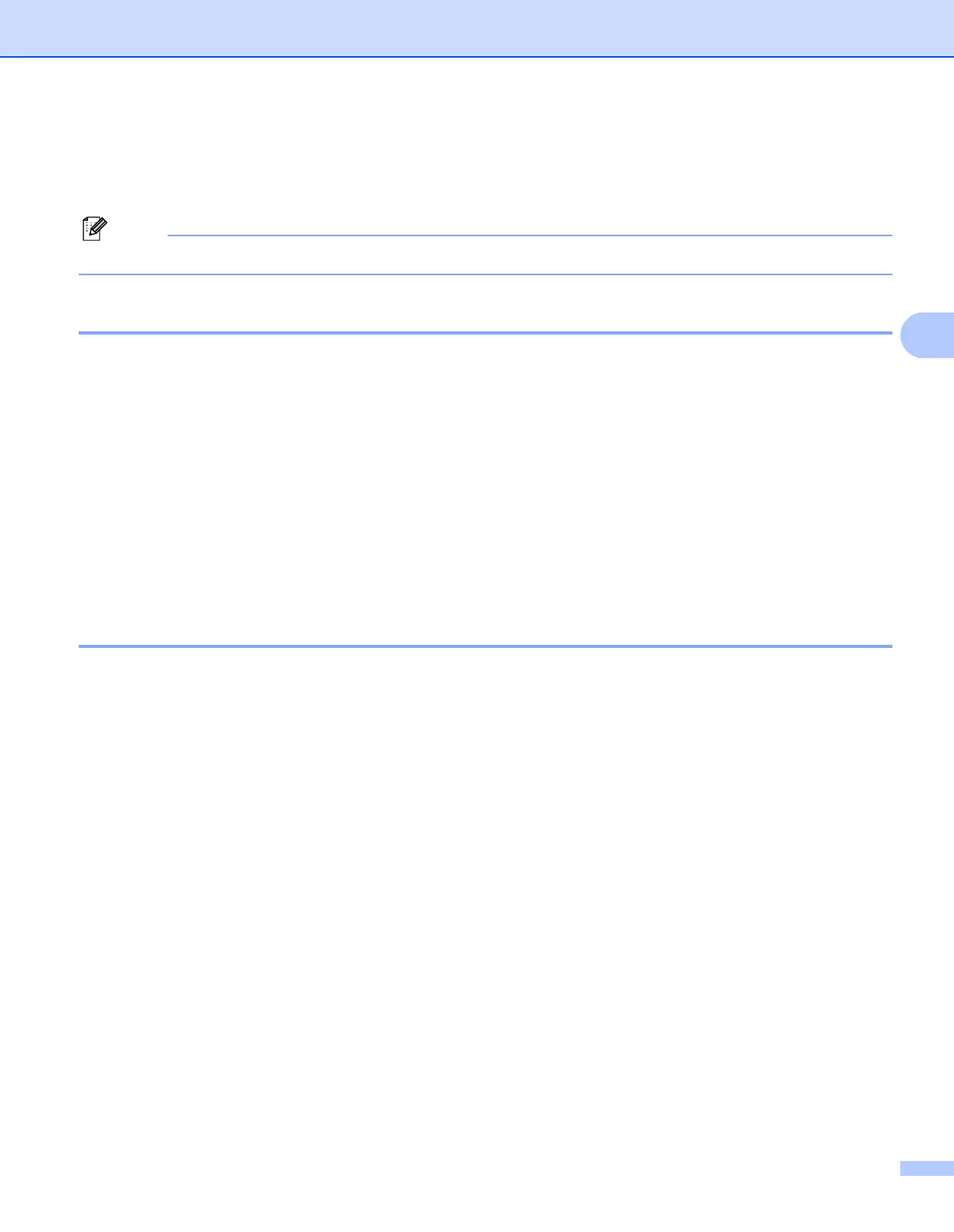ControlCenter4
81
4
PC-FAX tab (MFC models only) 4
This section briefly introduces the PC-FAX tab function. For more details of each function, click Help.
The PC-FAX software can only send Black & White fax documents in Letter size.
Sending an image file from your computer 4
The Send Image File button lets you send an image file as a fax from your computer using the Brother
PC-FAX software.
a Select the PC-FAX tab.
b Click Send Image File.
c Click on the folder tree to browse for the folder where the image you want to send is located. Then select
the file you want to send.
d Click the Send button.
e The PC-FAX sending dialog will appear. Enter a fax number and then click Start.
Sending a scanned image 4
The Send Scanned Image button lets you scan a page or document and automatically send the image as a
fax from your computer using the Brother PC-FAX software.
a Select the PC-FAX tab.
b If you want to change the scan settings, right-click Send Scanned Image and then change settings. If
you want to preview and configure the scanned image, check Pre Scan. Click OK.
c Click Send Scanned Image.
d The PC-FAX sending dialog will appear. Enter a fax number and then click Start.
