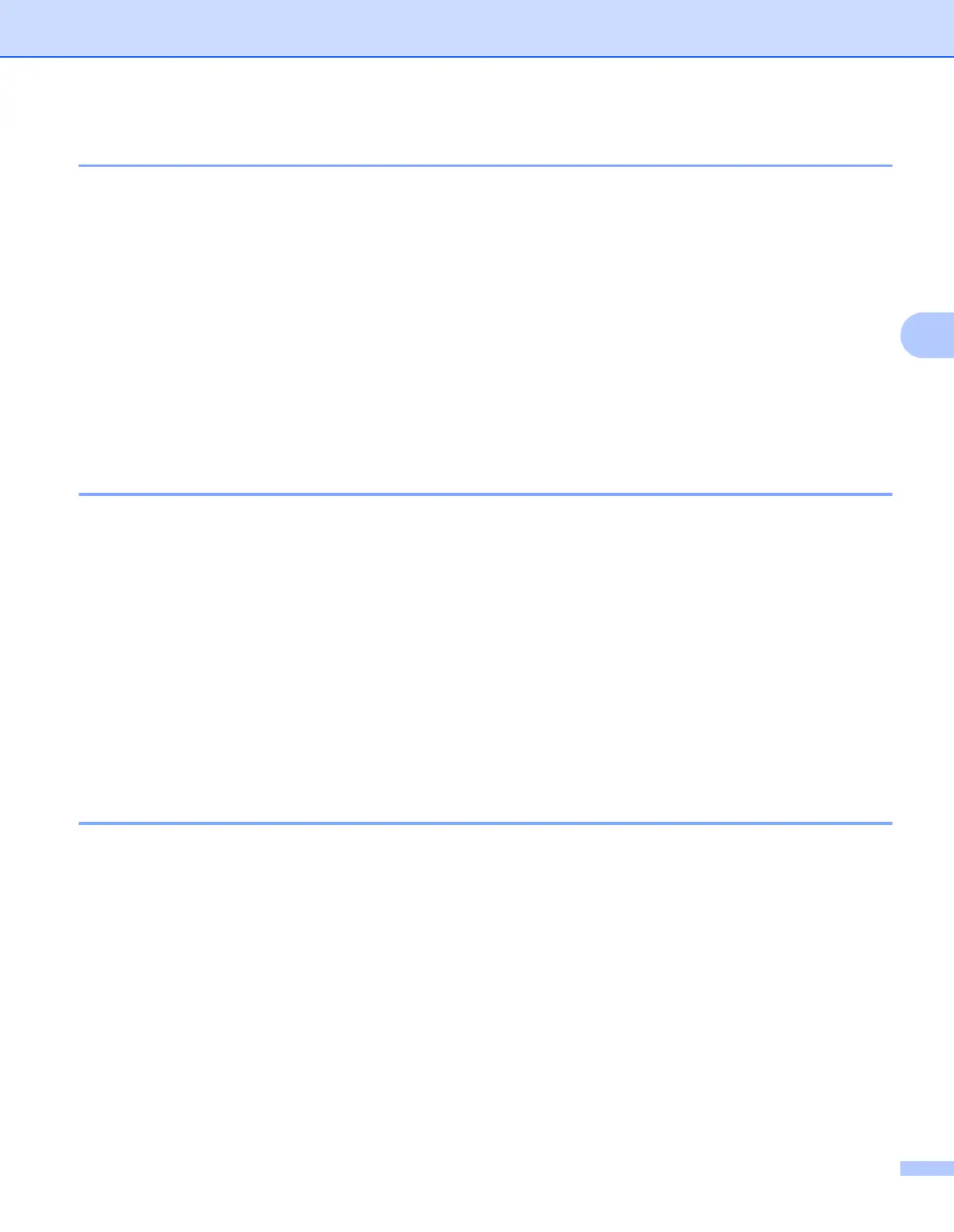ControlCenter4
66
4
Saving the scanned image 4
The Save button lets you scan an image to a folder on your hard disk in one of the file types shown in the file
attachment list.
a Configure the settings in the PC Scan setting area.
b Click the Scan button.
c Confirm and edit (if necessary) the scanned image in the image viewer.
d Click Save.
e The Save dialog will appear. Select your Destination Folder and other settings. Click OK.
f The image will be saved in your chosen folder.
Printing the scanned image 4
You can scan a page on the machine and print copies using any of the features of ControlCenter4 supported
by your Brother machine’s printer driver.
a Select the Scan tab.
b Configure the settings in the PC Scan setting area.
c Click the Scan button.
d Confirm and edit (if necessary) the scanned image in the image viewer.
e Click Print.
f Configure the print settings and then click Start Printing.
Opening the scanned image in an application 4
The Open with an Application button lets you scan an image directly into your graphics application for
image editing.
a Select the Scan tab.
b Configure the settings in the PC Scan setting area.
c Click the Scan button.
d Confirm and edit (if necessary) the scanned image in the image viewer.
e Click Open with an Application.
f Select the application from the drop-down list and click OK.
g The image will appear in the application you have chosen.
