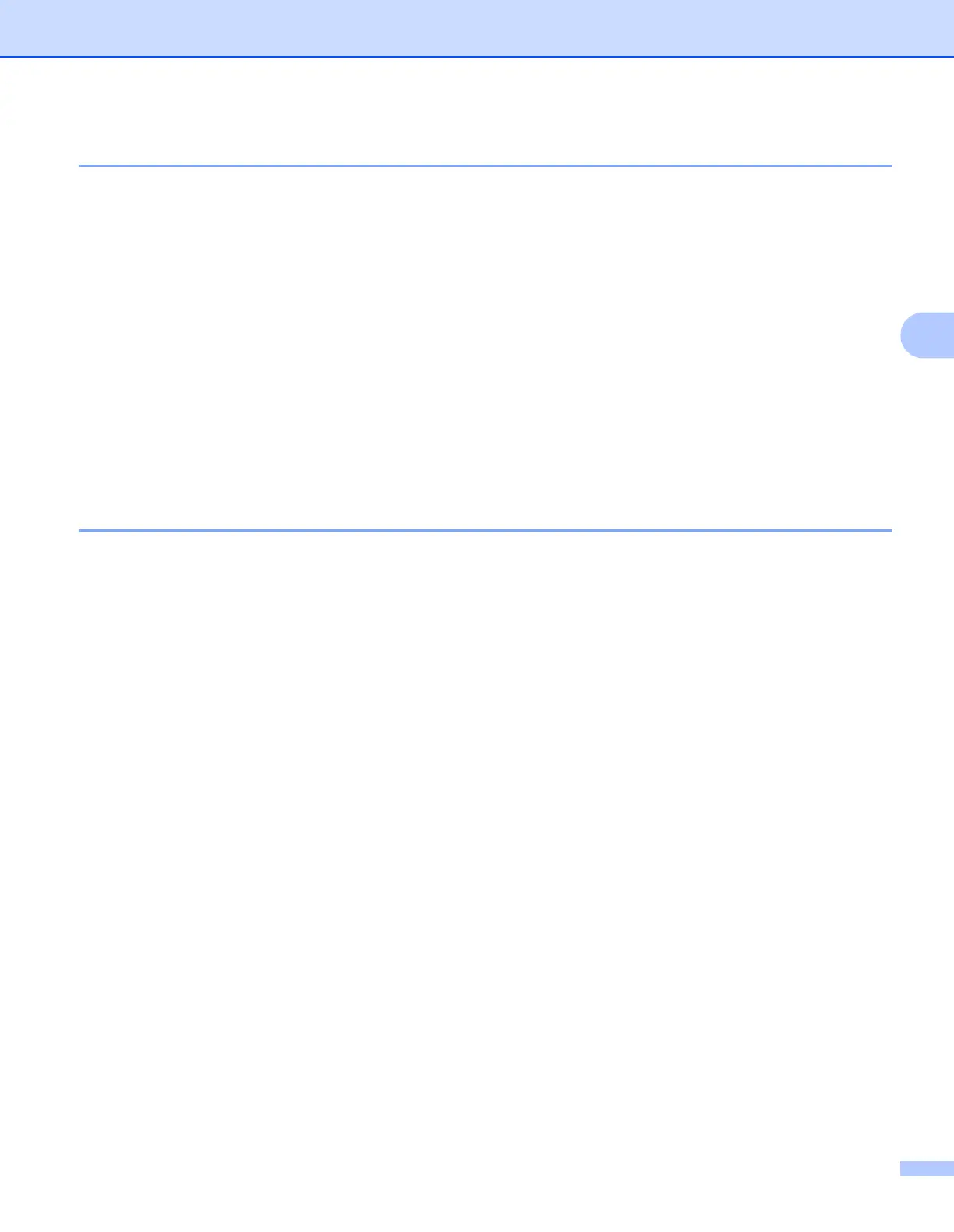ControlCenter4
67
4
Attaching the scanned data to E-mail 4
The Send E-mail button lets you scan a document to your default E-mail application, so you can send the
scanned job as an attachment.
a Select the Scan tab.
b Configure the settings in the PC Scan setting area.
c Click the Scan button.
d Confirm and edit (if necessary) the scanned image in the image viewer.
e Click Send E-mail.
f Configure the attached file settings and click OK.
g Your default E-mail application will open and the image will be attached to a new, blank email.
Using the OCR feature 4
The OCR button lets you scan a document and convert it into text. This text can be edited using your favorite
word processing software.
a Select the Scan tab.
b Configure the settings in the PC Scan setting area.
c Click the Scan button.
d Confirm and edit (if necessary) the scanned image in the image viewer.
e Click OCR.
f Configure the OCR settings and click OK.
g Your default word processing application will open and display the converted text data.
