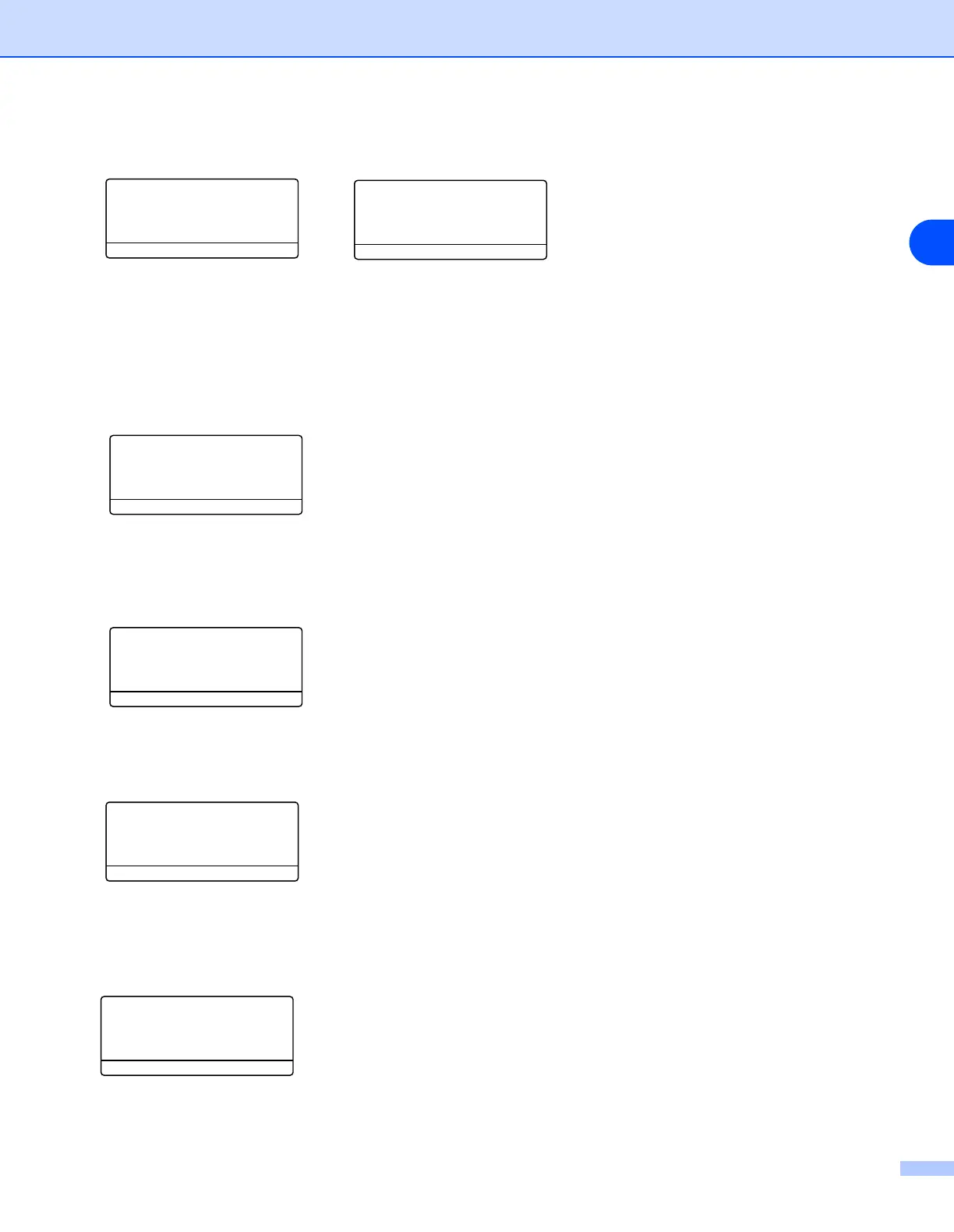23
3
9
Select the key option; KEY1, KEY2, KEY3, KEY4 using ▲ or ▼, and press OK.
If you select the key which shows **********, go to step 10.
If you select a blank key, go to step 11.
10
If you want to change the key you selected in step 9, select 1. Change and press OK. Go to step 11.
If you want to keep the key you selected in step 9, select 2. Keep and press OK. Go to step 15.
11
Enter a new WEP key and press OK. Go to step 15. To manually enter the text, see Entering Text on
page 153.
12
Select the Encryption type, TKIP or AES using ▲ or ▼ and press OK. Go to step 14.
13
Enter the user name and press OK. Go to step 14. To manually enter the text, see Entering Text on page
153.
22.Setup WLAN
WEP Key
▲ Key 1**********
▼ Key 2
Select ▲ ▼ & OK
22.Setup WLAN
WEP Key
▲ Key 3
▼ Key 4
Select ▲ ▼ & OK
22.Setup WLAN
Key 1**********
▲ 1.Change
▼ 2.Keep
Select ▲ ▼ & OK
22.Setup WLAN
WEP:
Enter & OK
22.Setup WLAN
Encryption Type?
▲ TKIP
▼ AES
Select ▲ ▼ & OK
22.Setup WLAN
USER:
Enter & OK
