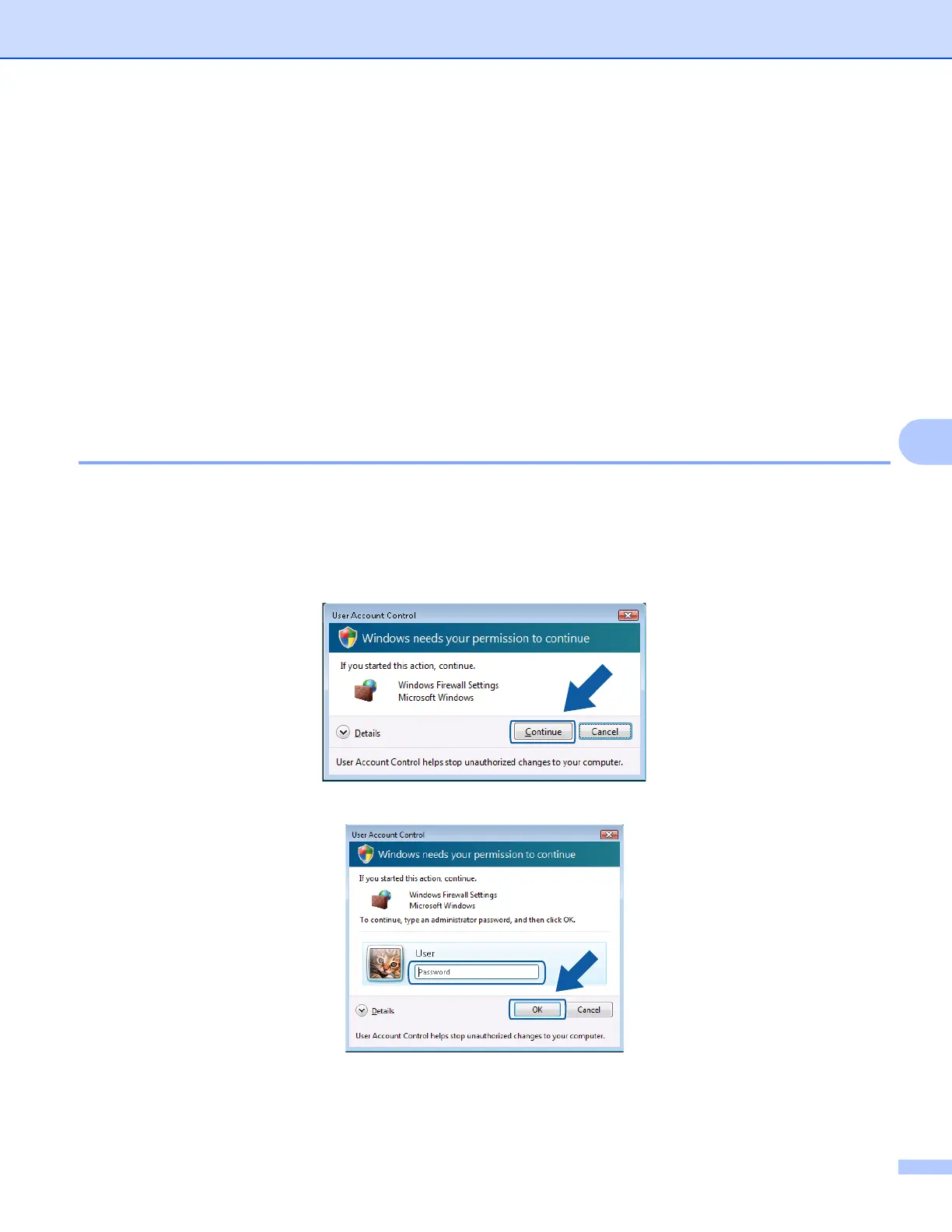Firewall settings (For Network users)
105
6
h Add port 137 for network scanning, network printing and Network PC-Fax receiving by entering the
information below:
1In Description of service: Enter any description, for example "Brother Network Print".
2In Name or IP address (for example 192.168.0.12) of the computer hosting this service on
your network: Enter "Localhost".
3In External Port number for this service: Enter "137".
4In Internal Port number for this service: Enter "137".
5Make sure UDP is selected.
6 Click OK.
i Make sure that the new setting is added and is checked, and then click OK.
Windows Vista
®
6
a Click the Start button, Control Panel, Network and Internet, Windows Firewall and click
Change settings.
b When the User Account Control screen appears, do the following.
For users who have administrator rights: Click Continue.
For users who do not have administrator rights: Enter the administrator password and click OK.
c Make sure that Windows Firewall on the General tab is set to On.
