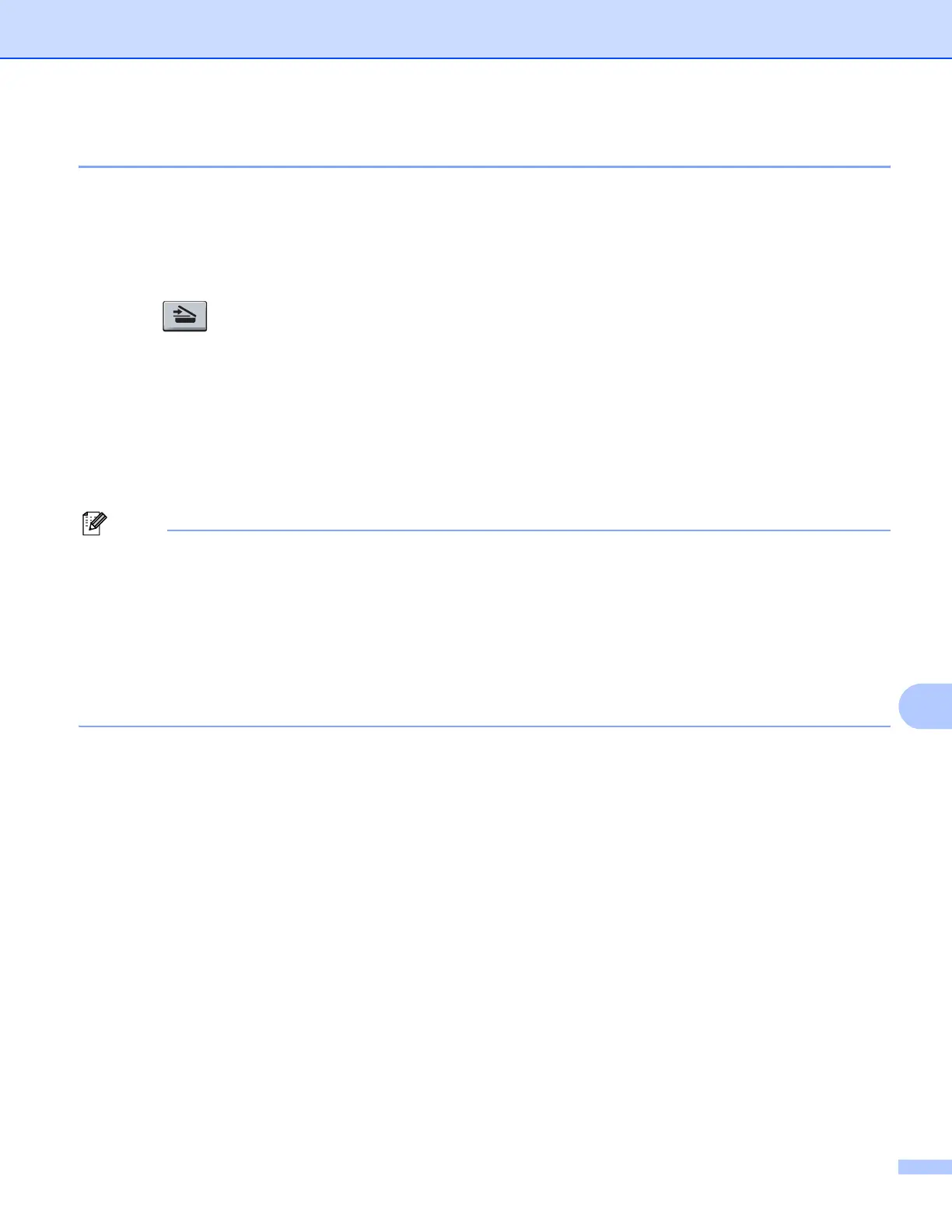Scanning (For USB cable users)
181
11
Scan to Image 11
You can scan either a black and white or color document into your graphics application for viewing and
editing. You can change the scan configuration. (For Windows
®
, see E-mail on page 64. For Macintosh, see
SCAN on page 158.)
a Load your document.
b Press (Scan).
c Press a or b to choose Scan to PC.
Press OK.
d Press a or b to choose Image.
Press OK.
e Press Black Start or Color Start.
The machine starts the scanning process.
Note
• Scan type depends on the settings of the DeviceButton tab, Black Start or Color Start do not change the
settings.
• If you want the scanned data in color, choose color in scan type on the Device Button tab of the
ControlCenter3 or ControlCenter2 configuration. If you want the scanned data in black and white, choose
black and white in scan type on the Device Button tab of the ControlCenter3 or ControlCenter2
configuration.
• If you want to change the default file size for JPEG, PDF or Secure PDF, choose your preferred rate by
moving the scroll bar on the Device Button tab of the ControlCenter3 or ControlCenter2 configuration.
