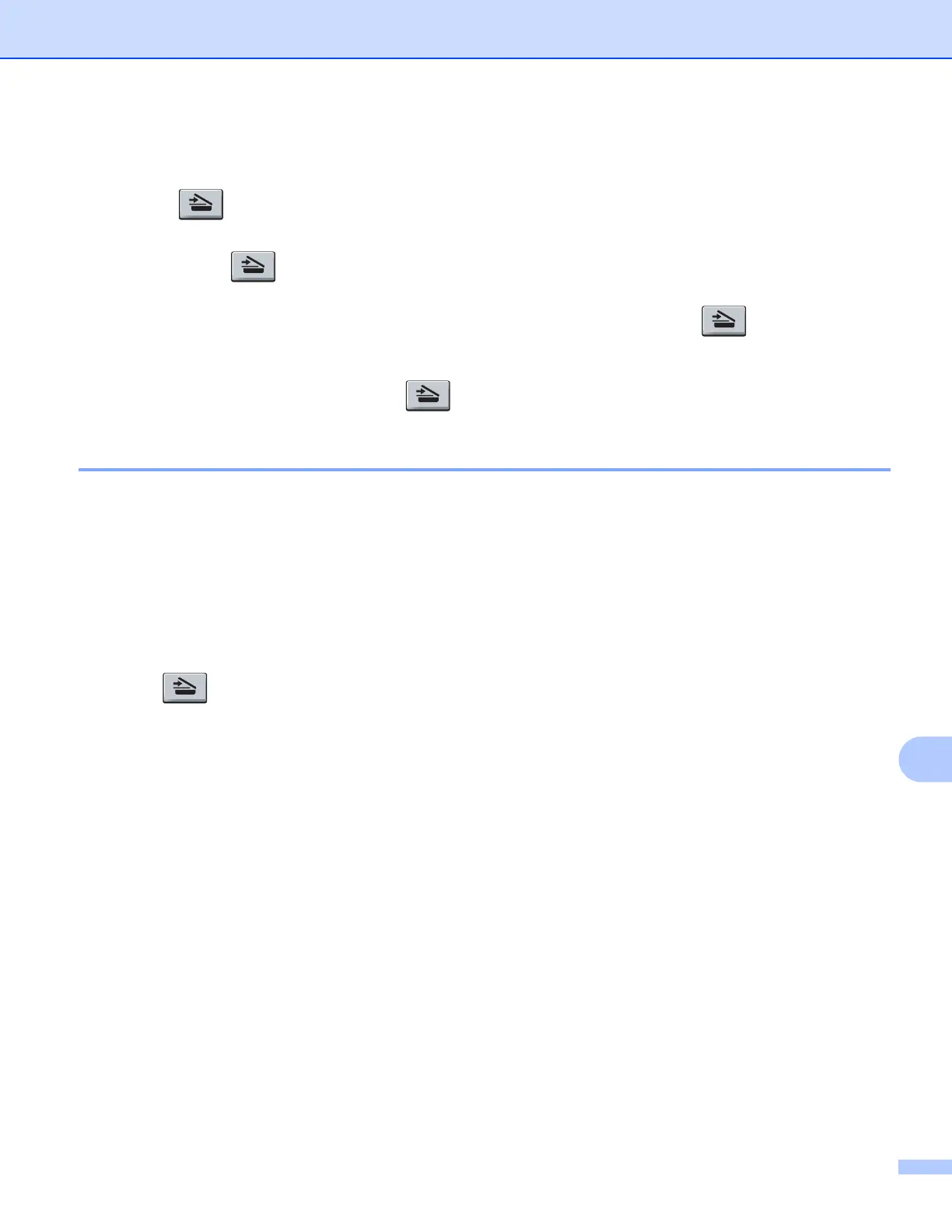Network Scanning
189
12
Using the Scan key 12
You can use (Scan) on the control panel to scan documents into your word processing, graphics or
E-mail applications or a folder on your computer.
Before you can use (Scan) on the control panel, you have to install the Brother MFL-Pro suite and
connect the machine to your computer. If you installed the MFL-Pro Suite from the included CD-ROM then
the correct drivers and ControlCenter3 or ControlCenter2 are installed. Scanning by (Scan) follows the
configuration on Device Button tab of ControlCenter3 or ControlCenter2. (See SCAN on page 60.) For
details about how to configure the scan settings of the ControlCenter3 or ControlCenter2 buttons and to
launch the application of your choice using (Scan), see Using ControlCenter3 on page 57.
Scan to E-mail 12
When you choose Scan to E-mail (PC) your document will be scanned and sent directly to the computer you
designated on your network. ControlCenter3 or ControlCenter2 will activate the default E-mail application on
the designated computer. You can scan and send a black and white or color document from the computer as
an attachment.
You can change the scan configuration. (For Windows
®
, see E-mail on page 64. For Macintosh, see SCAN
on page 158.)
a Load your document.
b Press (Scan).
c Press a or b to choose Scan to PC.
Press OK.
d Press a or b to choose E-mail.
Press OK.
e Press a or b to choose the destination computer you want to use for E-mailing your document.
Press OK.
If the LCD prompts you to enter a PIN number, enter the 4-digit PIN number for the destination computer
on the control panel.
Press OK.
Press Black Start or Color Start.
The machine starts the scanning process.
