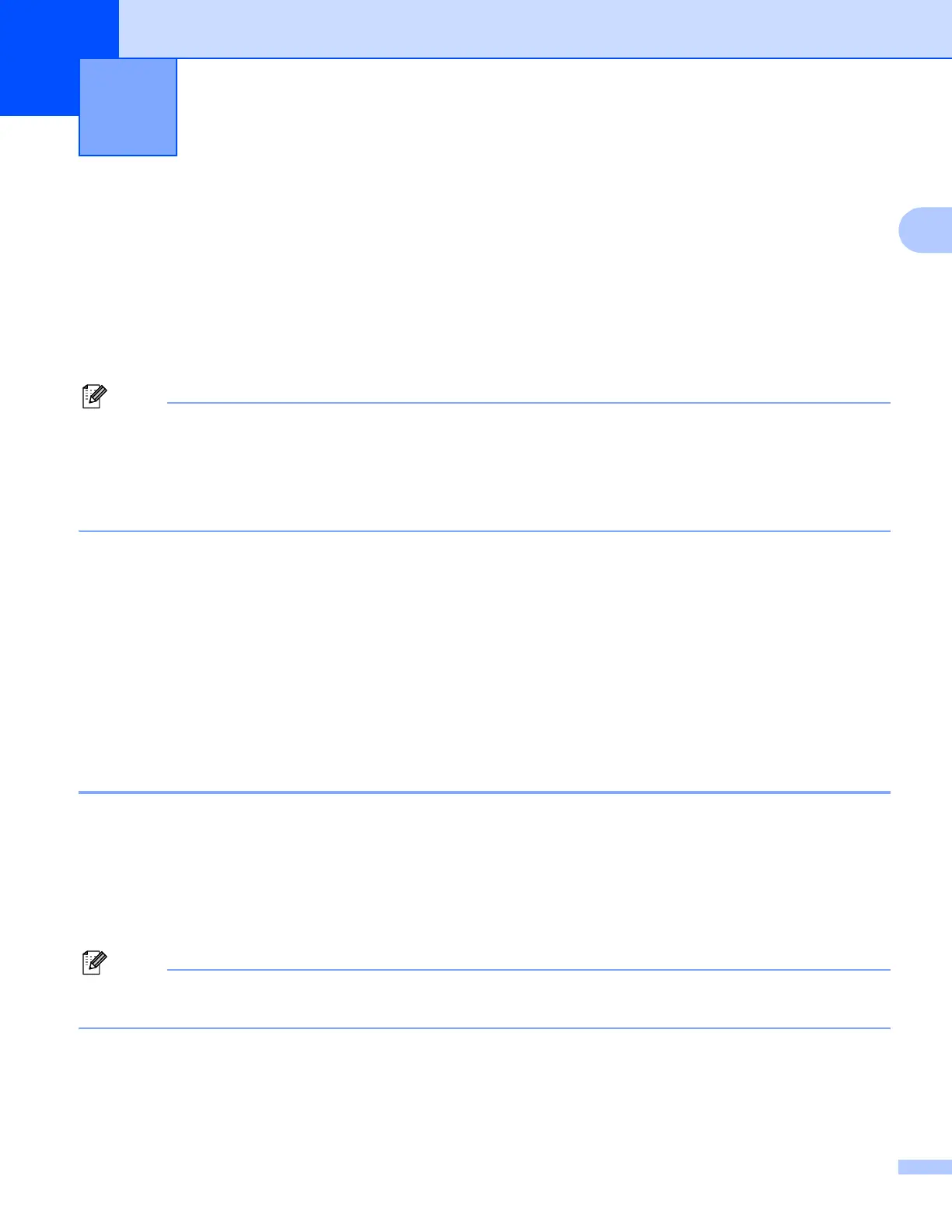36
2
2
The scanning operations and drivers will be different depending on your operating system. The machine uses
a TWAIN compliant driver for scanning documents from your applications.
(Windows
®
XP/Windows Vista
®
)
Two scanner drivers are installed. A TWAIN compliant scanner driver (See Scanning a document using
the TWAIN driver on page 36) and a Windows
®
Imaging Acquisition (WIA) driver (See Scanning a
document using the WIA driver (Windows
®
XP/Windows Vista
®
) on page 43).
Windows
®
XP and Windows Vista
®
users can choose either one of the two when you scan documents.
Note
• For ScanSoft™ PaperPort™ 11SE, see Using ScanSoft™ PaperPort™ 11SE with OCR by NUANCE™
on page 53.
• If your PC is protected by a firewall, and is unable to network scan, you may need to configure the firewall
settings to allow communication through port number 54925 and 137. (See Firewall settings (For Network
users) on page 103.)
Scanning a document using the TWAIN driver 2
The Brother MFL-Pro Suite software includes a TWAIN compliant scanner driver. TWAIN drivers meet the
standard universal protocol for communicating between scanners and applications. This means that you can
not only scan images directly into the PaperPort™ 11SE viewer that Brother included with your machine, but
you can also scan images directly into hundreds of other software applications that support TWAIN scanning.
These applications include popular programs like Adobe
®
Photoshop
®
, Adobe
®
PageMaker
®
, CorelDraw
®
and many more.
Scanning a document into the PC 2
There are two ways in which you can scan a whole page. You can either use the ADF (automatic document
feeder) or the scanner glass.
a Load your document.
b Start the ScanSoft™ PaperPort™ 11SE software that was installed during the MFL-Pro Suite installation
to scan a document.
Note
The instructions for scanning in this Guide are for when you use ScanSoft™ PaperPort™ 11SE. The
scanning steps may vary when using other software applications.
c Click File, then Scan or Get Photo... You can also click the Scan or Get Photo button.
The Scan or Get Photo panel appears on the left side of the screen.
d Click the Select button.
Scanning 2
