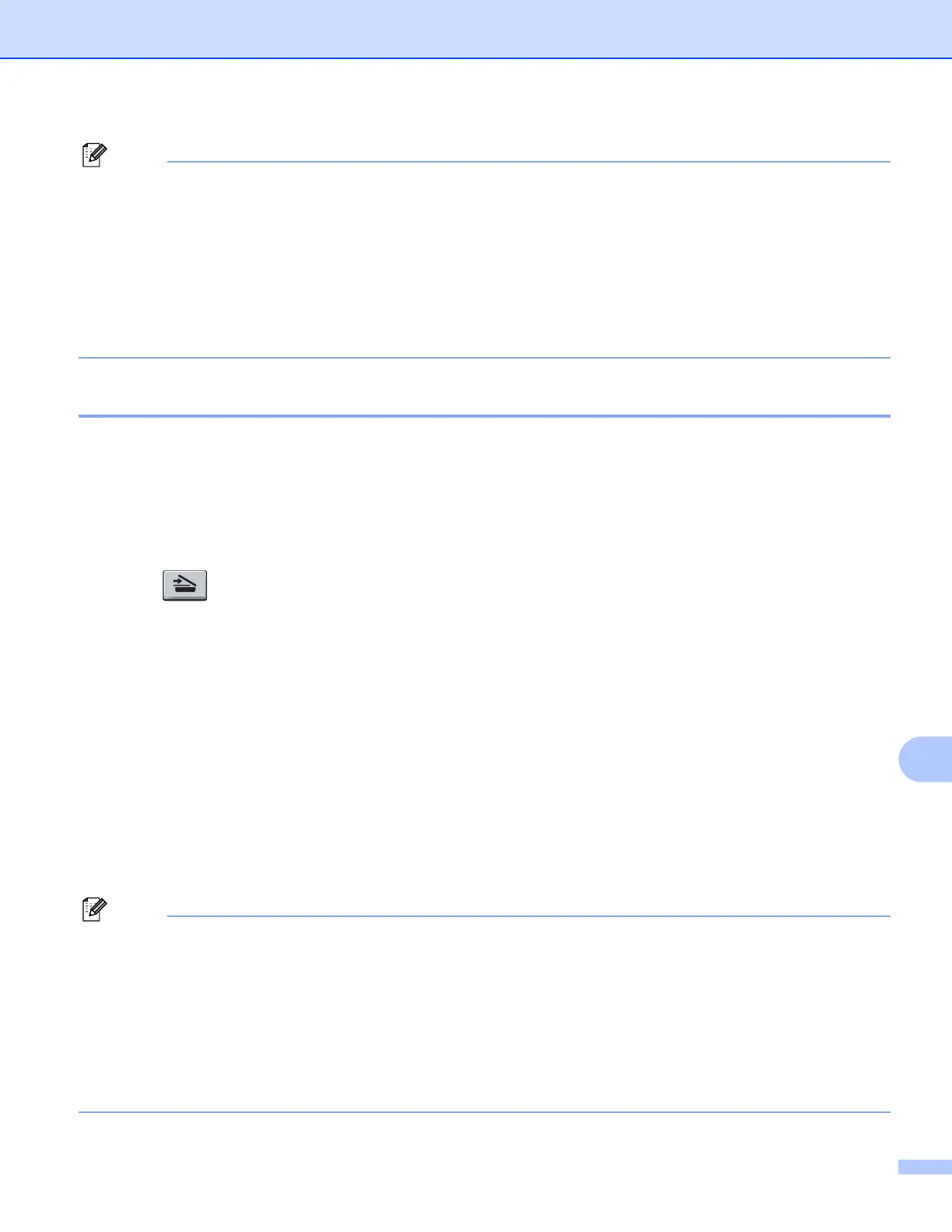Network Scanning
190
12
Note
• Scan type depends on the settings of the DeviceButton tab, Black Start or Color Start do not change the
settings.
• If you want the scanned data incolor, choose color in scan type on the Device Button tab of the
ControlCenter3 or ControlCenter2 configuration. If you want the scanned data in black and white, choose
black and white in scan type on the Device Button tab of the ControlCenter3 or ControlCenter2
configuration.
• If you want to change the default file size, choose your preferred rate by moving the scroll bar on the
Device Button tab of the ControlCenter3 or ControlCenter2 configuration.
Scan to Image 12
When you choose Scan to Image, your document will be scanned and sent directly to the computer you
designated on your network. ControlCenter3 or ControlCenter2 will activate the default graphics application
on the designated computer. You can change the Scan configuration. (For Windows
®
Wee E-mail
on page 64. For Macintosh, see SCAN on page 158.)
a Load your document.
b Press (Scan).
c Press a or b to choose Scan to PC.
Press OK.
d Press a or b to choose Image.
Press OK.
e Press a or b to choose the destination computer you want to send to.
Press OK.
If the LCD prompts you to enter a PIN number, enter the 4-digit PIN number for the destination computer
on the control panel.
Press OK.
f Press Black Start or Color Start.
The machine starts the scanning process.
Note
• Scan type depends on the settings of the DeviceButton tab, Black Start or Color Start do not change the
settings.
• If you want the scanned data in color, choose color in scan type on the Device Button tab of the
ControlCenter3 or ControlCenter2 configuration. If you want the scanned data in black and white, choose
black and white in scan type on the Device Button tab of the ControlCenter3 or ControlCenter2
configuration.
• If you want to change the default file size, choose your preferred rate by moving the scroll bar on the
Device Button tab of the ControlCenter3 or ControlCenter2 configuration.
