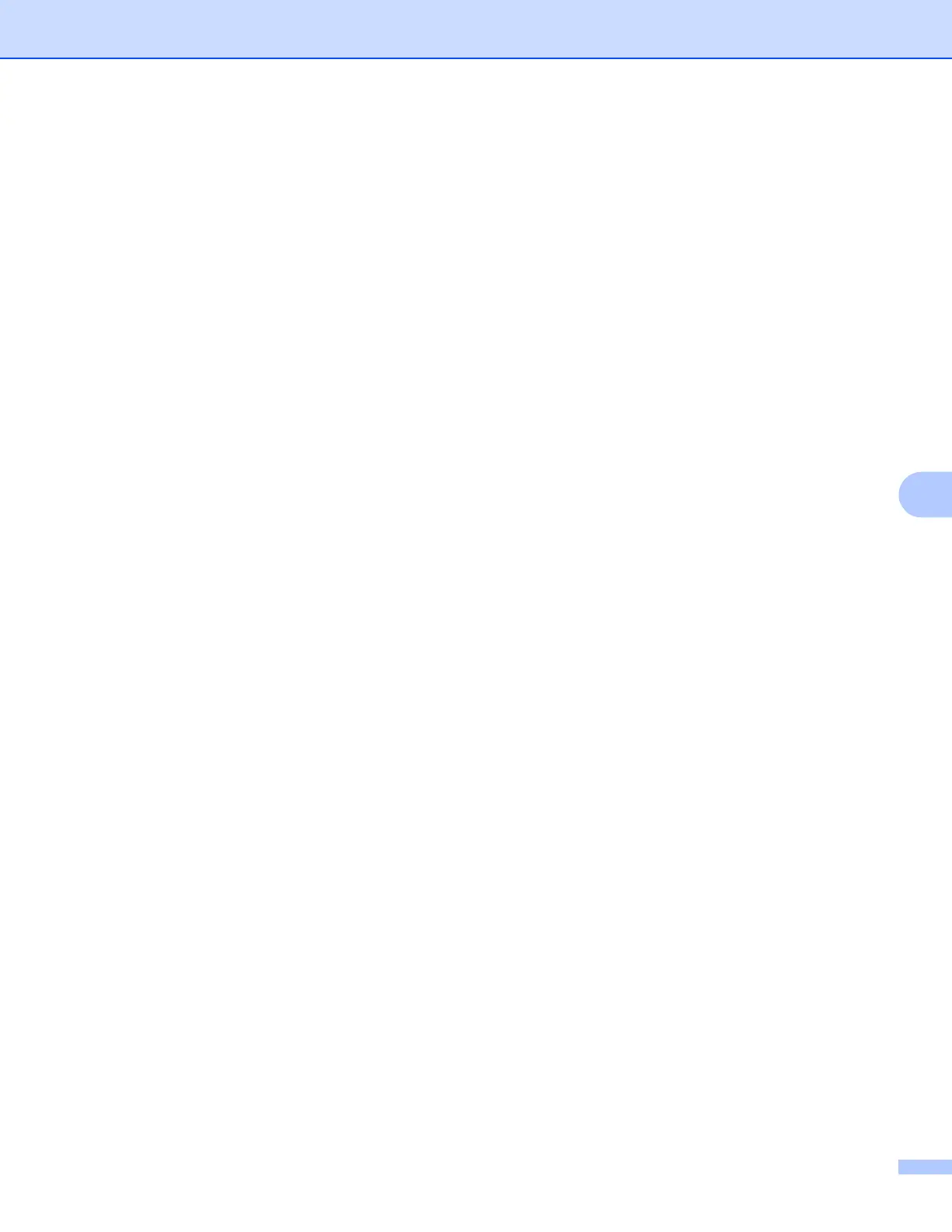Printing and Faxing
124
7
Removing the Printer driver for Macintosh 7
For Mac OS X 10.3 and 10.4 7
a (USB cable users) If you are using a USB cable, disconnect it from your machine.
(Network users) Go to step b.
b Restart the Macintosh.
c Log in as an ‘Administrator’.
d Run the Printer Setup Utility (from the Go menu, choose Applications, Utilities), then choose the
printer you want to remove and remove it by clicking the Delete button.
e Restart the Macintosh.
For Mac OS X 10.5
7
a (USB cable users) If you are using a USB cable, disconnect it from your machine.
(Network users) Go to step b.
b Restart the Macintosh.
c Log in as an ‘Administrator’.
d From the Apple menu, choose System Preferences. Click Print & Fax, then choose the printer you
want to remove and remove it by clicking the - button.
e Restart the Macintosh.
