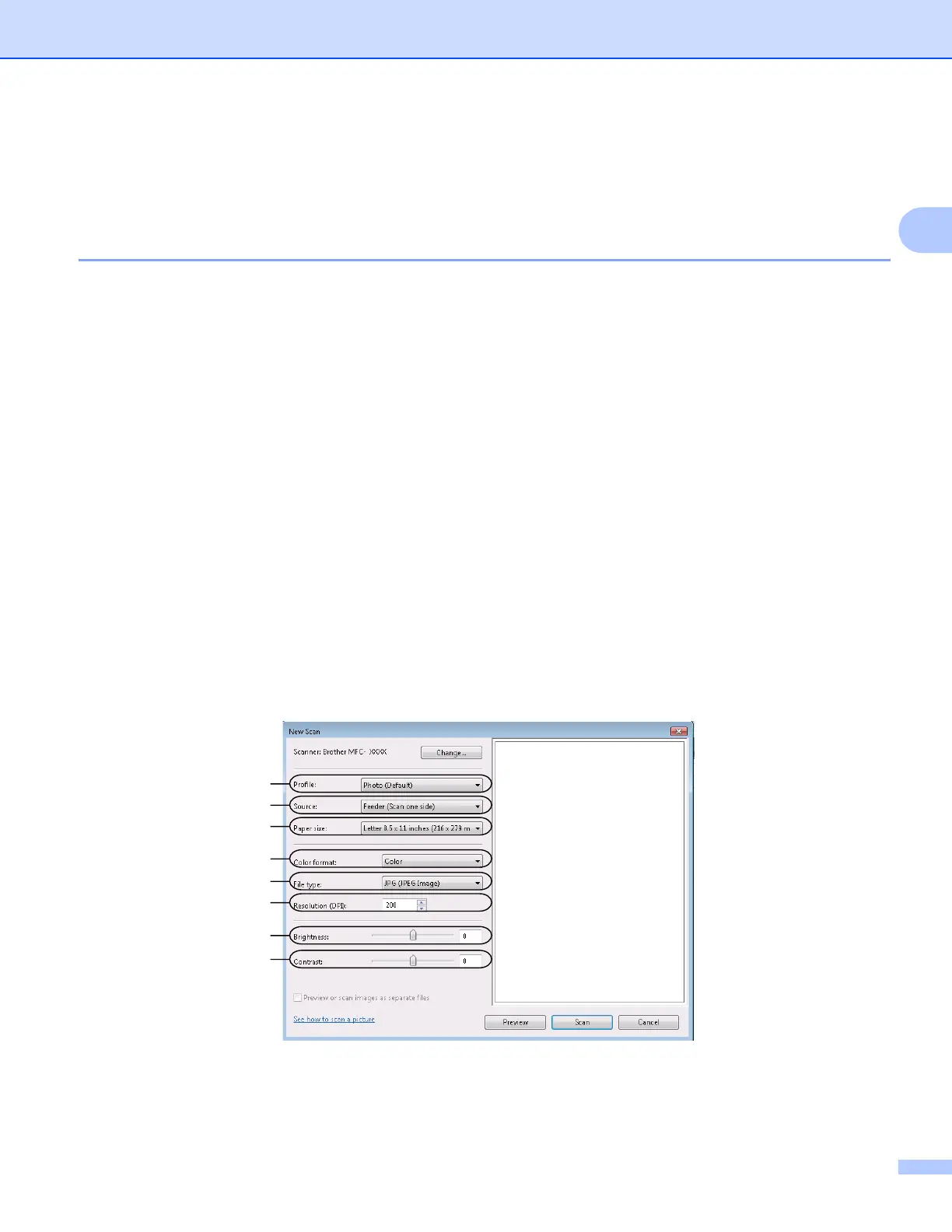Scanning
49
2
Scanning a document using the WIA driver
(Windows Photo Gallery and Windows Fax and Scan)
2
Scanning a document into the PC 2
There are two ways in which you can scan a whole page. You can either use the ADF (automatic document
feeder) or the scanner glass.
If you want to scan and then crop a portion of a page after pre-scanning the document, you need to use the
scanner glass. (See Pre-Scanning to crop a portion you want to scan using the scanner glass on page 51.)
a Load your document.
b Open your software application to scan the document.
c Do one of the following:
(Windows Photo Gallery)
Click File, then Import from Camera or Scanner.
(Windows Fax and Scan)
Click File, New, then Scan.
d Choose the scanner you want to use.
e Click Import.
The Scan dialog box appears.
f Adjust the following settings, if needed, in the Scanner dialog box.
1 Profile
2 Source
3 Paper size
1
2
3
4
5
6
7
8
