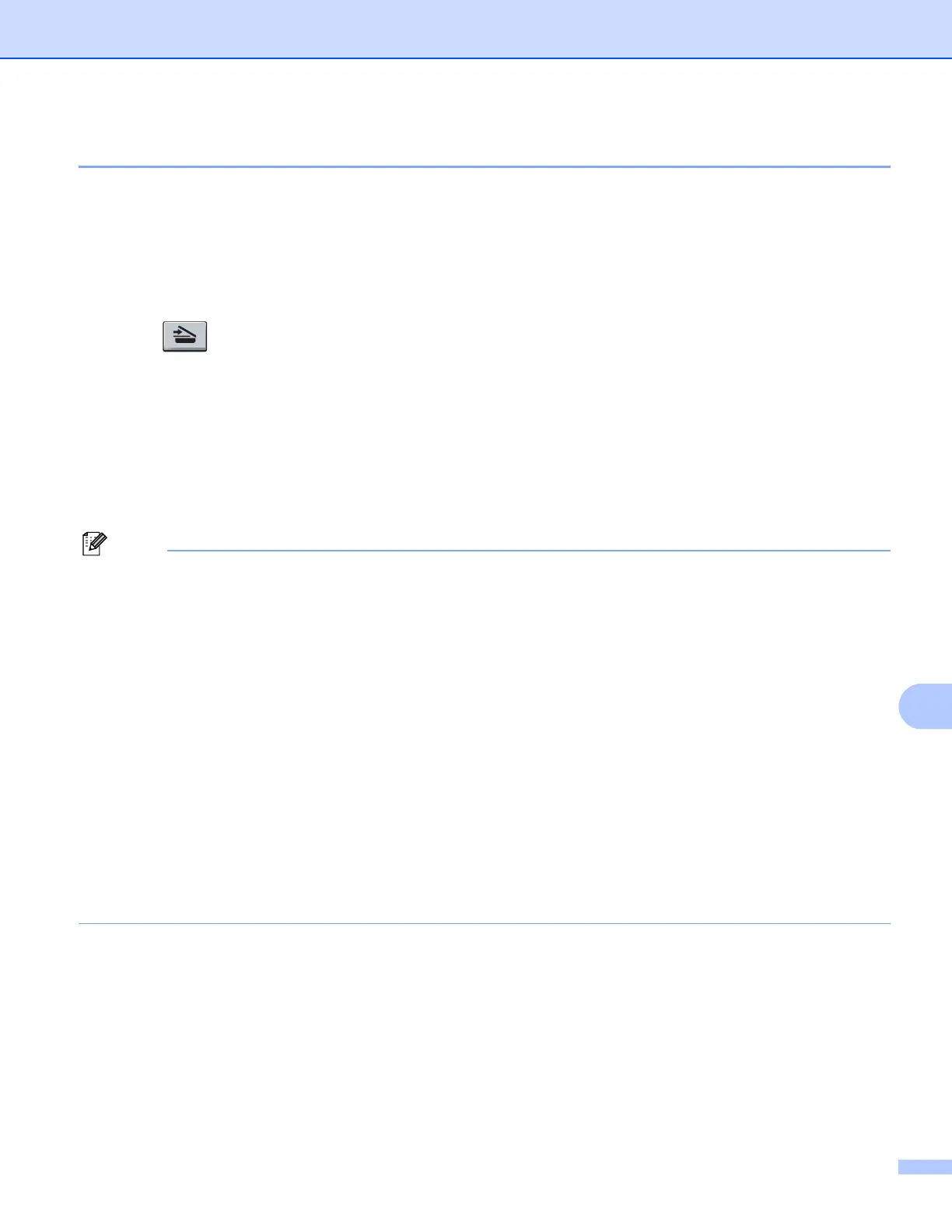Scanning (For USB cable users)
183
11
Scan to File 11
You can scan a black and white or a color document into your PC and save it as a file in a folder of your
choice. The file type and specific folder are based on the settings you have chosen in the Scan to File screen
of ControlCenter3 or ControlCenter2. (For Windows
®
, see E-mail on page 64. For Macintosh, see SCAN
on page 158.)
a Load your document.
b Press (Scan).
c Press a or b to choose Scan to PC.
Press OK.
d Press a or b to choose File.
Press OK.
e Press Black Start or Color Start.
The machine starts the scanning process.
Note
• Scan type depends on the settings of the DeviceButton tab, Black Start or Color Start do not change the
settings.
• If you want the scanned data in color, choose color in scan type on the Device Button tab of the
ControlCenter3 or ControlCenter2 configuration. If you want the scanned data in black and white, choose
black and white in scan type on the Device Button tab of the ControlCenter3 or ControlCenter2
configuration.
• If you would like to display the folder window after scanning the document, select Show Folder on the
Device Button tab of the ControlCenter3 or ControlCenter2 configuration. (See SCAN on page 60.)
• If you would like to change the file name of scanned documents, enter the file name in File Name section
on the Device Button tab of the ControlCenter3 or ControlCenter2 configuration. To change the
machine’s Scan key settings for ControlCenter3, right-click the each ControlCenter buttons, click
ControlCenter Configuration and click the Device Button tab. To configure the Software button in
ControlCenter2, choose the Software Button tab (click each of the ControlCenter buttons while holding
down the Ctrl key and choose Software Button) in the configuration menu for each of the SCAN buttons.
• If you want to change the default file size for JPEG, PDF or Secure PDF, choose your preferred rate by
moving the scroll bar on the Device Button tab of the ControlCenter3 or ControlCenter2 configuration.
