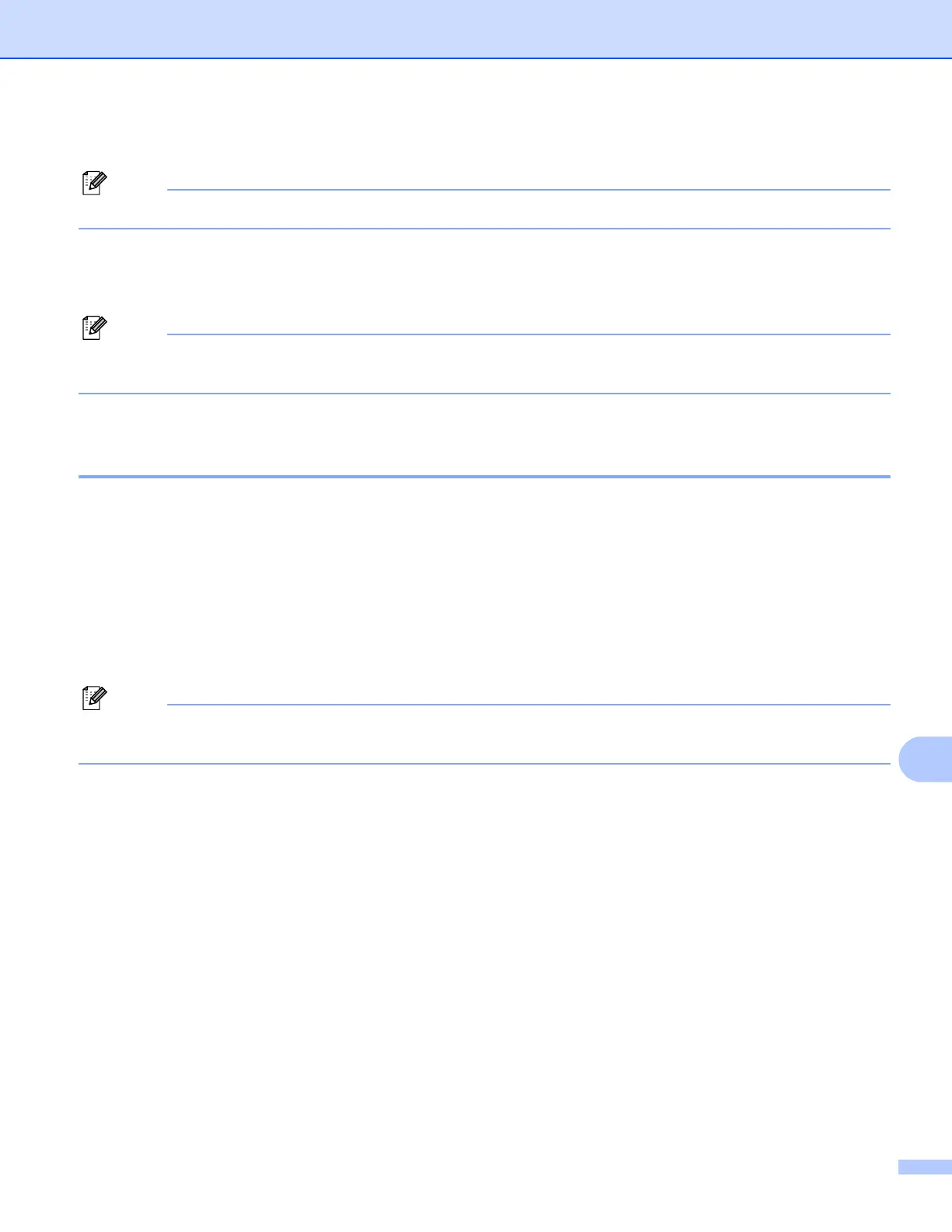Network Scanning
199
12
j Press a or b to choose a file name you want to use and press OK. Press Black Start or Color Start.
Note
If you want to change the file name manually, go to step k.
k Press a or b to choose <Manual>. Press OK.
Enter the file name you want to use (up to 32 characters) and press OK.
Press Black Start or Color Start.
Note
Scan type depends on the settings of the DeviceButton tab, Black Start or Color Start do not change the
settings.
How to set a new default for the file size
(For Scan to FTP and Network) 12
You can set your own default setting for the file size. For a higher quality scan, choose the large file size. For
a smaller file size, choose the small file size
a Press Menu, 1, 8, 2.
b Press a or b to choose 1.Color or 2.Gray. Press OK.
c Press a or b to choose Small, Middle or Large. Press OK.
d Press Stop/Exit.
Note
You cannot choose the file size when you scan a document in black and white. Black and white documents
will be stored in the TIFF file format and the data will not be compressed.
