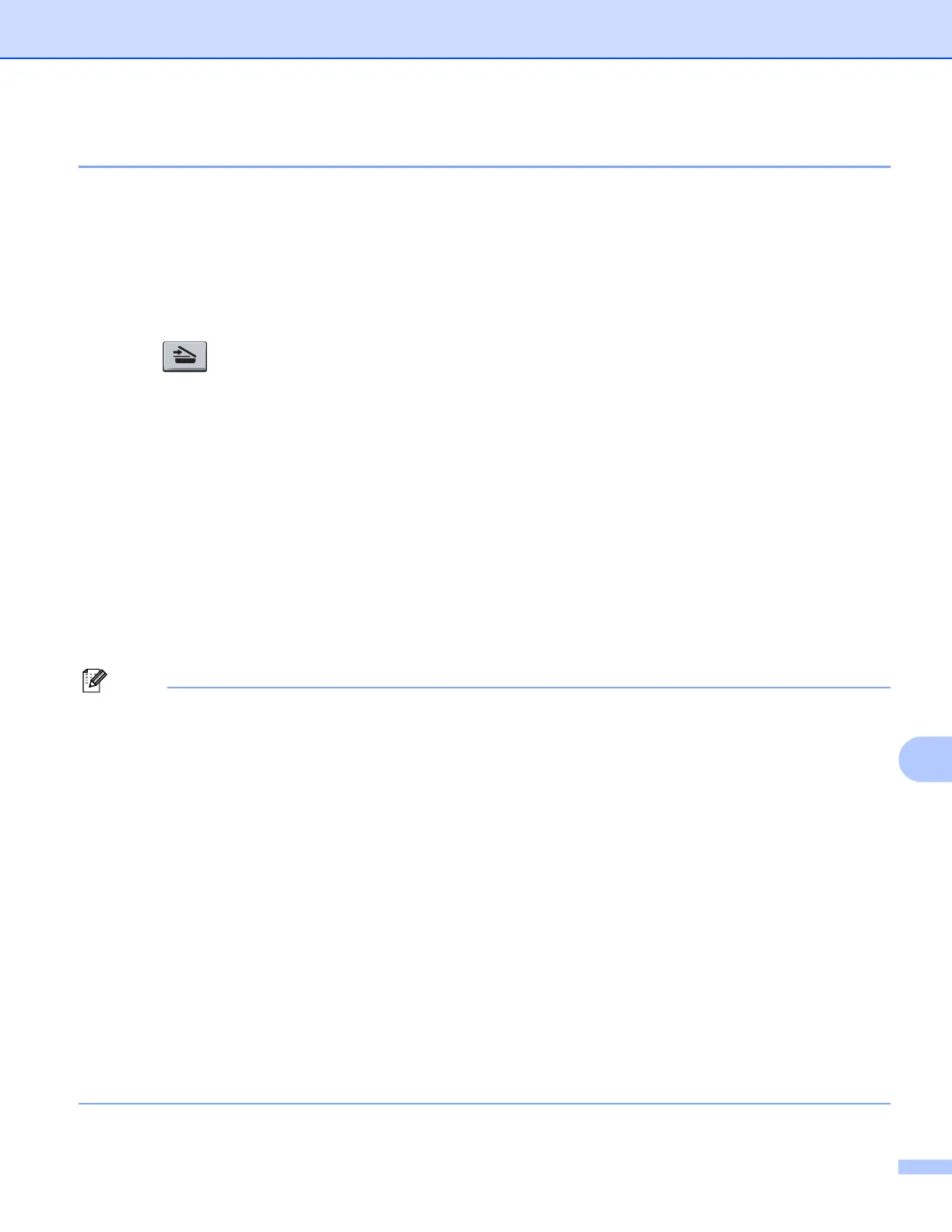Network Scanning
191
12
Scan to OCR 12
When you choose Scan to OCR, your document will be scanned and sent directly to the computer you
designated on your network. ControlCenter3 or ControlCenter2 will activate ScanSoft™ PaperPort™ 11SE
OCR or Presto! PageManager and convert your document into text for viewing and editing from a word
processing application on the designated computer. You can change the Scan configuration. (For Windows
®
,
see E-mail on page 64. For Macintosh, see SCAN on page 158.)
a Load your document.
b Press (Scan).
c Press a or b to choose Scan to PC.
Press OK.
d Press a or b to choose OCR.
Press OK.
e Press a or b to choose the destination computer you want to send to.
Press OK.
If the LCD prompts you to enter a PIN number, enter the 4-digit PIN number for the destination computer
on the control panel.
Press OK.
f Press Black Start or Color Start.
The machine starts the scanning process.
Note
• Scan type depends on the settings of the Device Button tab, Black Start or Color Start do not change the
settings.
• If you want the scanned data in color, choose color in scan type on the Device Button tab of the
ControlCenter3 or ControlCenter2 configuration. If you want the scanned data in black and white, choose
black and white in scan type on the Device Button tab of the ControlCenter3 or ControlCenter2
configuration.
(Windows
®
) •
If you want to change between color & black and white scanning, choose color or black and white in the
scan type option on the Device Button tab of the ControlCenter configuration screen. (See SCAN
on page 60.)
ScanSoft™ PaperPort™ must be installed on your PC.
(Macintosh)
•
You must have Presto! PageManager installed on your Macintosh for the OCR feature to work from the
Scan key or ControlCenter2. (See Using Presto! PageManager on page 153.)
The Scan to OCR function is available for English, French, German, Dutch, Italian, Spanish,
Portuguese, Danish and Swedish.
