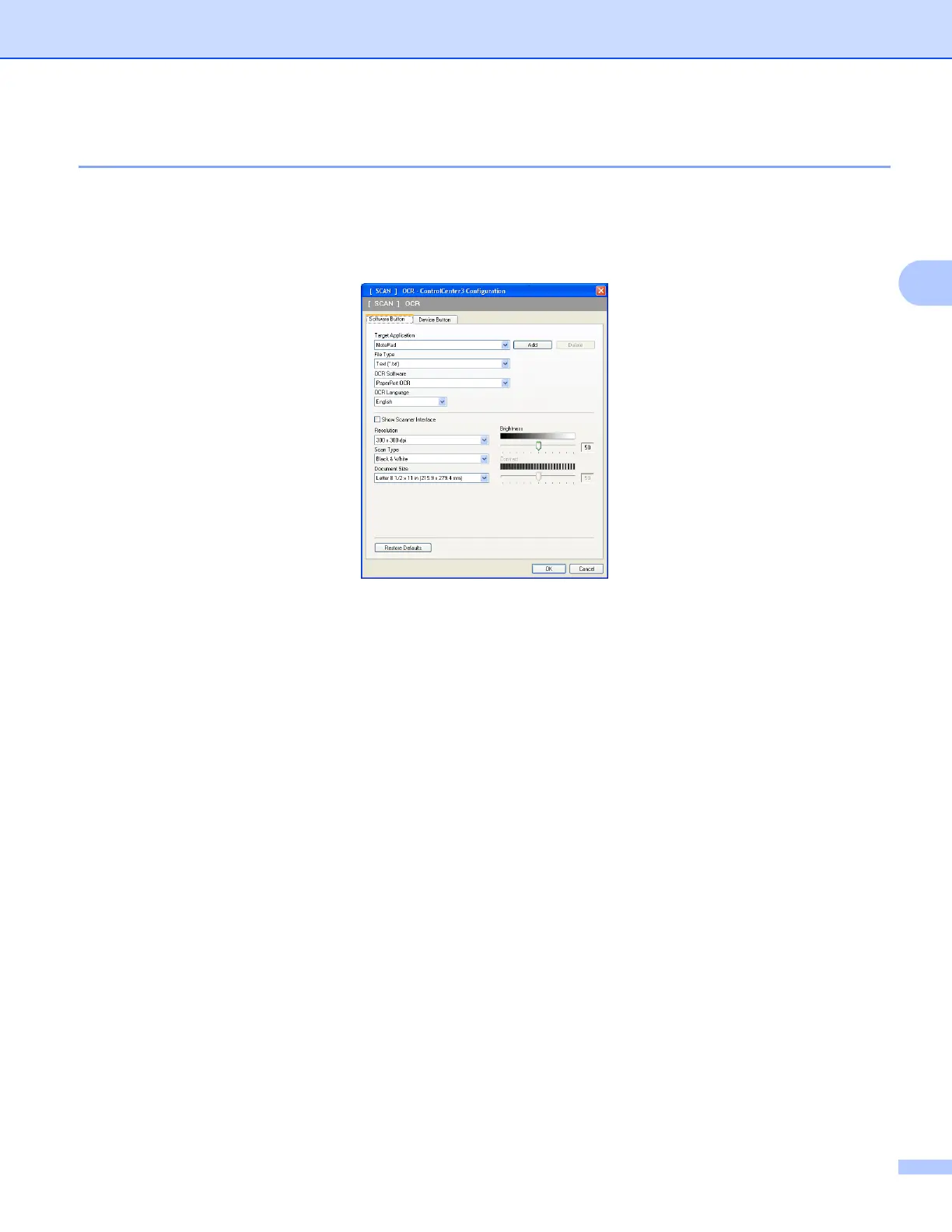ControlCenter3
63
3
OCR (Word Processing program) 3
Scan to OCR scans a document and converts it into text. This text can be edited using your favorite word
processing software.
To configure Scan to OCR, right-click the OCR button, click ControlCenter Configuration and click the
Software Button tab.
To change the word processing application, choose the destination word processing application from the
Target Application drop-down list. You can add an application to the list by clicking the Add button. To
delete an application, click the Delete button in the Software Button tab.
If you want to scan and then crop a portion of a page after pre-scanning the document, check the
Show Scanner Interface box.
You can also configure the other settings for Scan to OCR.
