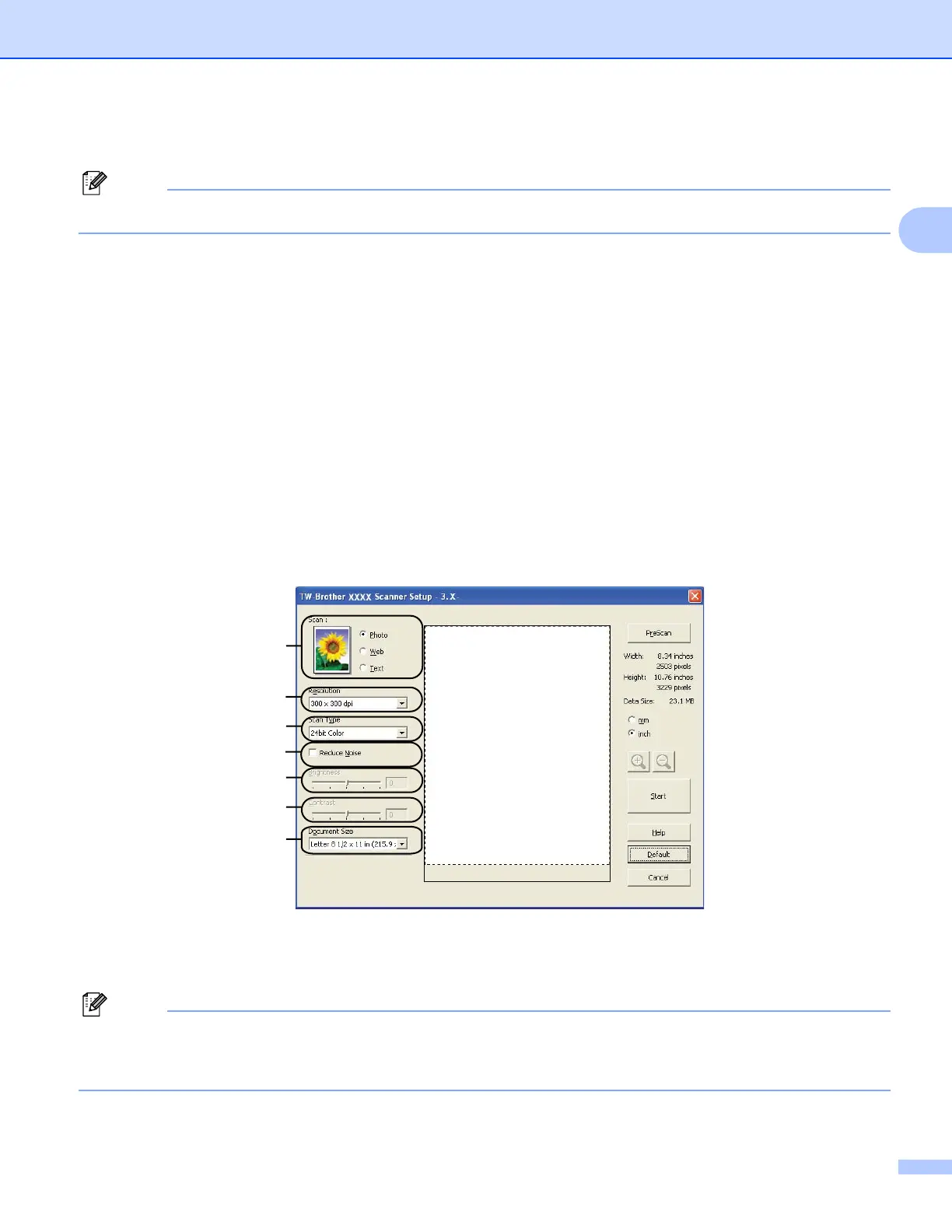Scanning
37
2
e Choose the scanner you are using from the Available Scanners list.
Note
Choose TWAIN: TW-Brother MFC-XXXX or TWAIN: TW-Brother MFC-XXXX LAN.
f Check the Display scanner dialog box on the Scan or Get Photo panel.
g Click Scan.
The Scanner Setup dialog box appears.
h Adjust the following settings, if needed, in the Scanner Setup dialog box:
Scan (Image Type) (1)
Resolution (2)
Scan Type (3)
Reduce Noise (4)
Brightness (5)
Contrast (6)
Document Size (7)
i Click Start.
When scanning is finished, click Cancel to return to the PaperPort™ 11SE window.
Note
After you select a document size, you can adjust the scanning area further by clicking the left mouse button
and dragging it. This is required when you want to crop an image when scanning. (See Pre-Scanning to
crop a portion you want to scan on page 38.)
(1)
(2)
(3)
(4)
(5)
(6)
(7)
