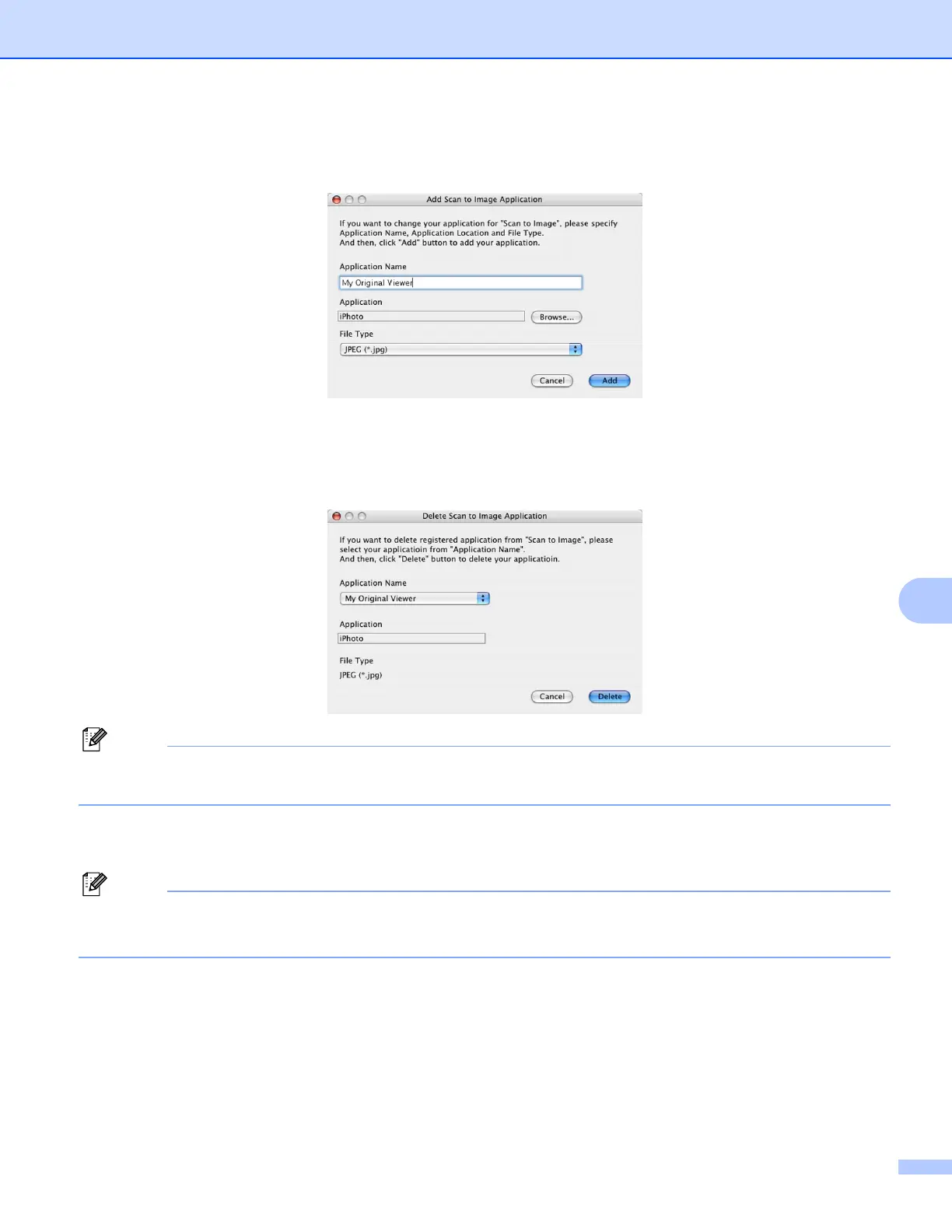ControlCenter2
160
9
To change the destination application, choose the destination application from the Target Application pop-
up menu. You can add an application to the lists by clicking the Add button.
Enter the Application Name (up to 30 characters) and choose your preferred application by clicking the
Browse button. Also choose the File Type from the pop-up menu.
You can delete an application that you have added. Just choose the Application Name and click the Delete
button.
Note
This function is also available for Scan to E-mail and Scan to OCR. The window may vary depending on
the function.
If you choose Secure PDF from the File Type list, the Set PDF Password dialog box appears. Enter your
password in the Password and Re-type Password box and then click OK.
Note
• Secure PDF is also available for Scan to E-mail and Scan to File.
• Secure PDF is available for Mac OS 10.4. X or greater.
