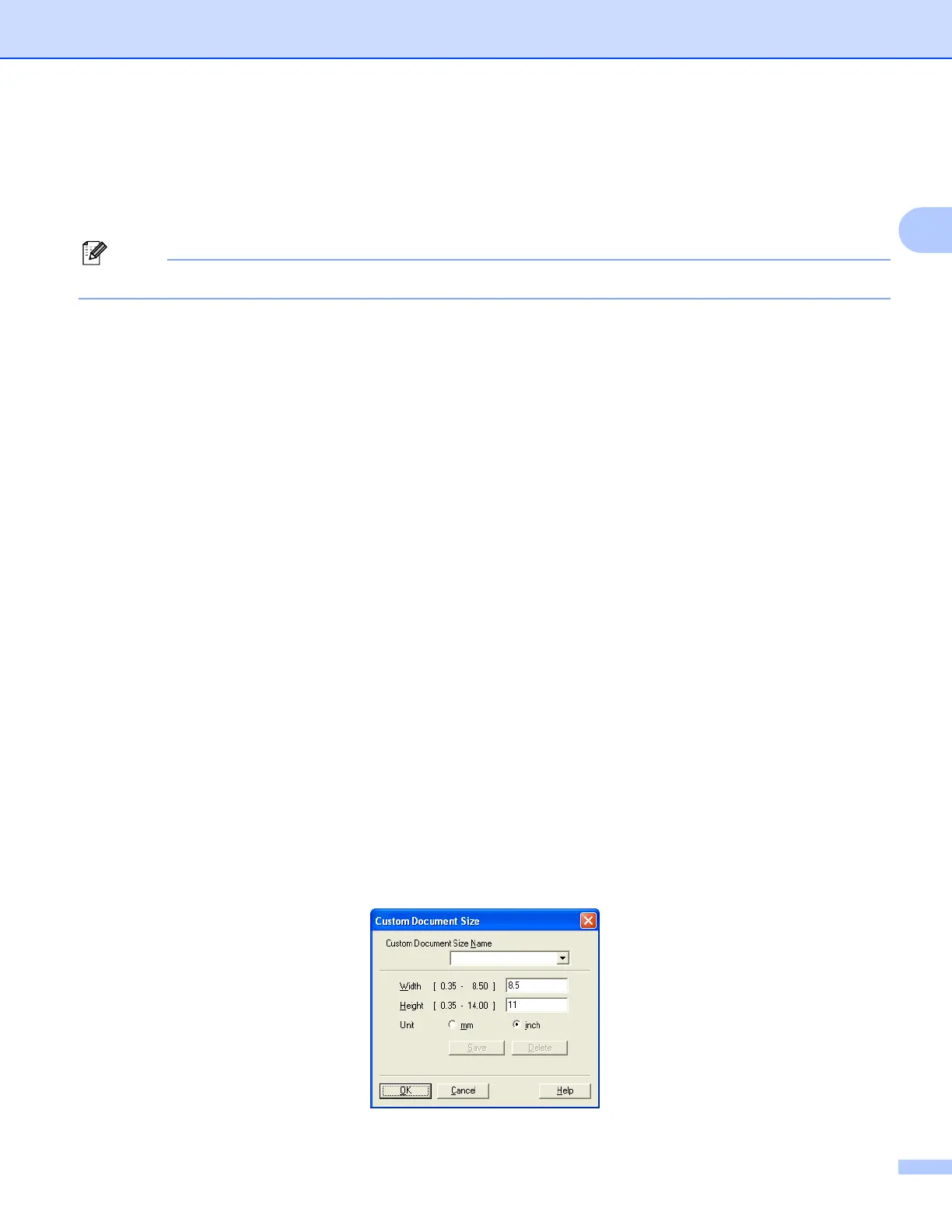Scanning
41
2
Contrast 2
You can increase or decrease the Contrast level by moving the slide bar to the left or right. An increase
emphasizes dark and light areas of the image, while a decrease reveals more detail in gray areas. You can
also enter a value in the box to set the Contrast.
Note
The Contrast setting is only available when Gray (Error Diffusion) or True Gray is chosen.
When scanning photographs or other images for use in a word processor or other graphics application, try
different settings for the contrast and resolution to see which setting best suits your needs.
Document Size 2
Choose one of the following sizes:
A4 8.3 x 11.7 in (210 x 297 mm)
JIS B5 7.2 x 10.1 in (182 x 257 mm)
Letter 8 1/2 x 11 in (215.9 x 279.4 mm)
Legal 8 1/2 x 14 in (215.9 x 355.6 mm) (It is available with the ADF.)
A55.8x8.3in(148x210mm)
Executive 7 1/4 x 10 1/2 in (184.1 x 266.7 mm)
BusinessCard3.5x2.4in(90x60mm)
To scan business cards, choose the Business Card size, and then place the business card face down at
the top left of the scanner glass, as indicated by the document guidelines on the machine.
Photo4x6in(10x15cm)
IndexCard5x8in(127x203.2mm)
PhotoL3.5x5in(89x127mm)
Photo2L5x7in(13x18cm)
Postcard 1 3.9 x 5.8 in (100 x 148 mm)
Postcard 2 (Double) 5.8 x 7.9 in (148 x 200 mm)
Custom
If you choose Custom as the size, the Custom Document Size dialog box appears.
